Usage Report
1. In this tutorial you will learn how to find and review your account’s usage report of telephone numbers, talk time minutes and other usages and charges related to your account.
2. To get started login to your AvidTrak account and from the left menu select the Usage Report link under the Billing section.
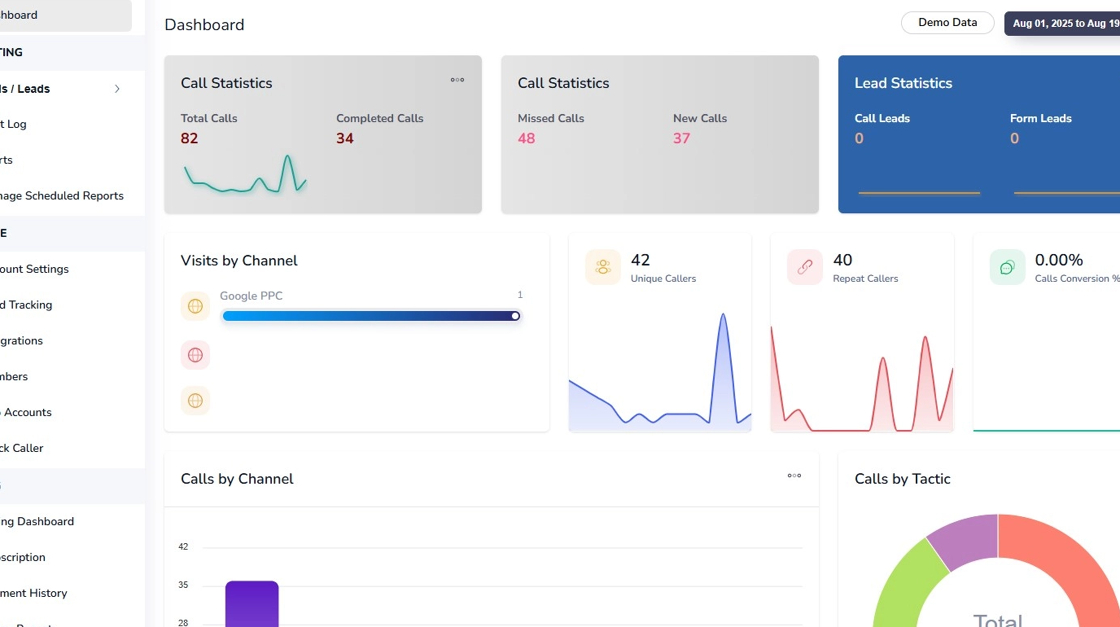
3. Click the “Usage Report” link
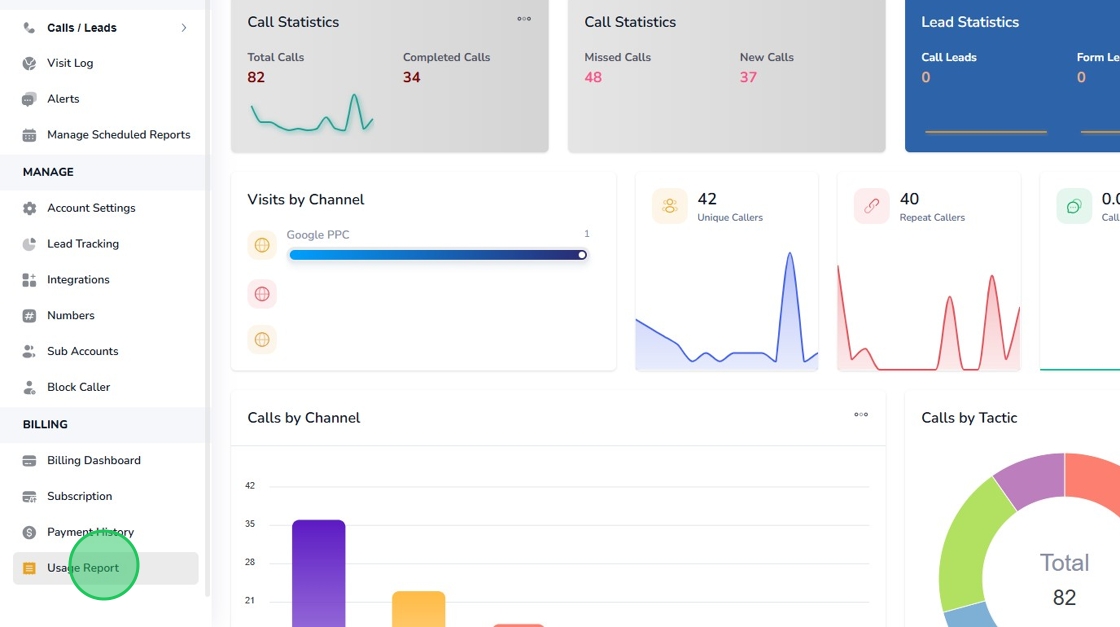
4. The Usage Report renders the telephone numbers in your account together with other charges related to the number. For example, if you have AI based transcription, and AI based conversation Outcome enabled for a particular telephone number, you will be able to see the charges applied to the number. To view the usage report for a particular period, simply adjust the date range in the right corner of your screen.
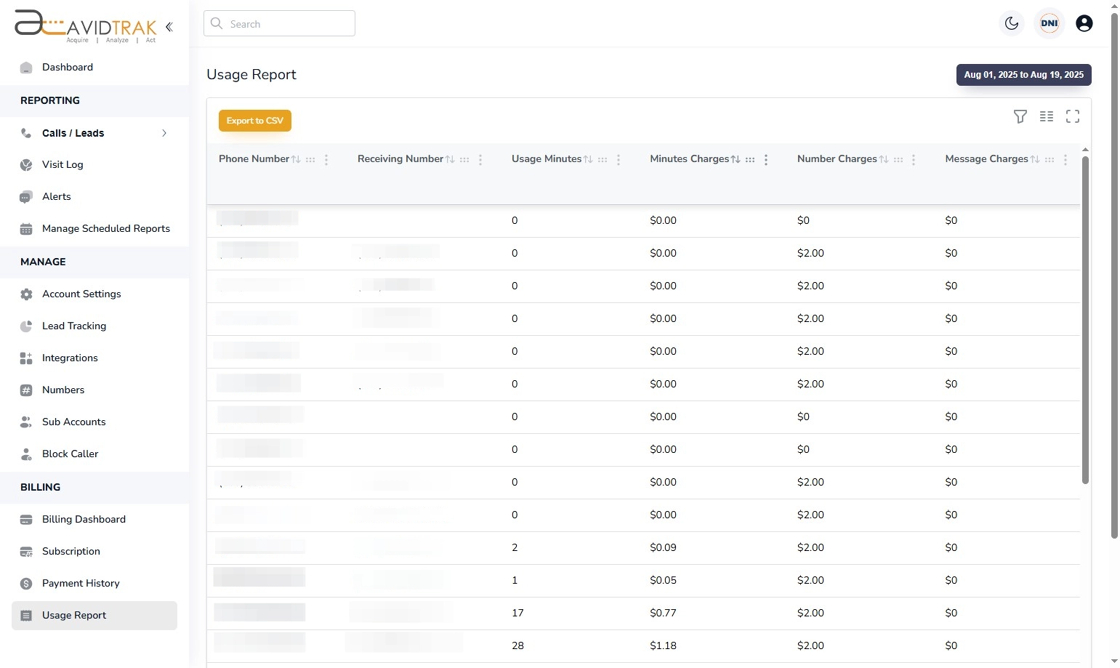
5. To view additional data columns in the report, click the “Show/Hide Columns” Icon in the right corner.
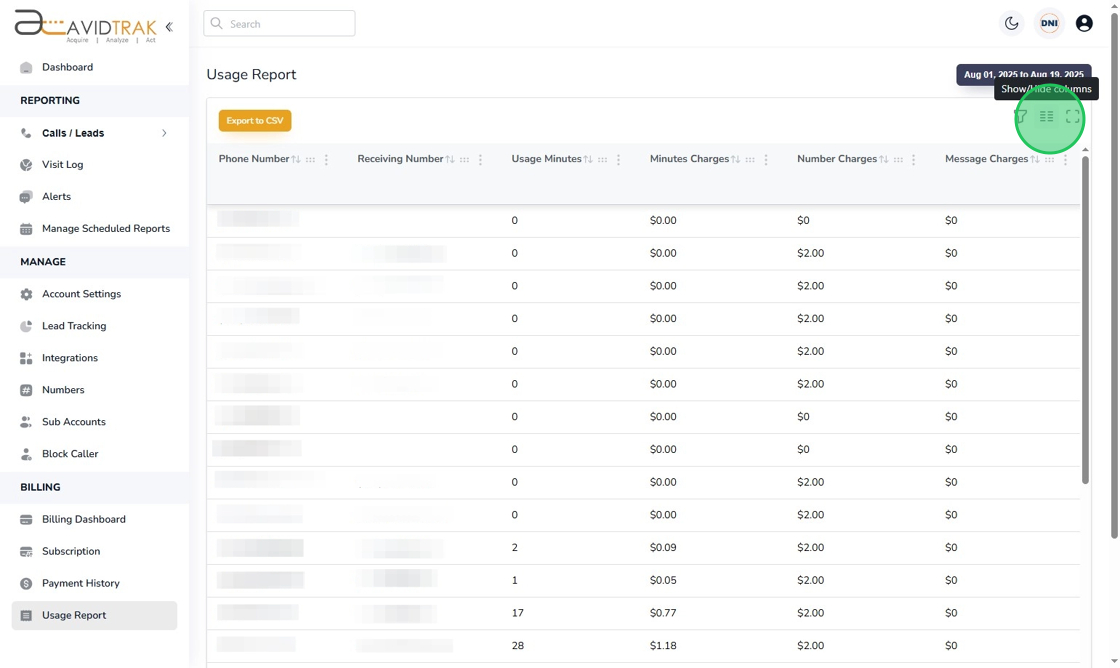
6. Find the data column that you wish to render in the report and slide the rocker switch to the right to enable the column.
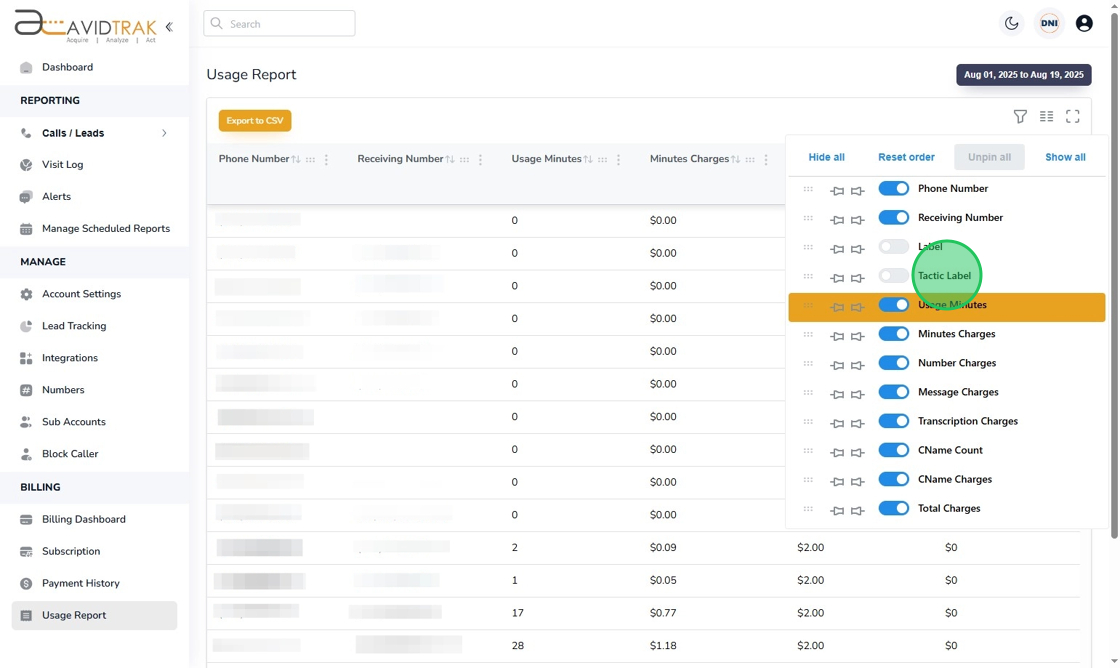
7. This completes the tutorial on how to access and view the Usage Report. If you face any difficulty in implementing these instructions or have questions related to this feature, please do not hesitate to email support@avidtrak.com
