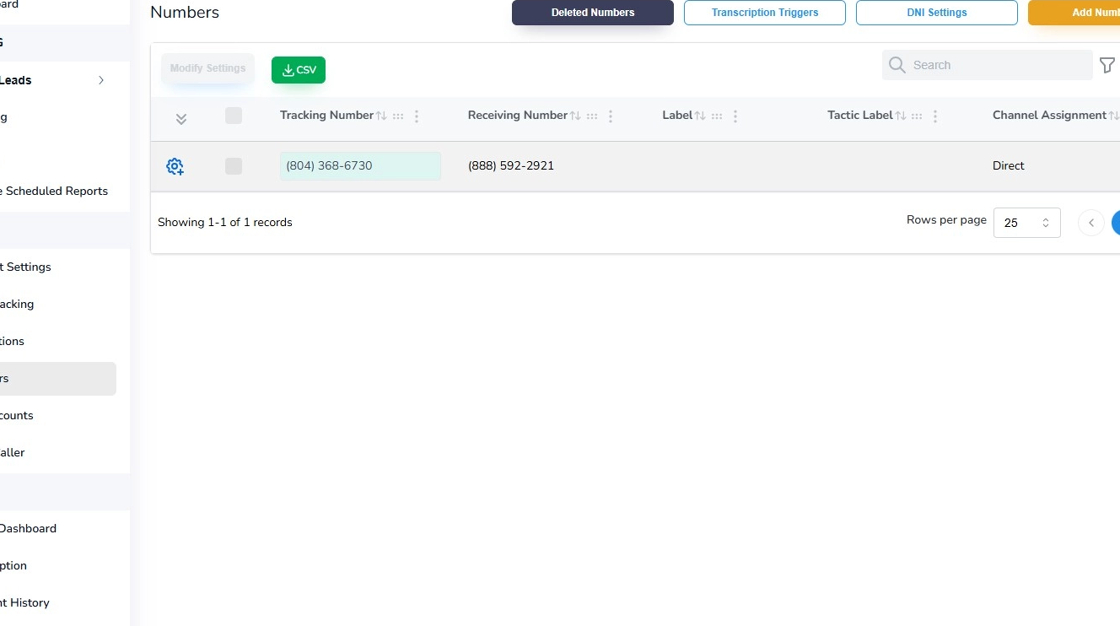Set Receiving Number
1. In this video tutorial you will learn how to setup call forwarding from your tracking telephone number to a receiving telephone number which may be either a land telephone line or a mobile phone number. Begin implementing the steps described and demonstrated in this tutorial after you have logged into your call tracking account as an Administrator of the account.
2. From the left navigation area, find and click the Numbers link that appears under the Manage menu section.

3. When the Numbers management screen opens, click on the blue gear icon to open the number settings.

4. Enter the ten digit receiving number in the Receiving Number Field. Pro Tip 1: If you are in the US or Canada, you do not need to enter the country code 1 with a preceding plus sign. Non-US and Canadian receiving telephone numbers require a plus sign and a country code in the receiving number field. Pro Tip 2: This platform does not allow international call forwarding. Ensure that the receiving number belongs to the same country as the tracking telephone number.
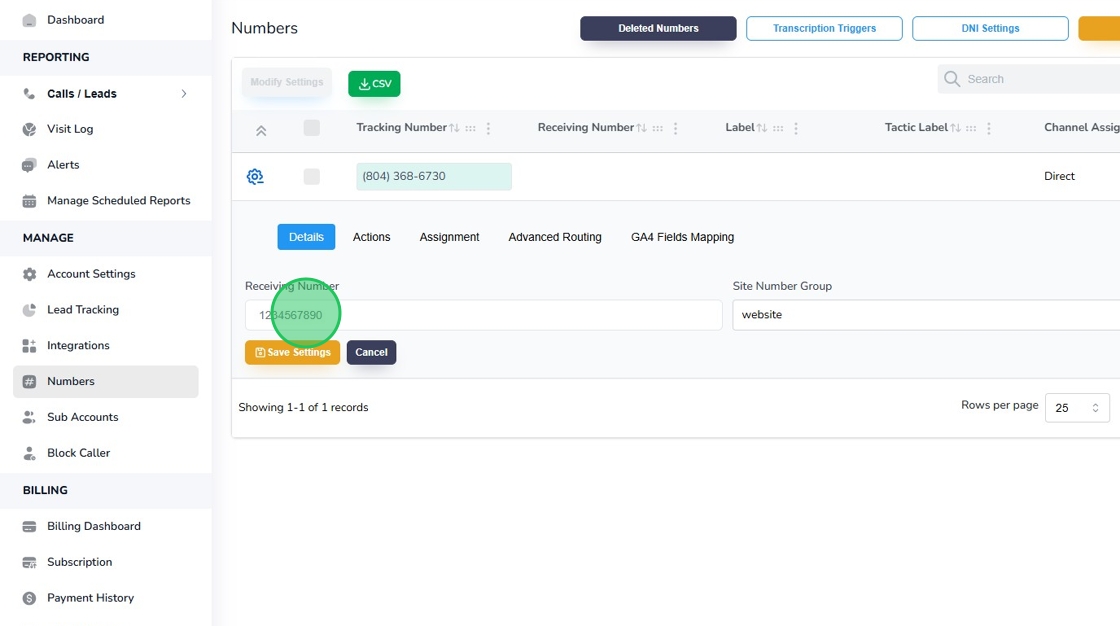
5. After you have entered the telephone number in the receiving number field, save your receiving telephone number with a Click on the “Save Settings” button.

6. Click the “OK” button to reconfirm your settings.

7. Click “OK” again to move to the next step.

8. If you do not have any other phone number settings to edit and change in the Manage Number fields, click the “Cancel” button to exit the Manage Numbers fields.

9. After you have successfully saved the receiving telephone number you should see the saved phone number under the Receiving Number field. This completes the tutorial for how to manage and edit call forwarding of your tracking telephone numbers. If you have questions or need any kind of additional assistance please do not hesitate to contact our support team by emailing support@avidtrak.com