How To Access and View Call Logs Data
1. In this tutorial you will learn how to view the call logs report. The call logs report is a comprehensive report which captures multiple data points related to not just the phone call interaction of the caller but also captures details of engagement on your website by the caller.
2. After logging into your account, navigate to the left menu and click the “Calls / Leads” link under the Reporting section.

3. Next, click the “Call Logs” link

4. The call logs report may be rendered in either a concise form or in a tabular data format. The example shown in this slide shows the concise report. To drill into the particulars of a specific call, click the downward facing icon.

5. To view the call details, click the “Call Data” button. Here you will see multiple data points related to a specific call.

6. To listen to the audio call recording associated with the call click the “Recording” link.

7. Click the recording arrow to listen to the audio recording.

8. To pause the audio recording from playing click the Pause icon. You may also download the audio MP3 file by clicking the downward facing arrow.

9. After listening to the call recording, if you wish to mark the lead with a score or classification, click the “Lead” button.

10. When the lead scoring page is rendered, you may apply a predefined Call Outcome in the respective field. Typical Call Outcome values would be Quotation, Sale, Missed Opportunity, Miscellaneous, Spam.

11. Next, in the call value, you have the option to enter a numerical value. In this example we have entered a numerical value of 100.
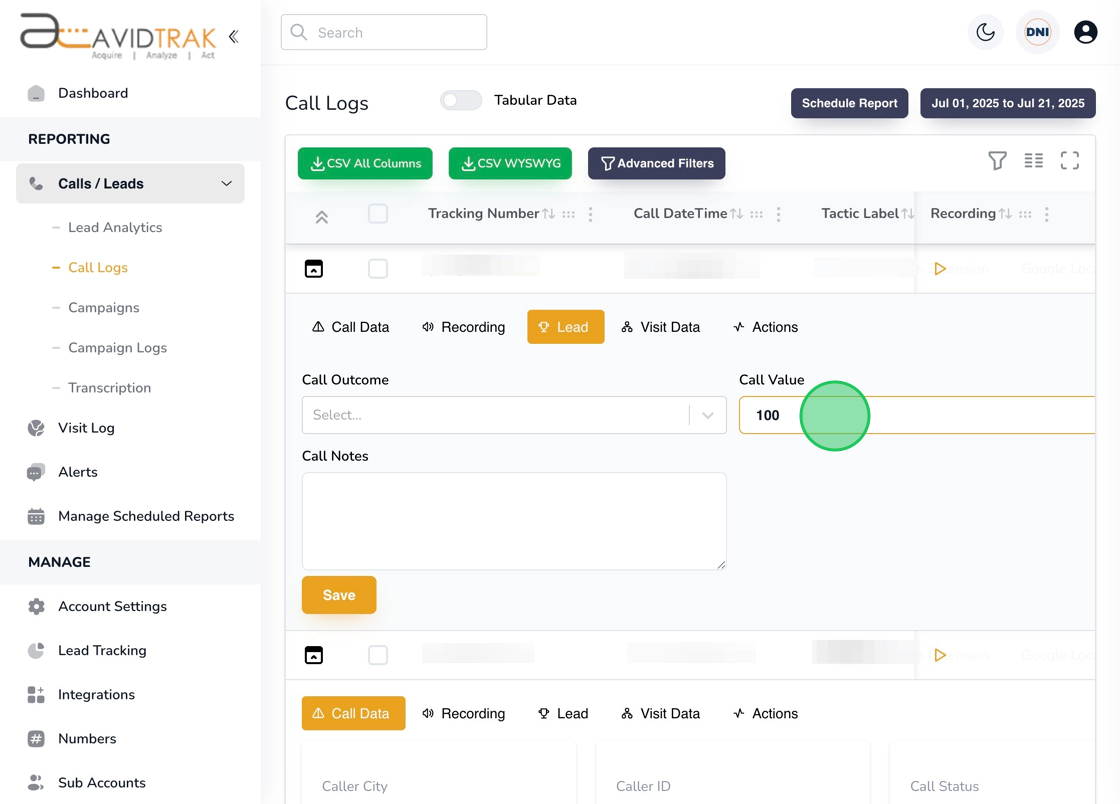
12. In the Call Notes field, you may add notes related to the call.

13. After you have completed entering your values, be sure to save your work by clicking the “Save” button.
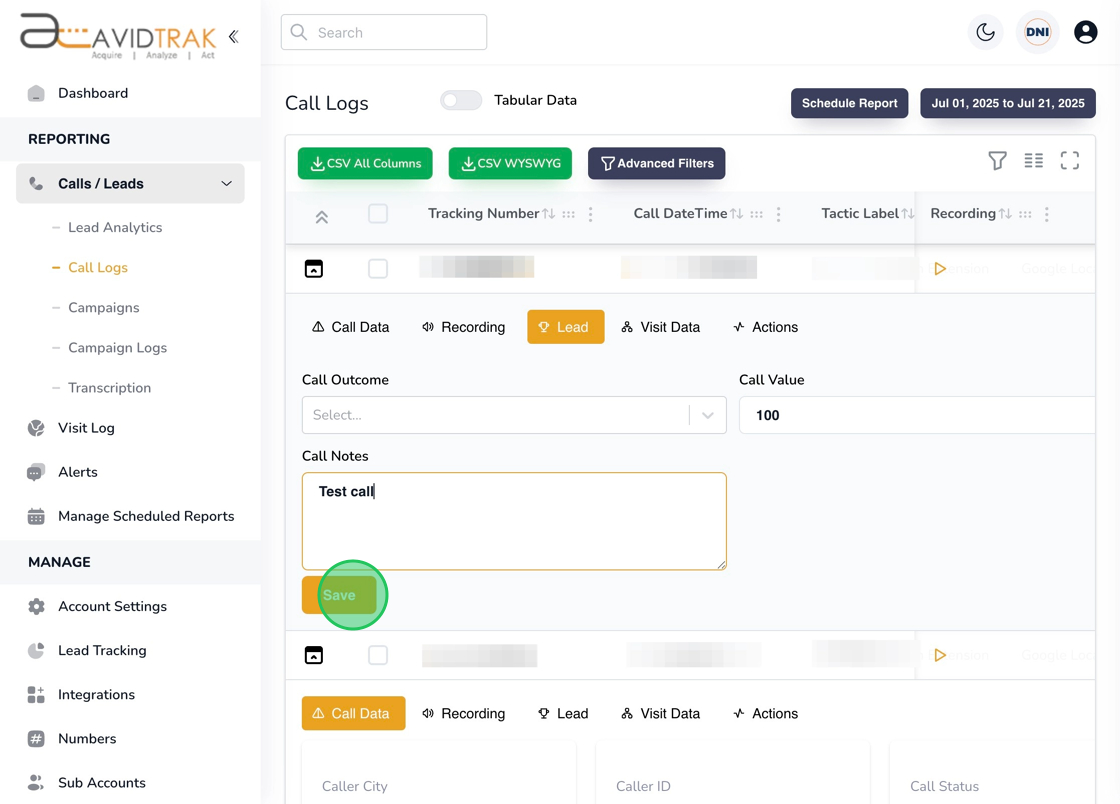
14. Click the OK button to confirm.

15. To view the visit details of the caller, click the Visit Data button.

16. In the Visit Data field you will be able to view important details of the caller such as the referring marketing source of the visit, the city and state from where the visit occurred, the interval between when the visit occurred and the call was made, the landing page where the call was made from and the time spent on your website before the call was made.

17. The Actions tab allows you to place a Block on a caller and to also remove a particular call record from your call logs.

18. To block a caller from calling you again, click the “Block Caller” button.

19. Click the OK button to confirm the block instruction.

20. To remove a specific call from your call logs’ record, click the “Remove Call” button.

21. Click the OK button to confirm your selection.

22. After completing your tasks, you may close out the expanded view of the call record by clicking the arrow icon.

23. If you prefer to view data in a tabular format, you may do so by sliding the Tabular Data rocker switch to the right.

24. In the Tabular Data format, you may sort data by clicking the column header. In this example, we are sorting data by clicking the Call Data and Time field.

25. In this example, we are sorting data by clicking the “Tactic Label” field. You may sort any of the columns by clicking the Column Header associated with the respective field.
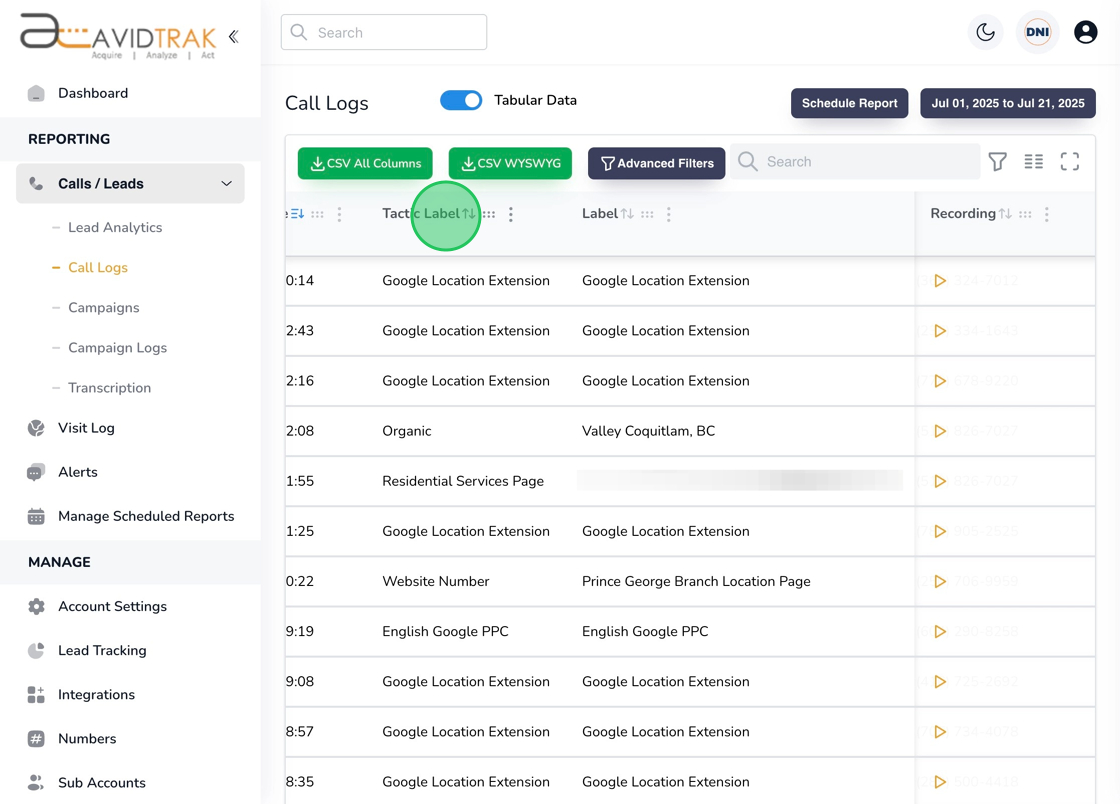
26. You may also listen to an audio recording of a conversation by clicking the call recording icon.
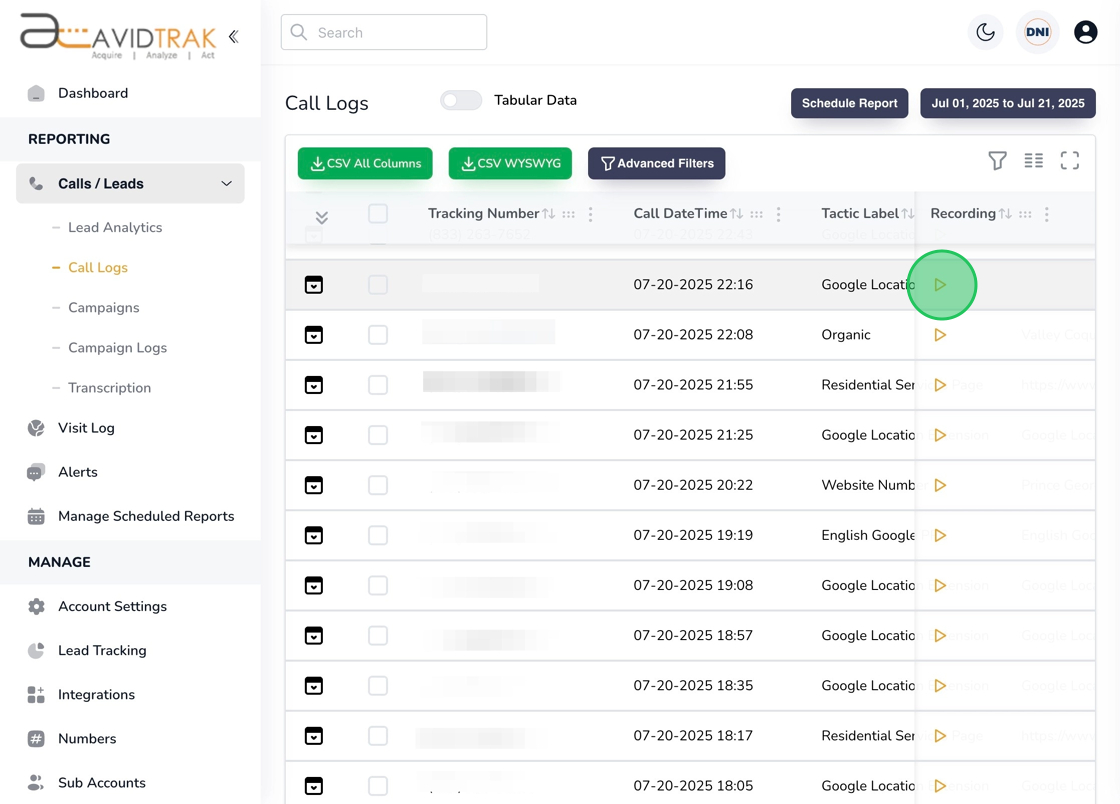
27. This completes the tutorial on how to view the call logs report. If you face any difficulty in implementing these instructions or have questions related to this feature, please do not hesitate to email support@avidtrak.com
