How to Create a Robo Call Filter
1. In this tutorial you will learn how to setup and use the robocall filter feature that is provided on this call tracking platform. The robocall filter feature is commonly used to thwart the efforts of a bad actor calling party that utilizes an automated dialer, called a robo dialer, to connect with you.
The robo call filter on this platform is free to use, and the benefit of the robo call filter is to save yourself the aggravation of having to answer phone calls with recorded messages from robo calling parties.
The robo call filter feature may be deployed by you in either a standard or a customized format. Most users of this call tracking platform opt for the standard feature. In this tutorial we will cover both deployment options of the robo call filter features.
To setup the robo call filter feature in your account, login to your account using your Administrator’s login credentials.
2. After you have successfully logged into your account, navigate to the left navigation area, and find and click the Numbers link that appears under the Manage menu section.

3. Find the telephone number that is to be set up with the robo call filter, and then click on the blue gear icon that is adjacent to the telephone number to open that number’s settings.

4. When the number settings menu is displayed, click the “Actions” tab.

5. With the Actions tab open, find and click the “Robo Call” button.

6. When the robo call feature filter functionality activation rectangle appears on the right side of the screen, slide the rocker switch to the right to activate the feature.

7. Click the “Standard” button if you wish to deliver a standard robo call filtering experience to all calling parties. In the standard feature, the calling party is asked by this platform’s robo call filtering device to enter a specific numerical digit. If the calling party enters the correct numeric digit, the call is connected to your receiving phone number. If the calling party enters an incorrect digit the call is not connected to your phone number. The calling party is provided three opportunities to enter the correct digit and on the fourth failed attempt, the call is disconnected.
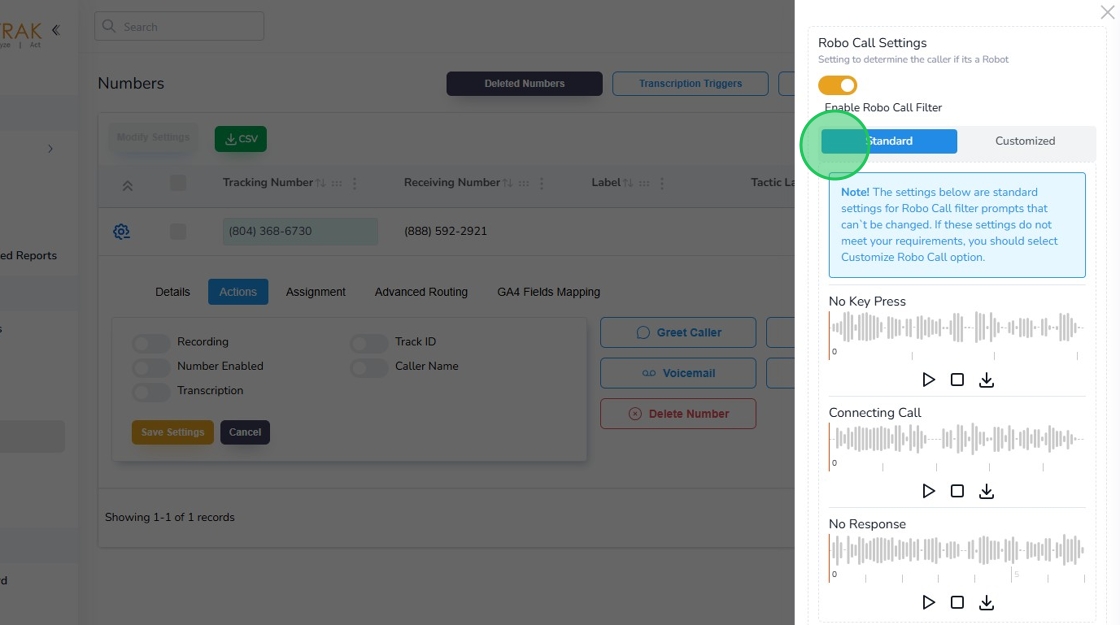
8. If you do not wish to use the standard robo call filter feature settings, then click the “Customized” button. In the customized settings mode, you may enter or upload custom greetings to your caller and enter custom messages. We recommend that you use the customized feature only if you are certain that your calling parties require a customized experience.
Pro Tip: If you do wish to use the Robo Filter custom feature, then we recommend that you only customize the Welcome Message field. In the Welcome Message field, enter or upload an MP3 audio file that greets the caller with a short welcome message and then advises the caller that they will need to respond to the robo caller filter instructions to allow the call to connect with your receiving telephone number.
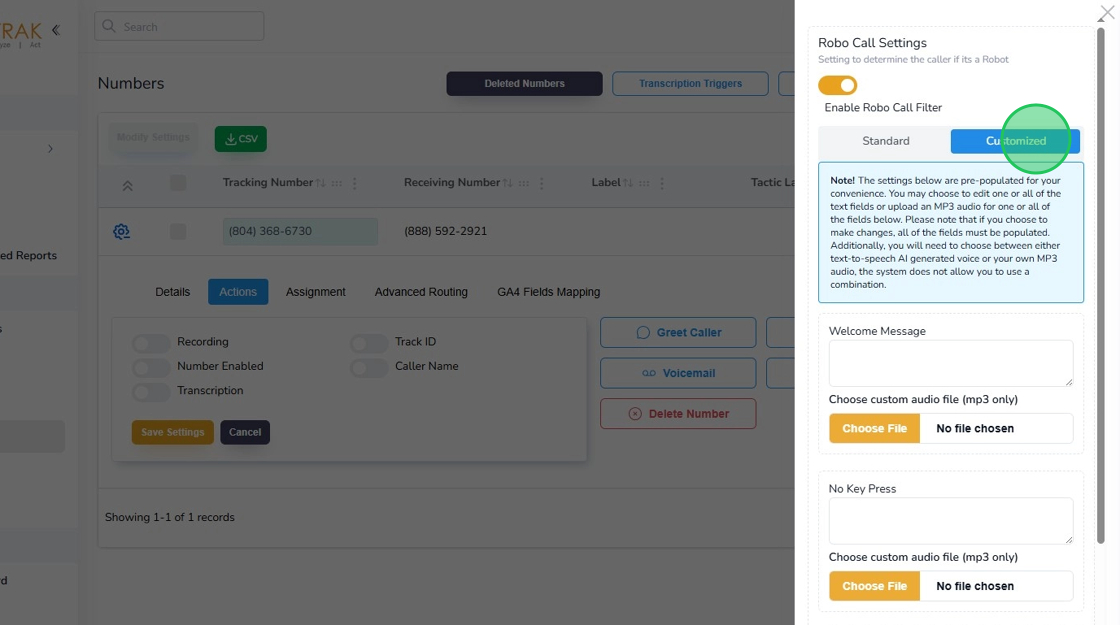
9. If you do not wish to use the customized version then click “Standard” button again.

10. Click the “Save” button to save your settings whether you select to use the Standard or Customized robo call filter.

11. Click the “OK” button to reconfirm your settings.

12. Click “OK” again to move to the next step.

13. Once you have successfully setup the robo call filter on this platform, you will observe that the Robo Call button’s background will be blue instead of white. A blue background indicates that the Robo Call is activated and functioning.
Now that you have completed the Robo Call filter setup, we recommend that you test your work by dialing the telephone number that is setup with the robo call filter. You will observe that as soon as you have dialed the telephone number, the robo filter will either greet you (with a customized message if it is setup that way) or in the Standard case, ask you to enter a numeric digit. In either of the deployment cases, follow the audio instructions of the robo call filter platform and ensure that your calls are connecting correctly when you enter the correct numeric digit. After performing a correct positive use case, we recommend that you also perform a negative use case, by not entering a digit when asked to do so by the robo call filter. In the negative use case scenario, your call should be dropped by our system after the third time you fail to respond correctly to our system’s audio prompts.

14. This completes the tutorial for how to set up the Robo Call Filter. If you face any difficulty in implementing these instructions or have questions related to this feature, please do not hesitate in emailing support@avidtrak.com
