How to Enable the Whisper Feature
1. In this tutorial you will learn how to setup and use the Whisper feature on this call tracking platform.
The Whisper feature is commonly used to provide a short audio message to the call receiving party before the calling party connects with the call receiving party.
A typical use case of the Whisper feature is to advise the call receiving party the name of the marketing channel to which that telephone number is assigned. For example, if a tracking telephone number is assigned to track phone calls from Google Ads, the Whisper that the call receiving party would hear would be, ‘Call from Google Ads Campaign.’
This call tracking platform allows its users to enter the Whisper in either text form or audio MP3 format. To setup the Whisper feature in your account, login to your account using your Administrator’s login credentials.
2. After you have successfully logged into your account, navigate to the left navigation area, and find and click the Numbers link that appears under the Manage menu section.

3. Find the telephone number that is to be set up with a whisper, and then click on the blue gear icon that is adjacent to the telephone number to open that number’s settings.

4. When the number settings menu is displayed, click the “Actions” tab.
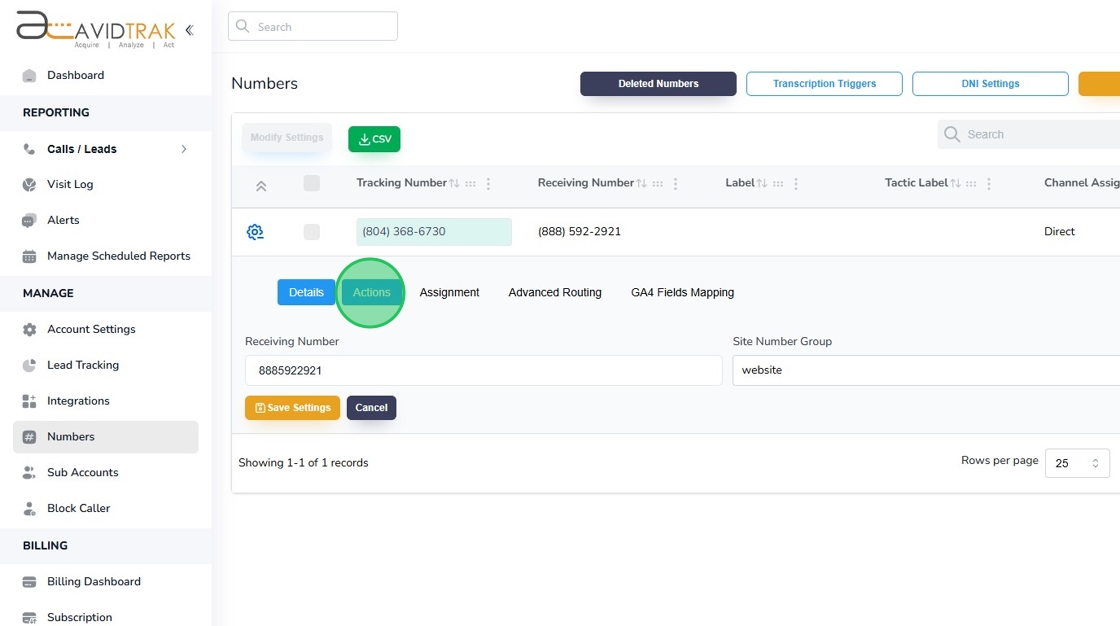
5. With the Actions tab open, find and click the “Whisper” button.

6. To enter your Whisper in text format, type your whisper in the Message field. The text message that you enter will be rendered into an audio MP3 format by our system. Pro Tip: Try to keep your Whisper message succinct and relevant to your business and refrain from using a whisper that is long in duration. The goal should be to create a whisper that is under 3-seconds in duration when heard by the call receiving party. Pro Tip2: Do not use any special characters such as a dash, ! or & in your message as this may break the call forwarding.
After you have entered the text in the message field you must click the save button to save your Whisper text.

7. If you wish to use a Whisper in your own voice, instead of rendering a whisper in a text-to-audio format, you may do so by first recording your Whisper message in an MP3 format on any suitable audio recording device. After you have created recording navigate to the Upload File area and click the Choose File button. Next, find your audio MP3 file located on your computer and select it for upload.

8. Click the “Save” button to save your setting.

9. Click the “OK” button to reconfirm your settings.

10. Click “OK” again to move to the next step.

11. Once you have successfully setup the Whisper on this platform, you will observe that the Whisper button’s background will be blue instead of white. A blue background indicates that the Whisper is activated and functioning.

12. This completes the tutorial for how to set up Set Whisper. If you face any difficulty in implementing these instructions or have questions related to this feature, please do not hesitate in emailing support@avidtrak.com
