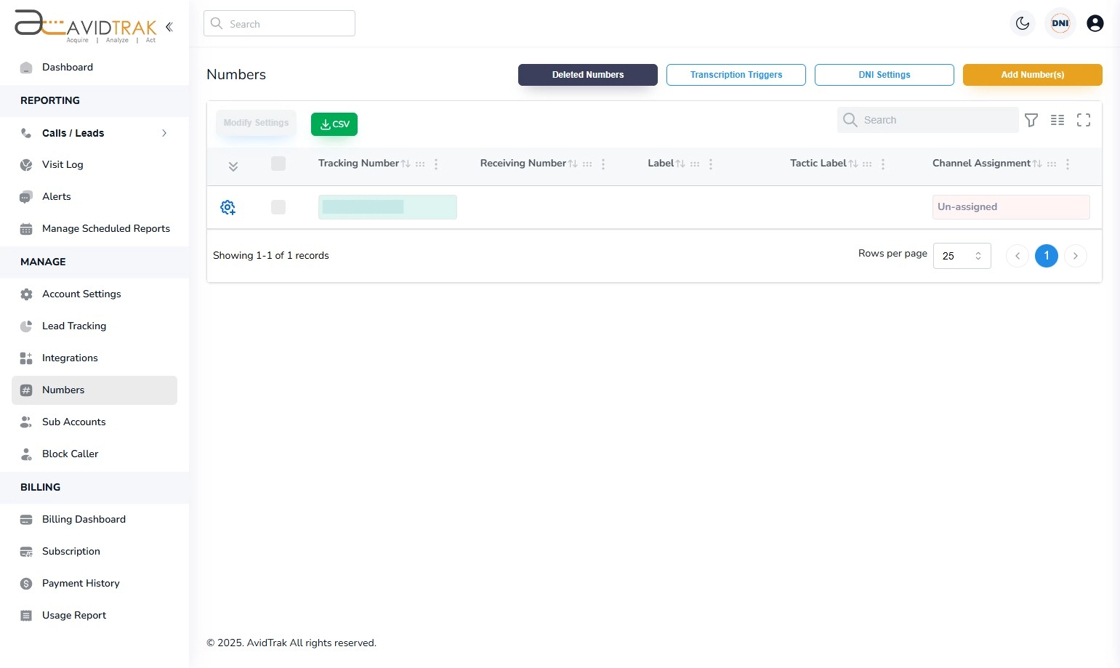How to Purchase a Phone Number
1. Click the “Numbers” link from the left menu bar.

2. In the page that opens, click the orange “Add Numbers” button.

3. Enter a US or Canadian telephone number area code in the area code field and Click “Search.” In case you wish to search for a phone number that is tied to a city, enter the city name in the city field. To avoid a search error, please search for a phone number either by entering an area code or by entering a city name in the city field. Do not enter values in both fields.

4. Select one or more telephone numbers that appears in the search results field by applying a check in the check box field. Please note that if you have less than $20 of credit balance in your account, and you attempt to select more than one number, the system may disallow your purchase.

5. Click the orange button “Order Selected Numbers” to place an order for your selected phone numbers.

6. Click the “Ok” button to reconfirm your phone number order.

7. Click the “OK” button again to return to the Number management page.

8. In the Numbers page you will see the new phone number or numbers that you have recently purchased. This concludes the number purchase tutorial. Thank you.