Accessing Campaign Call Statistics on AvidTrak
1. In this tutorial you will learn how to get call counts for each campaign that is assigned to an individual tracking telephone number. This report comes in handy when you are trying to obtain aggregate data for a given period for a particular campaign or a group of marketing campaigns.
2. To start, login to your AvidTrak account and click the Calls/Leads link located in the left menu.

3. Next click the “Calls / Leads” link
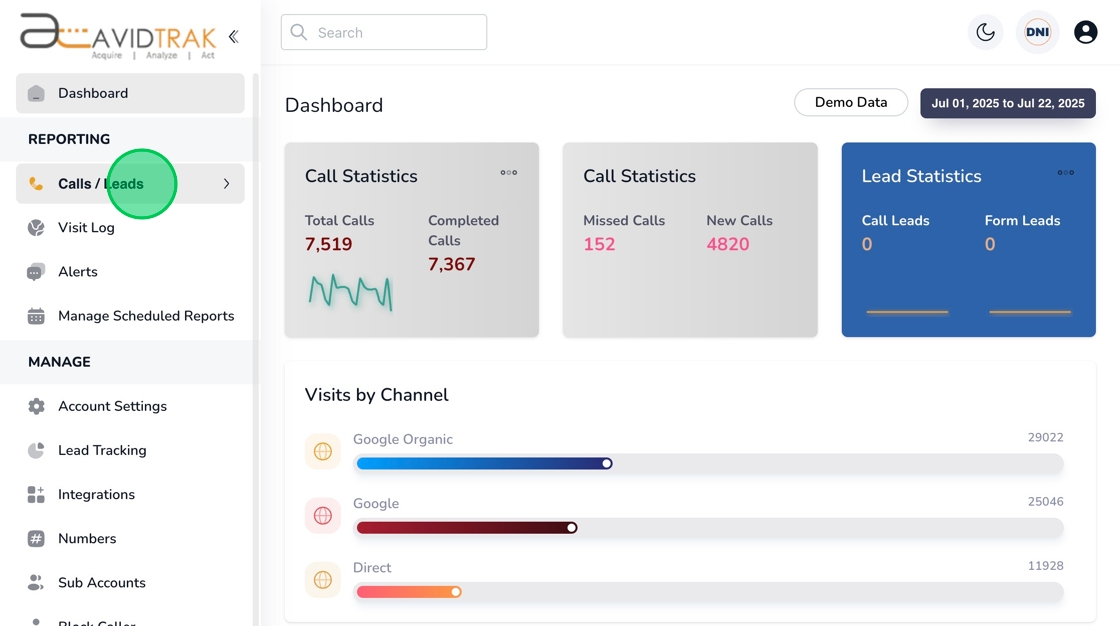
4. Next click the “Campaigns” link

5. To sort the calls in ascending or descending order of call counts click the “Calls” heading.
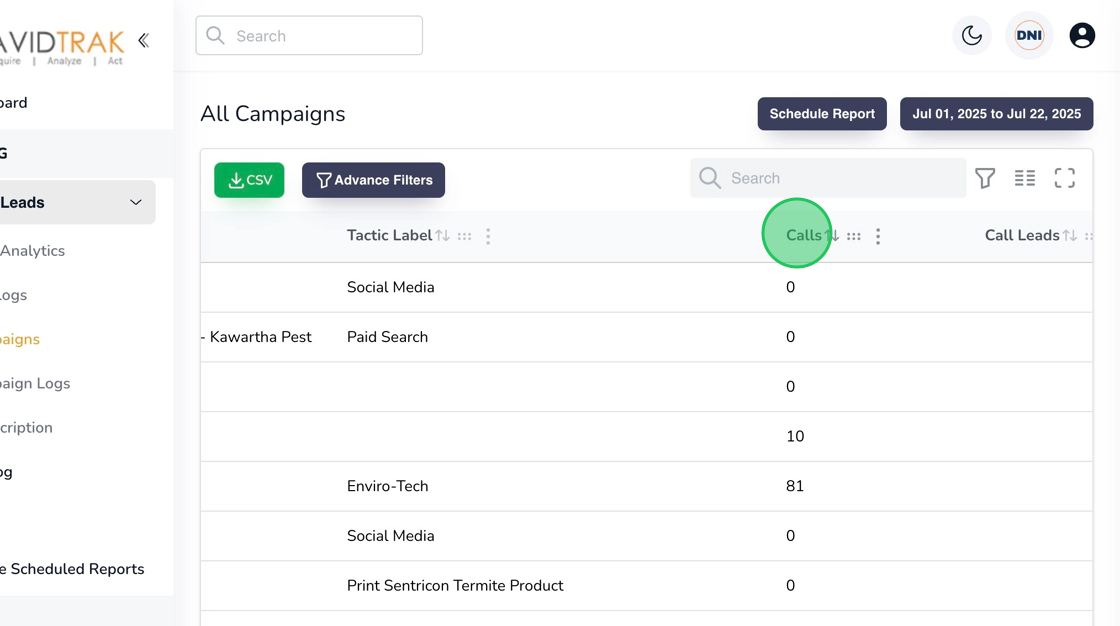
6. To drill into the details of a specific campaign click the digit that appears under the calls column. In this case we clicked the digit 1923.

7. The call detail report that is rendered indicates that a filter has been applied to show results for a specific call tracking number.

8. To remove the filter simply click the red X icon.
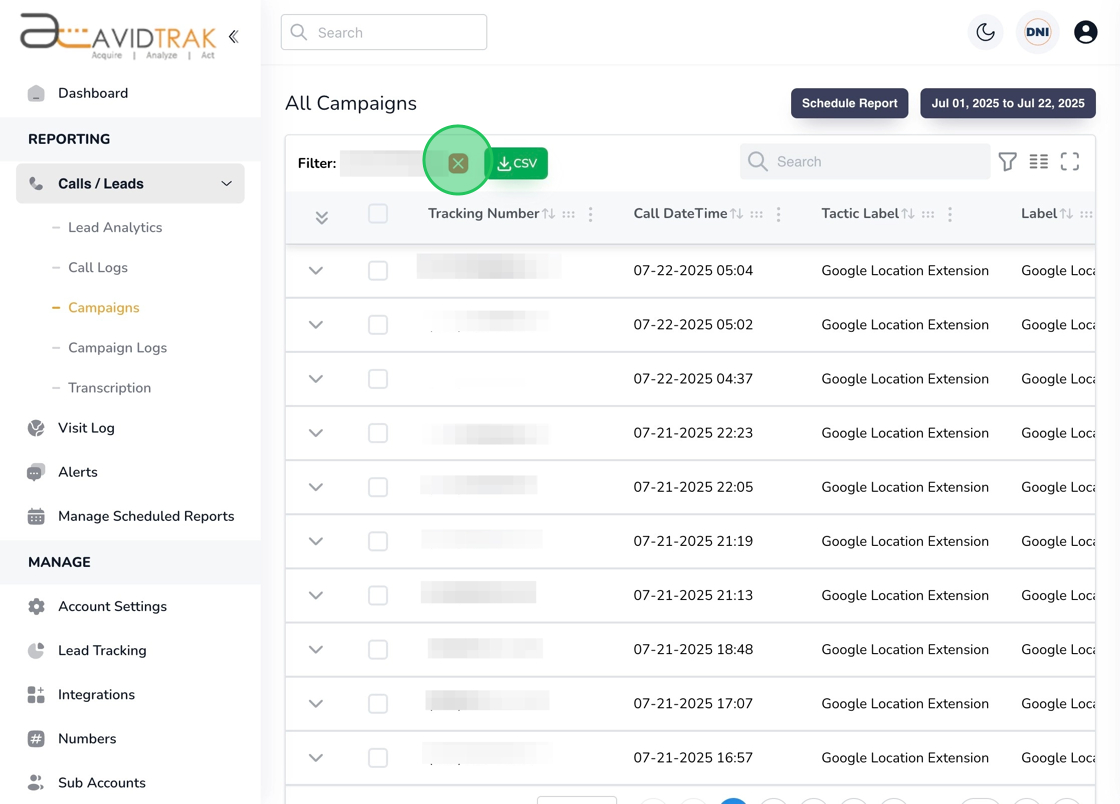
9. To drill into a particular call to gather details for the call, click the inverted arrow.

10. If you have call transcription enabled, and you wish to read the summary of the call click the Summary button.

11. To listen to the call recording, click the Audio play button as shown in the slide.

12. To pause the audio recording click the pause button as shown in the slide.

13. This completes the tutorial on how to report calls by campaign. If you face any difficulty in implementing these instructions or have questions related to this feature, please do not hesitate to email support@avidtrak.com
