How To Add Credit Cards to Your AvidTrak Account.
1. This tutorial covers how an AvidTrak User may manually add funds to their account using their credit cards or PayPal.
2. To get started login to your AvidTrak account.
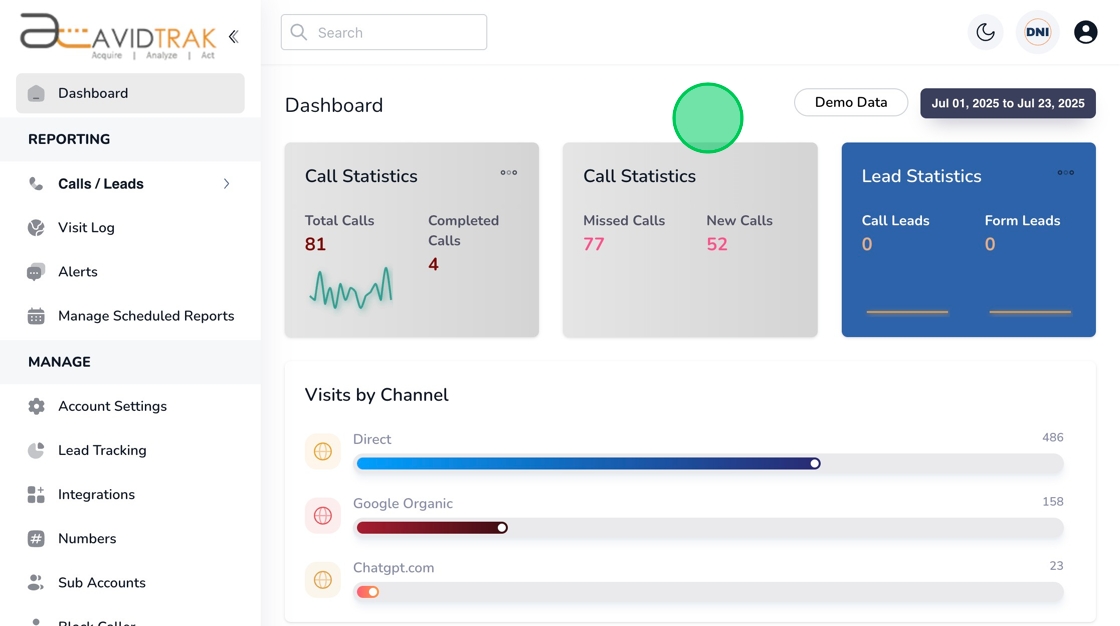
3. From the left menu bar click the “Subscription” link.

4. Under the Manage Cards & Subscription heading you will find a tile that captures all the relevant details of your subscription such as: The type of subscription package and the respective the start and renewal dates of the package. Below the package subscription tile, you will see the credit cards that you have already setup in your account. You may remove an existing credit card on file simply by clicking the red trash icon located adjacent to your credit card.

5. AvidTrak also supports payments via PayPal. Please note that we do not support PayPal auto recharge, but an AvidTrak User may deposit a lump sum amount using PayPal.

6. In the PayPal field, enter the desired figure in the Amount field followed by a click on the PayPal button. You will be navigated to PayPal where you will need to enter your credit card details or PayPal account information. Complete the PayPal transaction as per your usual business practice.
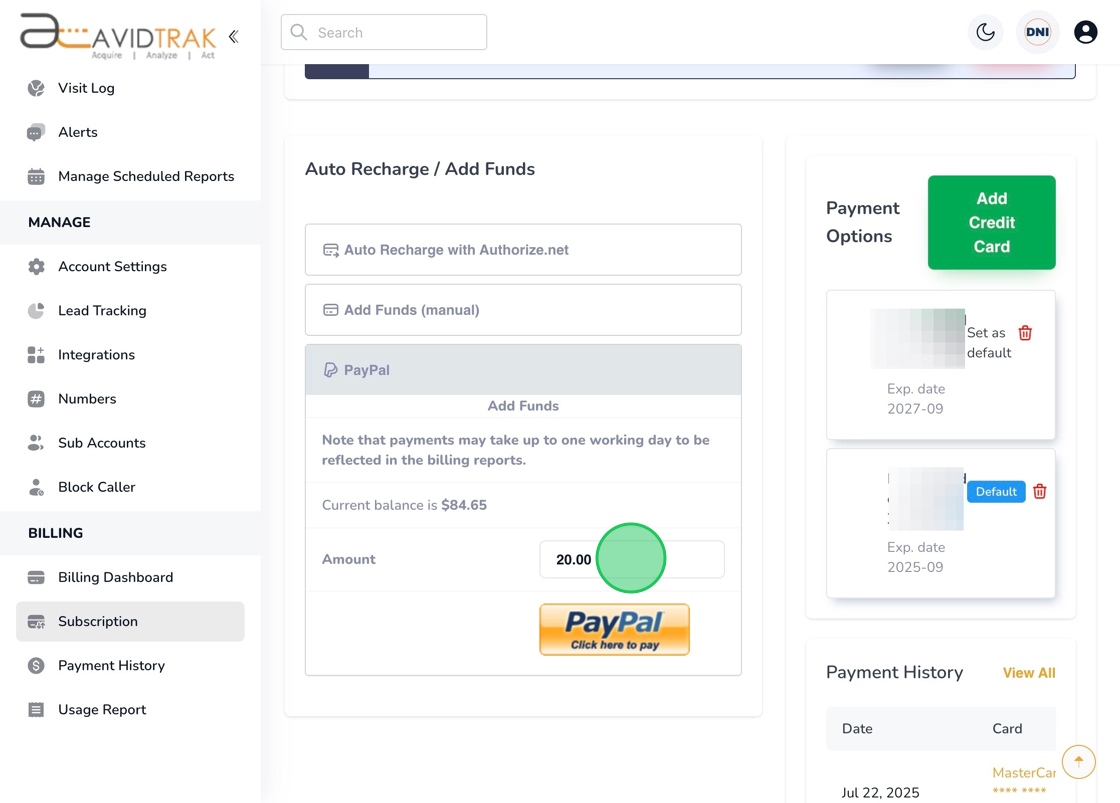
7. In the credit card form that is rendered, the User must enter all the necessary information that is required by the credit card processor to validate and accept the card. We use trusted 3rd party credit card processors such as Authorize Dot Net, a VISA company to store a user’s credit card.

8. Please be sure to accurately enter all the information in the required fields so that your credit card is accepted by our credit card authorization vendor.

9. Click the Save button at the bottom of the form to save your credit card.

10. This completes the tutorial on how you may add a credit card to your AvidTrak account. If you face any difficulty in implementing these instructions or have questions related to this feature, please do not hesitate to email support@avidtrak.com
