Setting Up Google Analytics GA-4 Integration in AvidTrak
1. In this tutorial you will learn how to integrate your AvidTrak account with your Google Analytics GA-4 account. By integrating AvidTrak and GA4 you will have the ability to report your phone calls into Google GA-4 as events.
To proceed with this task, you will need to have a Google GA-4 account. If you already have a Google GA-4 account, login to your AvidTrak account using your Administrator’s login credentials.
2. After logging into your AvidTrak account, navigate to the left menu bar and find the Integrations link which is under the Manage section. Click the “Integration” link from the left menu bar.

3. Find the Google Analytics Integration tile and click the “Setup GA4” button.

4. After clicking the Setup GA4 button, you will see a popup screen appear on your web browser which will allow you to add your Google Analytics Measurement ID and the associated Secret ID in the respective fields.
To obtain the values for the Measurement ID and Secret ID, you will need to open another browser window and go to your Google Analytics GA-4 account.As you open another browser window, please do not close or refresh the AvidTrak web page.

5. Login to your Google GA-4 account as the Administrator of the account.

6. After you have successfully accessed your GA-4 account click the “Admin” button on the bottom left corner of your screen.

7. In the new page that is rendered, please find and click the Data streams link that appears on the page.

8. After the data streams page populates, find and click the “Web” button that appears on the screen.
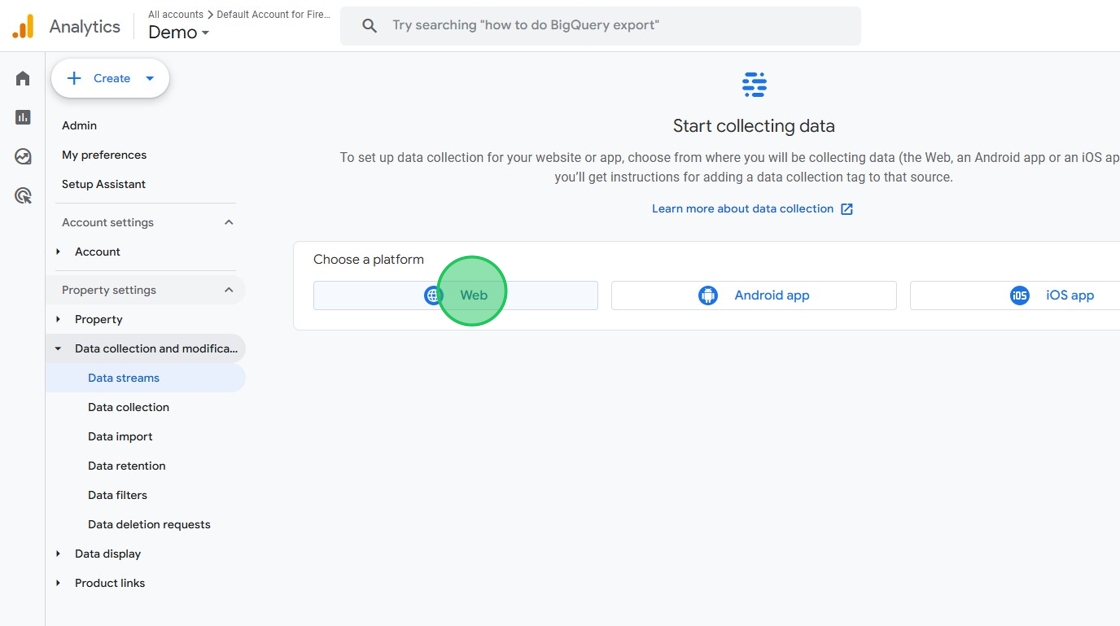
9. In the new page that opens, find and enter your website’s domain name in the Website URL field.

10. In the “Stream name” field enter a suitable nickname for the website.

11. After completing step 10, click the “Create and continue” button.
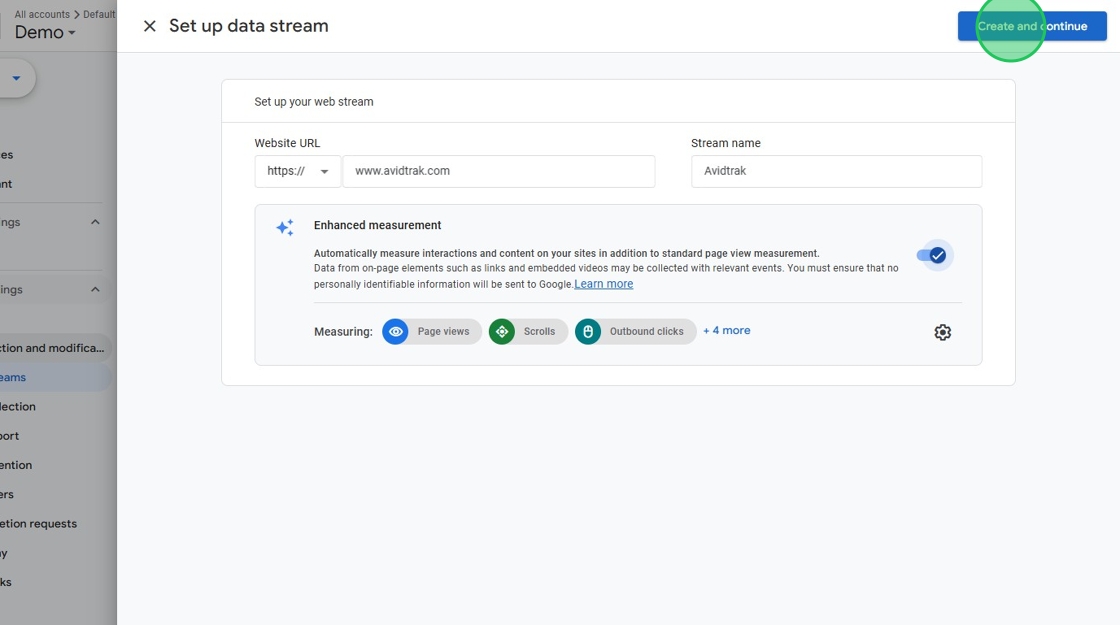
12. In the new page that is rendered, find the Measurement ID that has been created by Google. Copy the value of the Measurement ID so that you may paste it in the GA-4 setting field in AvidTrak. Please do not close the GA4 browser window as we must return to this web page to obtain the value of the Secret ID.

13. Go back to the browser window in AvidTrak with the GA-4 popup and paste the Measurement ID in its respective field.

14. After completing the measurement ID task, we will now need to return to the Google Analytics GA-4 browser window to create and obtain the GA-4 account’s Secret ID.

15. After returning to the GA4 page, click the “Measurement Protocol API secrets” link that appears on the page.

16. Click the “Review terms” button to read Google’s terms and conditions of service.
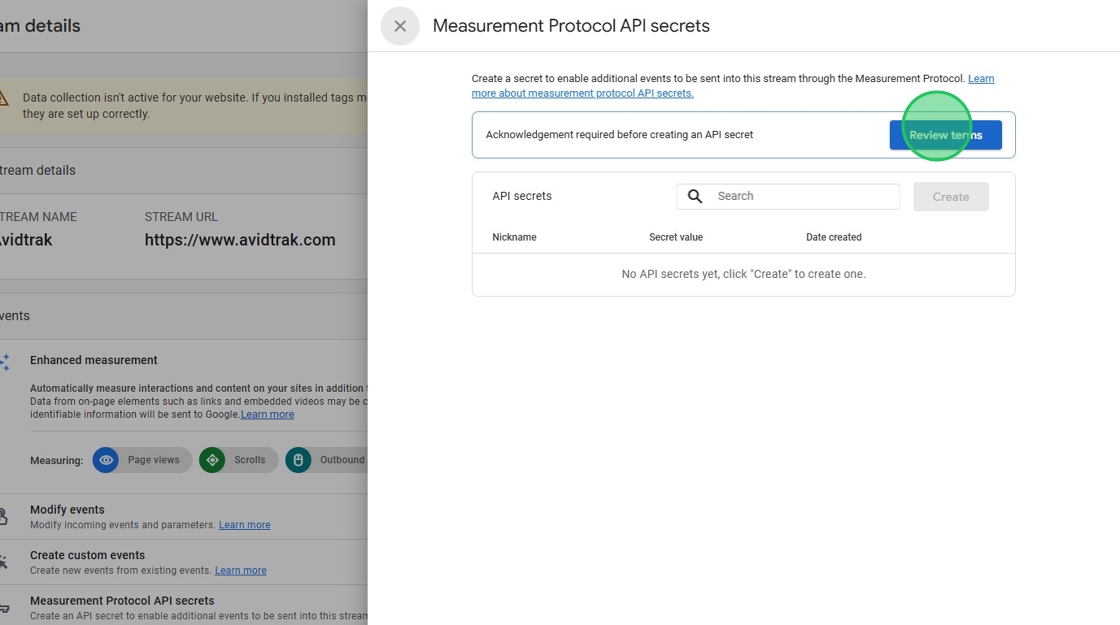
17. Click the “I acknowledge” button if you agree with Google’s terms and conditions.

18. After acknowledging Google’s terms and conditions of service, in the new page that is rendered, click the “Create” button adjacent to the API secrets field.

19. In the “Nickname” field enter a suitable name for the API secret.

20. After entering a nickname for the API secret, click the Create button to create the API token.

21. Google has now created an API token. Copy the secret token value and return to the AvidTrak GA-4 settings page.
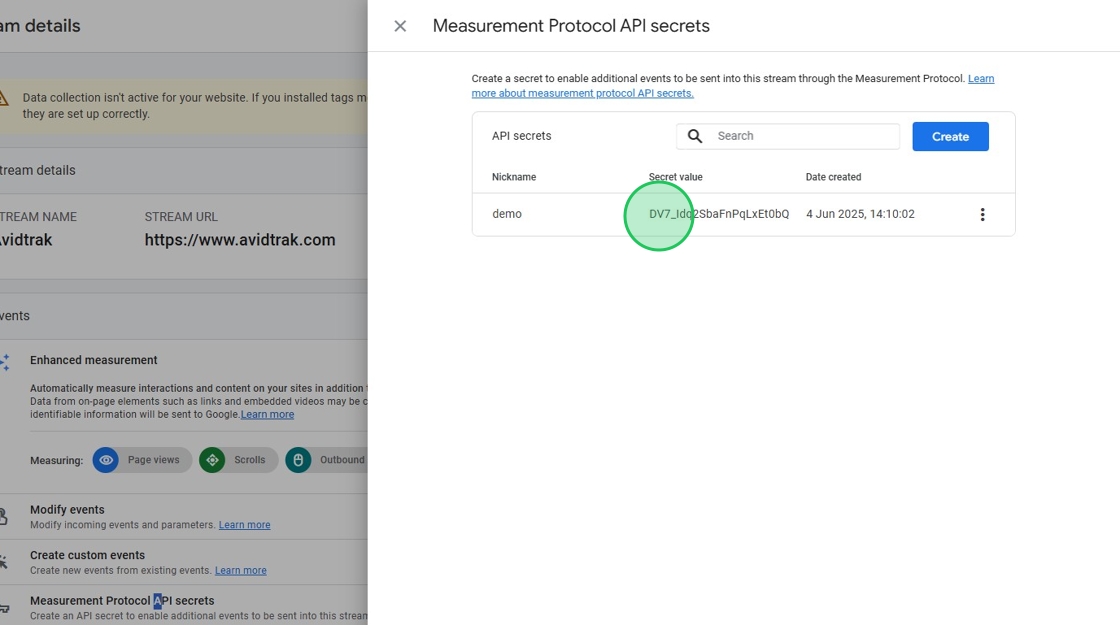
22. In AvidTrak in the Secret ID field, paste the token value that you had copied in step 21.
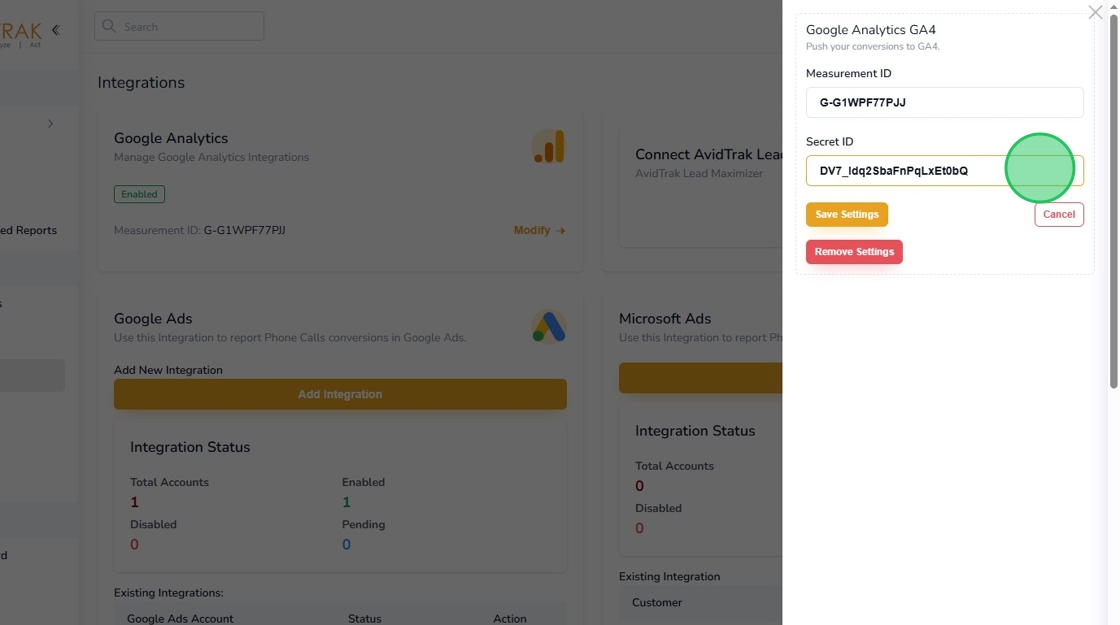
23. Click the “Save Settings” button to save the Measurement ID and the Secret ID.

24. Click the “OK” button to confirm your selection and changes.

25. Click the second “OK” button to reacknowledge that you have made the changes and that the GA-4 settings have been updated in your AvidTrak account.
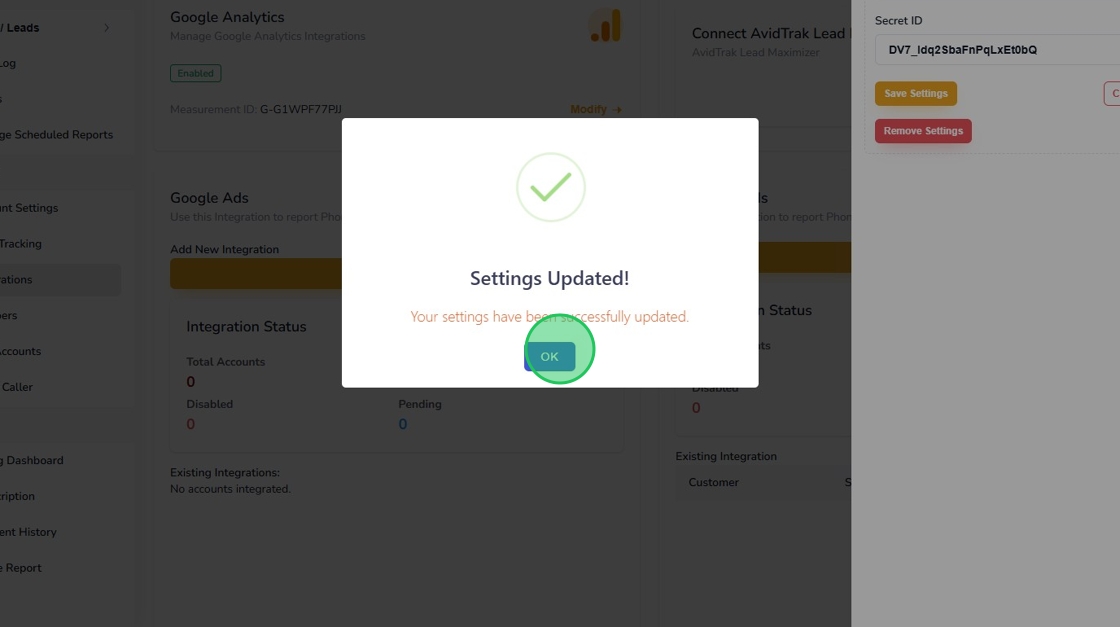
26. To navigate away from the pop-up screen, click the X icon on the upper right corner of the screen.

27. Once the page refreshes, you will observe that the Google Analytics integration status will appear as Enabled in a green box. Additionally, the Measurement ID will be visible to you.

28. This completes the tutorial on how to integrate AvidTrak with Google Analytics GA-4. If you face any difficulty in implementing these instructions or have questions related to this feature, please do not hesitate to email support@avidtrak.com
