Set Pre-amble / Caller Greeting
1. In this tutorial you will learn how to setup and use the Caller Greeting feature on this call tracking platform.
The caller greeting feature is most used to advise the calling party that phone calls may be recorded. Additionally, the caller greeting is also used to inform the calling party where their call has been terminated. A typical example of caller greeting could be: Thank you for calling ABC Plumbing. Your call is being recorded. Please wait on the line as we connect your call to our company representative.
This call tracking platform allows its users to either enter the caller greeting in either text form or audio MP3 format. To setup the caller greeting, login to your account using your Administrator’s login credentials.
2. After you have successfully logged into your account, navigate to the left navigation area, and find and click the Numbers link that appears under the Manage menu section.

3. Find the telephone number that is to be set up with a caller greeting, and then click on the blue gear icon that is adjacent to the telephone number to open that number’s settings.

4. When the number settings menu is displayed, click the “Actions” tab.

5. With the Actions tab open, find and click the “Greet Caller” button.

6. To enter your caller greeting in text format, type your full greeting in the Message field. The message that you enter will be rendered into an audio MP3 format of our system. Pro Tip: Try to keep your message succinct and relevant to your business and refrain from using a long greeting. Your goal should be to create a greeting that is under 5-seconds in duration when heard by the calling party. Pro Tip2: Do not use any special characters such as a dash, ! or & in your message as this may break the call forwarding.
After you have entered the text in the message field you must click the save button to save your greeting text.

7. If you wish to use a caller greeting in your own voice, instead of a greeting in a text-to-audio format, you may do so by first recording your greeting in an MP3 format on any suitable audio recording device. After you have created your caller-greeting-recording navigate to the Upload File area and click the Choose File button. Next, find your audio MP3 file located on your computer and select it for upload.

8. After selecting your audio MP3 file, click the “Save” button to save your setting.

9. Click the “OK” button to reconfirm your settings.

10. Click the “OK” button again to move to the next step.
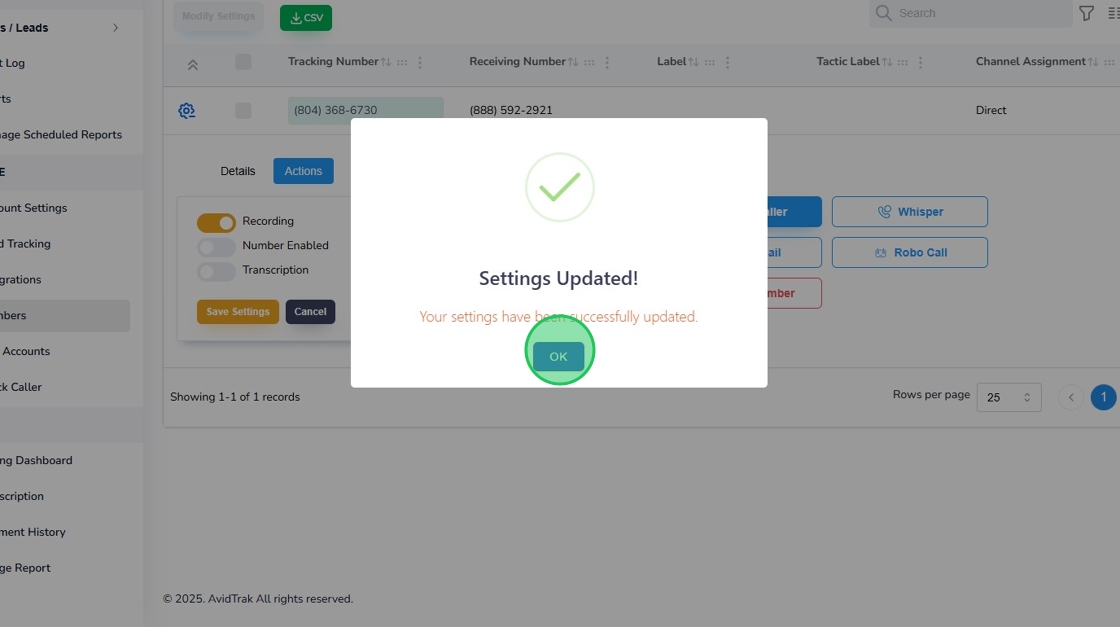
11. Once you have successfully setup the Caller Greeting on this platform, you will observe that the Caller Greeting button’s background will be blue instead of white. A blue background indicates that the caller greeting is activated and functioning.
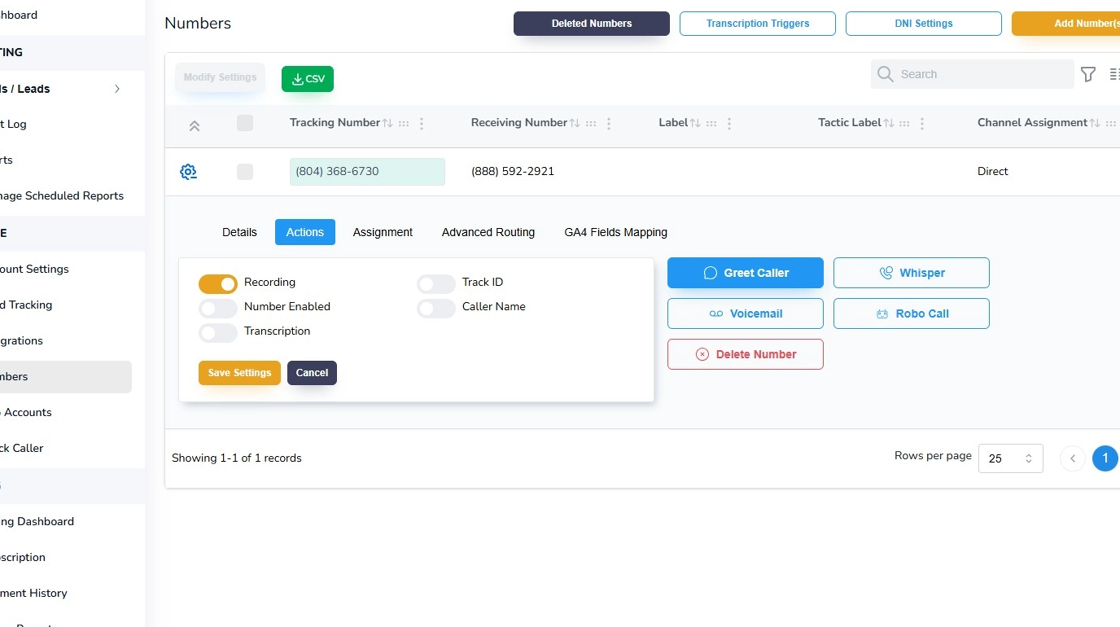
12. This completes the tutorial on how to set up Caller Greeting. If you face any difficulty in implementing these instructions or have questions related to this feature, please do not hesitate in emailing support@avidtrak.com
