How to Set Up an AvidTrak Agency Account
1. In this tutorial you will learn how to sign up for a free trial of an AvidTrak agency account. You will also learn how to setup a client account in your agency account and deploy tracking phone numbers in the client account. Please note that the free trial agency account comes with a $20 credit which will allow you to setup 5 tracking telephone numbers during your free trial. If you need more numbers, you will need to become a paid subscriber.
2. To sign up for an Agency account go to AvidTrak.com and click the “Try for Free” button.

3. After you get redirected to the Free Trial page, click the “Agency” button.
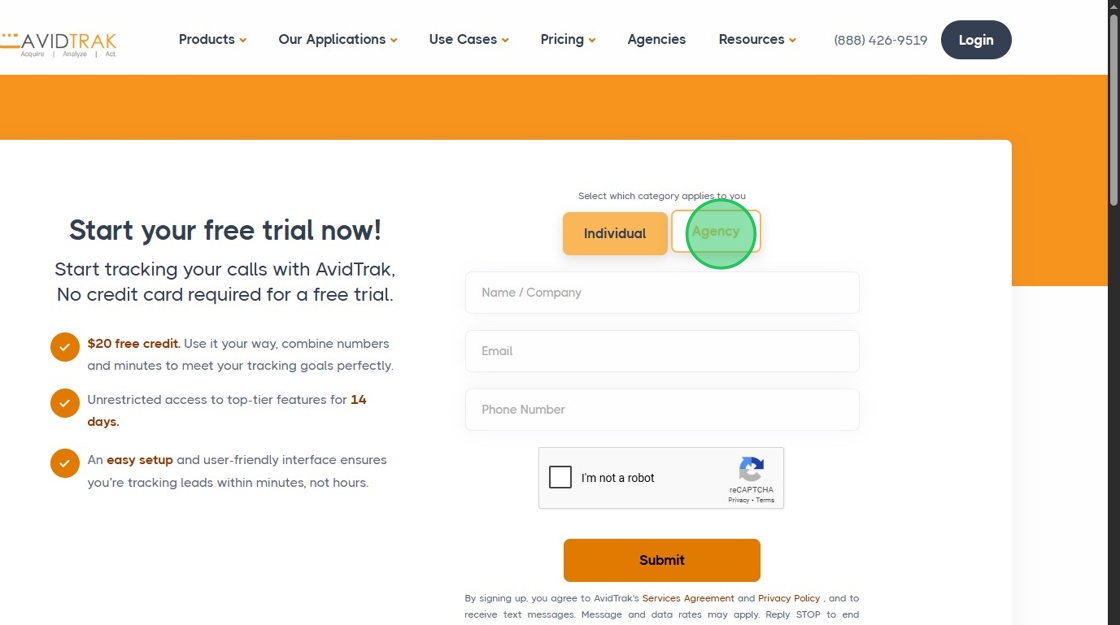
4. Click the “Name / Company” field and enter your name or your company name.

5. Click the “Email” field and enter your email address. Note we recommend that you use a verifiable business domain in your email address to ensure that your account is approved expeditiously. Email addresses that are unverifiable will not be granted free trial access.

6. Click the “Phone Number” field and enter a US or Canadian telephone number from a US or Canadian carrier. No burner phone numbers allowed.

7. Check the I’m not a robot field to verify that you are a human.

8. Click the “Submit” button.
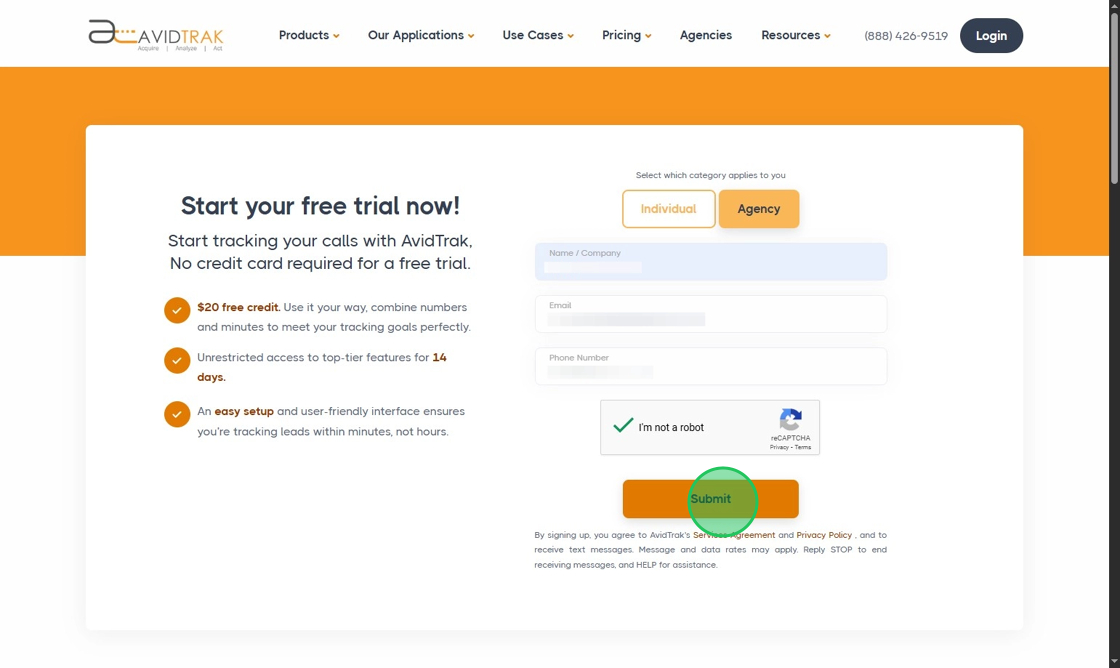
9. Wait for the Thank you page to load. After the page has loaded, please check your email inbox for further instructions from AvidTrak.
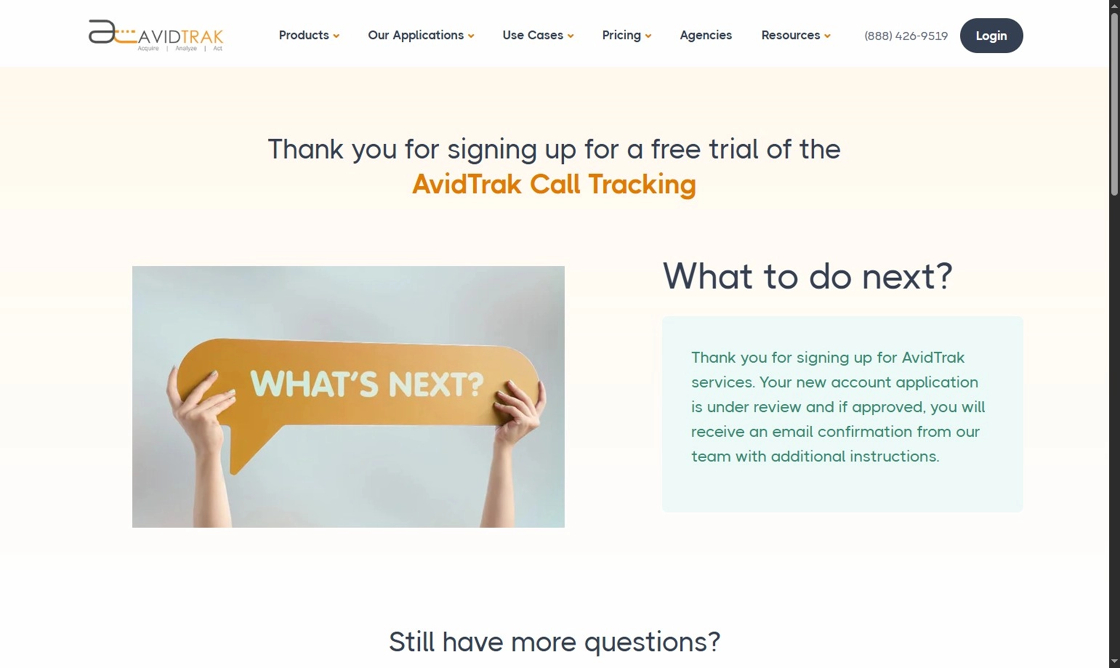
10. In your email inbox, look for an email from AvidTrak with the subject “AvidTrak Email Verification.” Open the email received from AvidTrak.

11. Click the “Call Me” button found in the email that you received from AvidTrak and wait for a phone call from AvidTrak’s verification system.

12. When you receive the call from AvidTrak, please enter the six digits that you have received in the email. If you enter the six digits correctly, you will receive an acknowledgement from AvidTrak confirming that your account is now setup.

13. Check your email again and open the email with Subject headline “Your Account Setup has been Successfully Completed.”

14. Click the “Login” button.

15. Enter your email and temporary password in the fields and click the Sign in button.

16. Click the “New Password” field and enter a new password. Your new password must be at least eight characters in length and have at least: one upper case letter, one lower case letter, one numeric digit and one special character.

17. Reenter your new password in the “Confirm Password” field. Pro Tip: Use the Password Show feature to verify that the values entered for the password match in both fields.

18. Click the “Update” button after you have verified that the passwords match in both fields.

19. After you have updated the password, you are now ready to setup your first client in your agency account. In the field labeled Create your First Client, enter a client name. Your client name must be unique and have no spaces or special characters and must be between 5 and 50 alpha numeric characters in length with no special characters. You may also use a unique email address for your client.

20. After you have entered the values in the field, click the “Create Client” button.

21. If you have successfully created a client, the system will respond with an onscreen success prompt. To move ahead with the next step, click the “Setup Client” button.

22. You are now ready to assign a password for your new client. Click the “New Password” field and enter a new password. Your new password must be at least eight characters in length and have at least: one upper case letter, one lower case letter, one numeric digit and one special character.

23. Reenter your new password in the “Confirm Password” field.

24. Click the “Update” button to save your new password for your client. Be sure to save your password in a safe place and do not share your password with any third party.

25. After setting up your client account you are now ready to deploy a phone number in your client’s account. To move ahead with this task, click the “Proceed” button to initiate the smart setup of your client’s account. If you click the Dashboard button you will skip the smart setup and will need to setup the phone numbers manually in your client’s account. If you are an experienced user of AvidTrak you may click the Dashboard button. If you are a first time user of AvidTrak we recommend that you click the Proceed button.

26. After you click the Proceed button you will be directed to a phone number selection form. Enter a US or Canadian three digit area code in the “Area Code” field.

27. Click “Next” to allow our platform to proceed with a search for telephone numbers that match your area code. Select one number that you like and click Next.

28. Click “OK” to reconfirm your selection.

29. In the Receiving Number field enter the US or Canadian telephone number where you wish to receive calls from the tracking number. Optionally, in the website number field enter the phone number that currently appears on your website. Click Next to advance to the next step.

30. Click “Next” to move to the next step where you will assign a marketing channel to the telephone number that you just acquired.

31. In the channel assignment form example shown here, we have selected “Google PPC” as the marketing channel assigned to the tracking phone number.

32. Click “Next” to OK your selection and move to the next step where you will be able to enable call recording and other features available with your tracking number.

33. If you would like to turn on call recording and caller name slide the rocker switch to the right. Sliding and enabling the Track ID will render the tracking phone number digits to the call recipient. If you would like the caller’s phone number to appear to the call recipient do not turn enable Track ID.

34. Click “Next” to save your settings.

35. Click “Confirm” to reconfirm your selection.

36. Click “OK” to double confirm all your settings.

37. If you want to add another client, click on the Add More Client button and repeat the steps that we performed earlier in this tutorial. If you don’t want to add any more clients, click on the Dashboard link.

38. Congratulations! You have successfully setup an agency account with a client within the agency account. The screen below shows the client account when accessed from your agency account.

39. To go back to your Agency Dashboard, simply click the “Back to Agency” button.

40. In the Agency Dashboard you will see that you have setup 1 client with 1 phone number. You will also be advised to add your credit card before your free trial expires.

41. This completes the tutorial on how to setup a free trial agency account with a client account. If you face any difficulty in implementing these instructions or have questions related to our features, please do not hesitate to email support@avidtrak.com
