How to Change Your Profile Information
1. In this tutorial you will learn how to update and edit your profile information. We recommend that you keep your contact telephone number and your email updated via the profile information section so that we may be able to reach out to you in case we have questions related to your account.
2. After logging into your AvidTrak account as an Administrator, navigate to the left menu bar and find the Account Settings link which is under the Manage section. Click the “Account Settings” link from the left menu bar.

3. Navigate to the Settings area and click the General Settings link. Next, click the “Name” field and update your Name.

4. Next go to the “Email” field and update your email address. We recommend that you enter an email address that you monitor regularly.
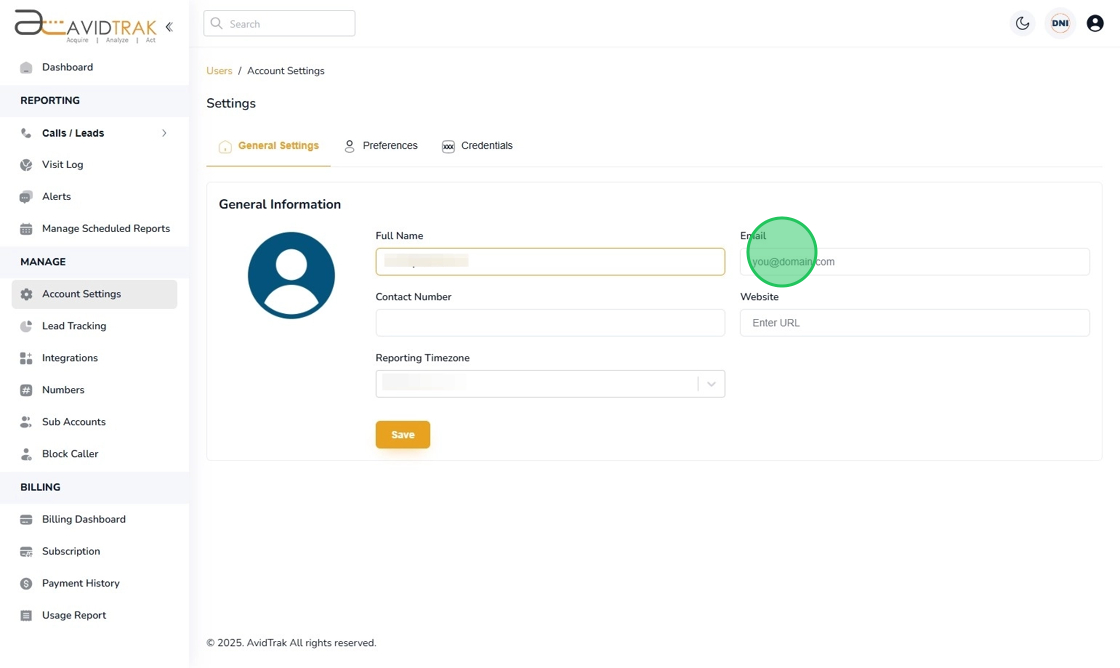
5. In the Contact Number field enter your telephone number where we may call you in case we have questions or concerns about your account.
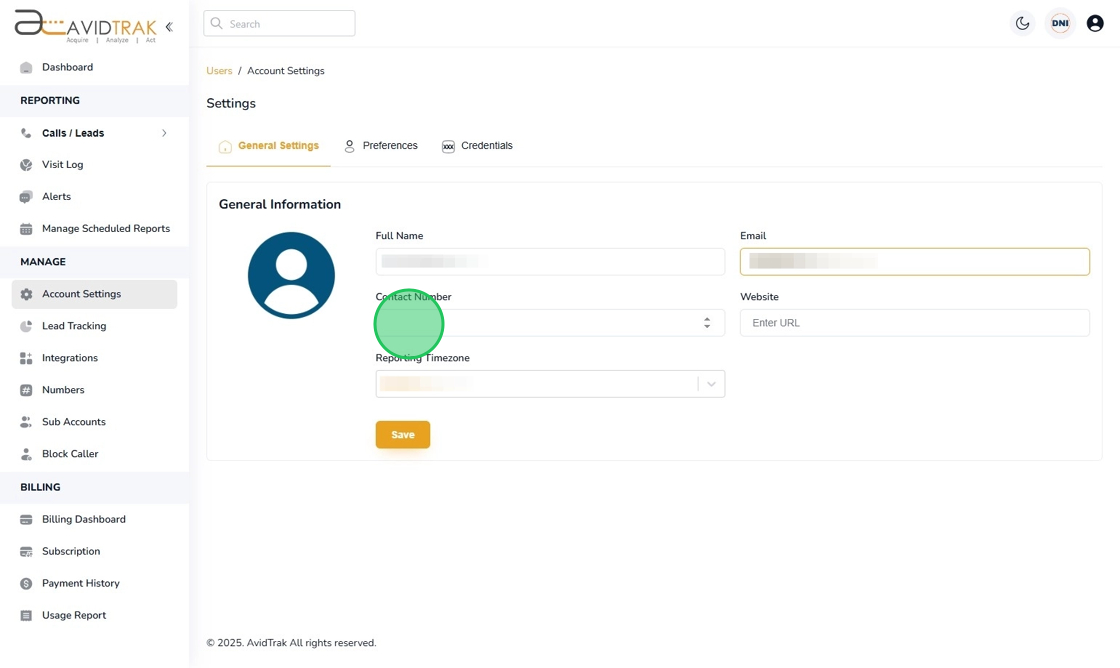
6. Next, in the “Website” field you may enter the complete URL of your website’s home page. As a final step you may also update your account’s reporting time zone from the drop down menu.
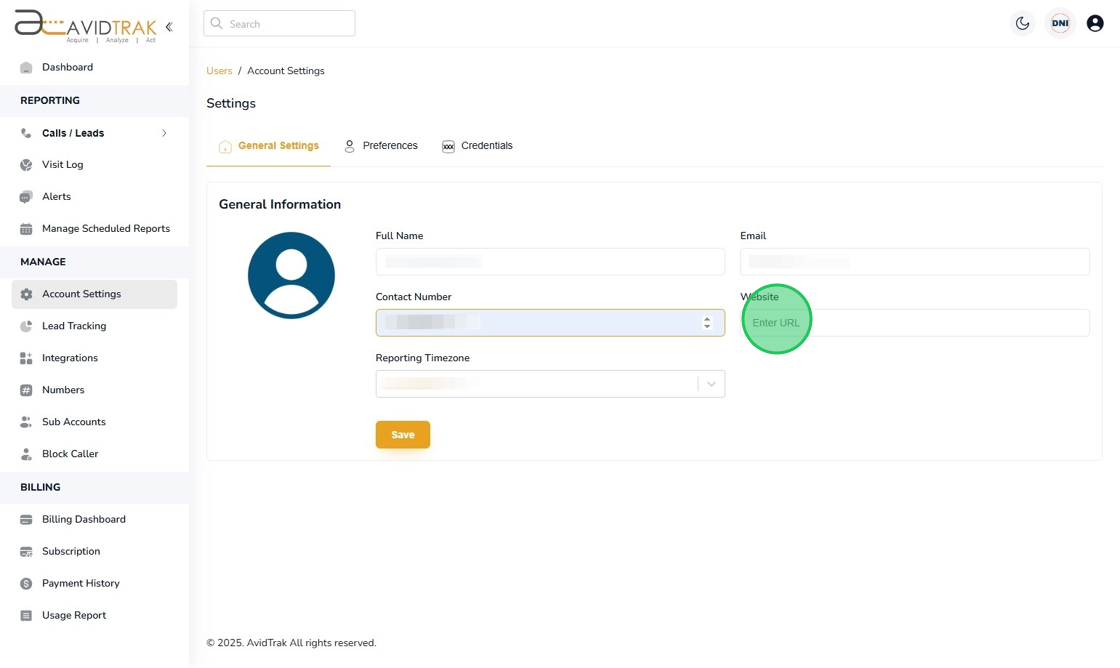
7. Click the “Save” button to save your setting.

8. Click the “OK” button to confirm your selection.

9. Click the “OK” button to complete the task.

10. After you have successfully implemented all the steps, the refreshed page will render all the changes that you have made to the account profile section.

11. This completes the tutorial on how to update your profile settings in AvidTrak. If you face any difficulty in implementing these instructions or have questions related to this feature, please do not hesitate to email support@avidtrak.com
