How to Update Your AvidTrak Password
1. In this tutorial you will learn how to update your AvidTrak account password. We recommend that you frequently change your password with a recommended password change frequency of at least once every 90-days. Please store your password in a safe location and do not share your password with any third party.
2. After logging into your AvidTrak account as an Administrator, navigate to the left menu bar and find the Account Settings link which is under the Manage section. Click the “Account Settings” link from the left menu bar.
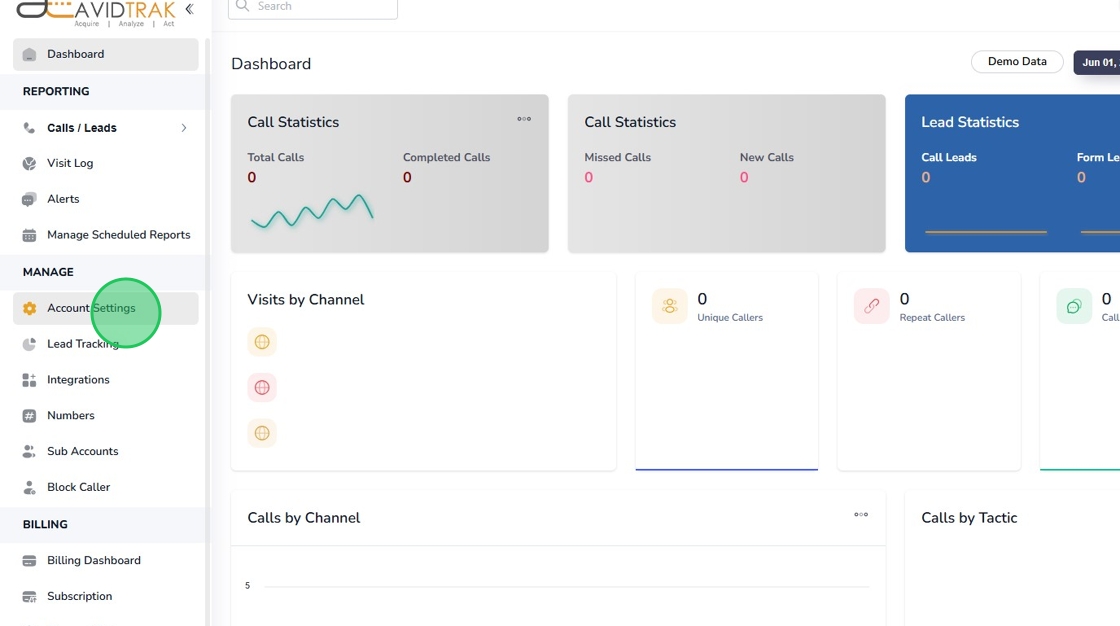
3. Next, click the “Credentials” link

4. Find and click the “Current Password” field and enter the current password that you use to access the account.

5. Next, click the “New Password” field and enter a new password. Your new password must be at least eight characters in length, and include at least one numerical digit, one lower case letter and one upper case letter and one symbol. Pro Tip: Please avoid using spaces in your password as these can sometimes cause problems in saving your password.

6. After entering your new password proceed to the “Confirm Password” field and reenter the values that you previously entered in the new password field. Pro Tip: We encourage you to click the Show link so that you may be able to view and compare the values that you have entered in both fields.

7. If the values in both fields are congruent, click the “Update” button to save your setting.

8. Click the “OK” button toconfirm your settings.

9. Click “OK” again to move to the next step.

10. After you have successfully setup and saved the new password, your screen will be updated and you may view your new saved setting.

11. This completes the tutorial for how to the Change Password in your AvidTrak account. If you face any difficulty in implementing these instructions or have questions related to this feature, please do not hesitate in emailing support@avidtrak.com
