How to Set Up and Report AvidTrak Data into Google Sheets
1. In this tutorial you will learn how to integrate and report your AvidTrak account data with Google Sheets.

2. After logging into your AvidTrak account, navigate to the left menu bar and find the Integrations link which is under the Manage section. Click the “Integration” link from the left menu bar.
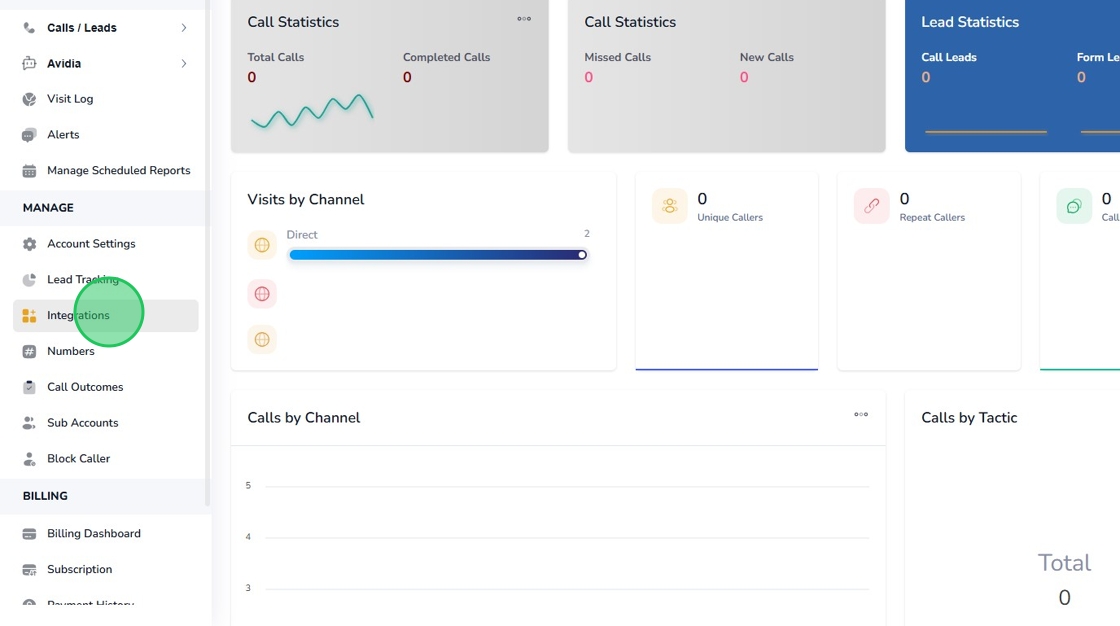
3. Find the Google Sheets Integration tile and click the “setup” button.
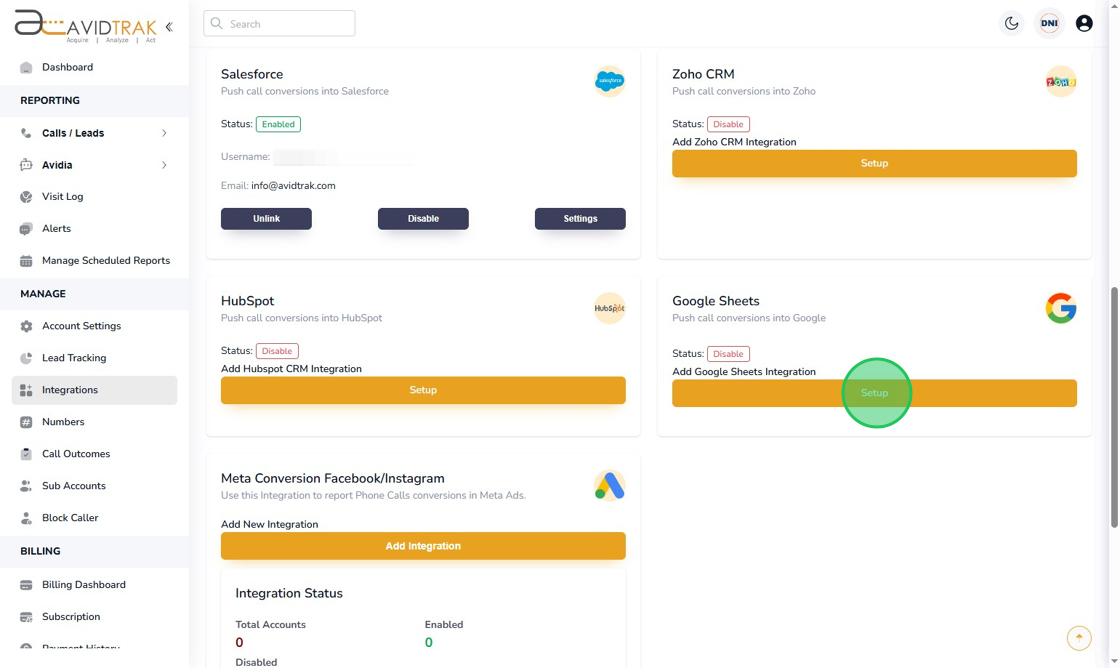
4. After you get navigated to Google Sheets’ sign in page, click the email field and enter your Google Sheets email address.
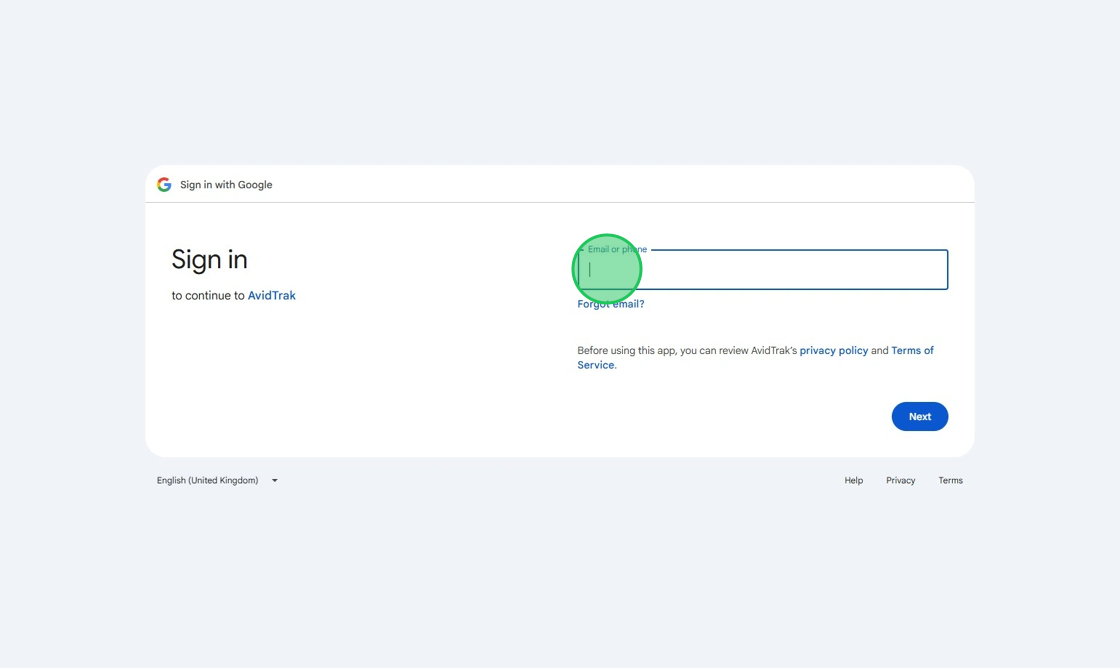
5. Click the “Next” button
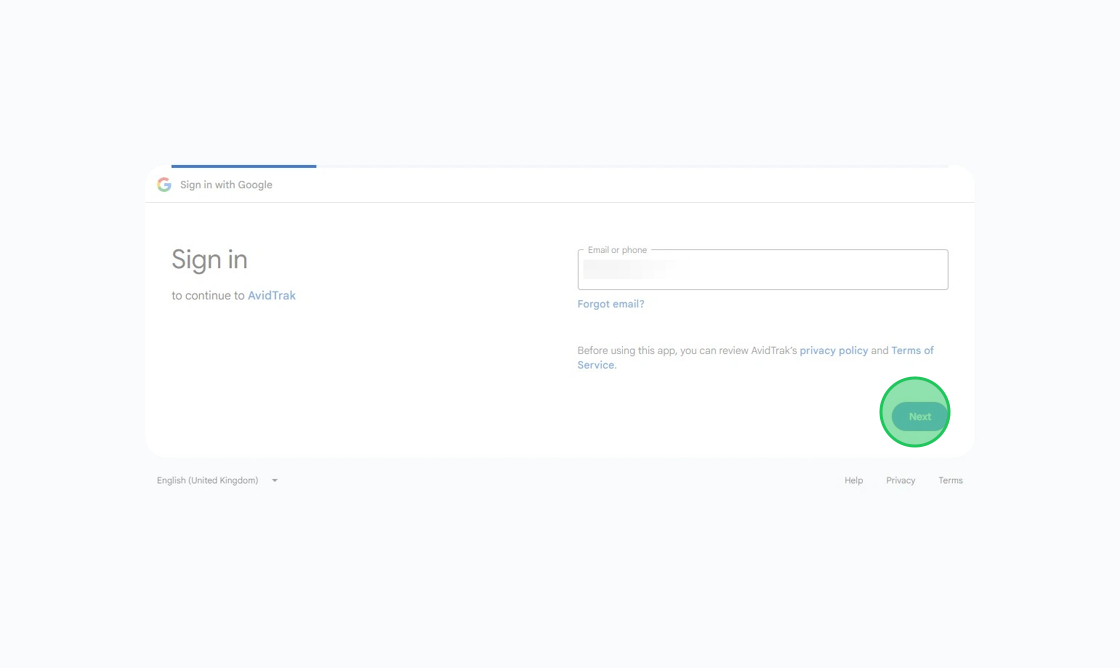
6. Enter your password in the password field.
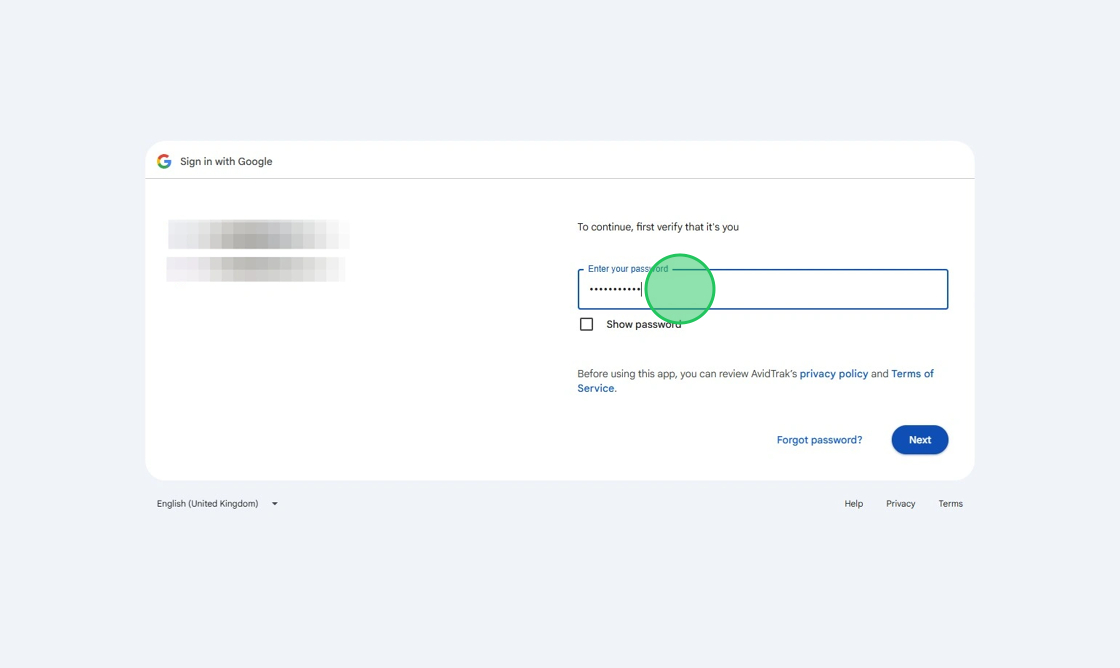
7. Click the “Next” button
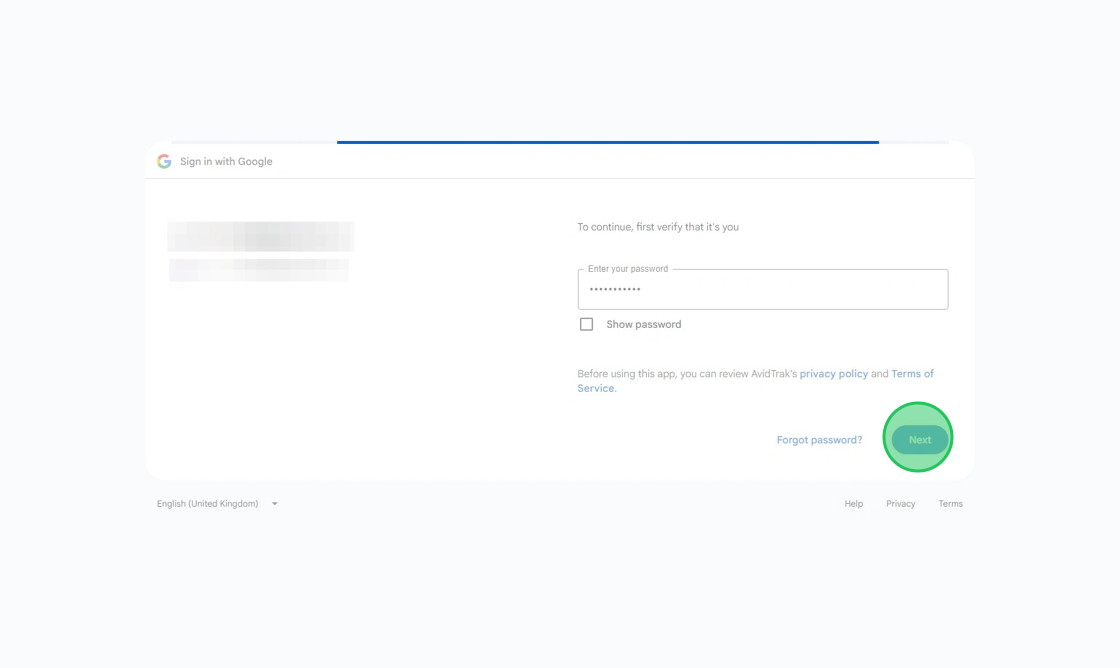
8. Click the “Continue” button
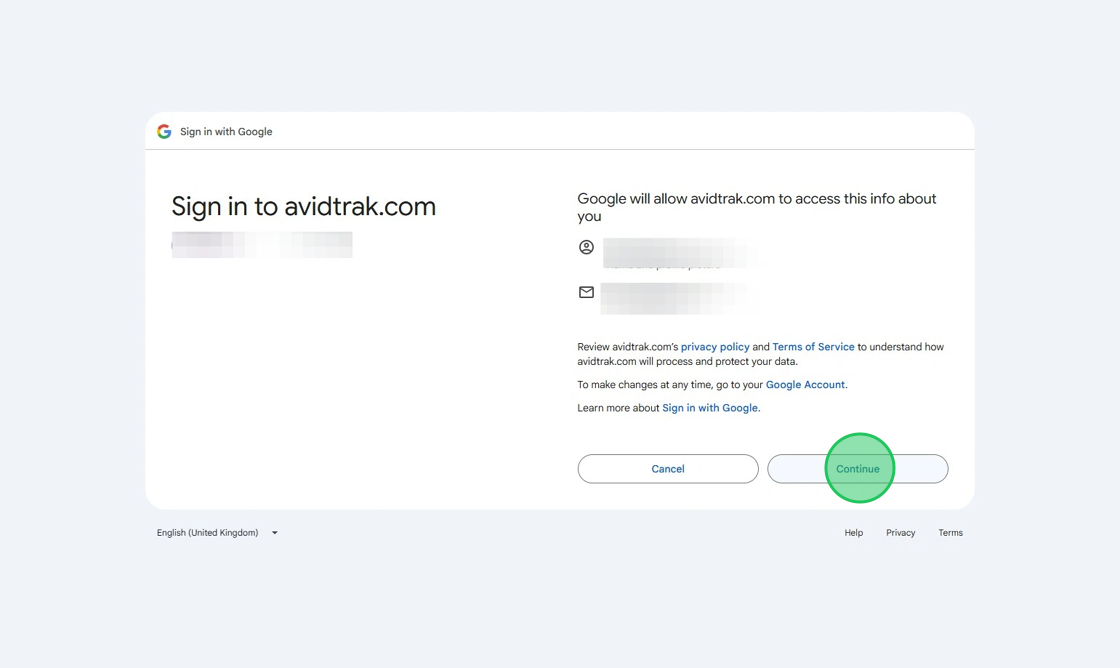
9. Click the “Continue” button
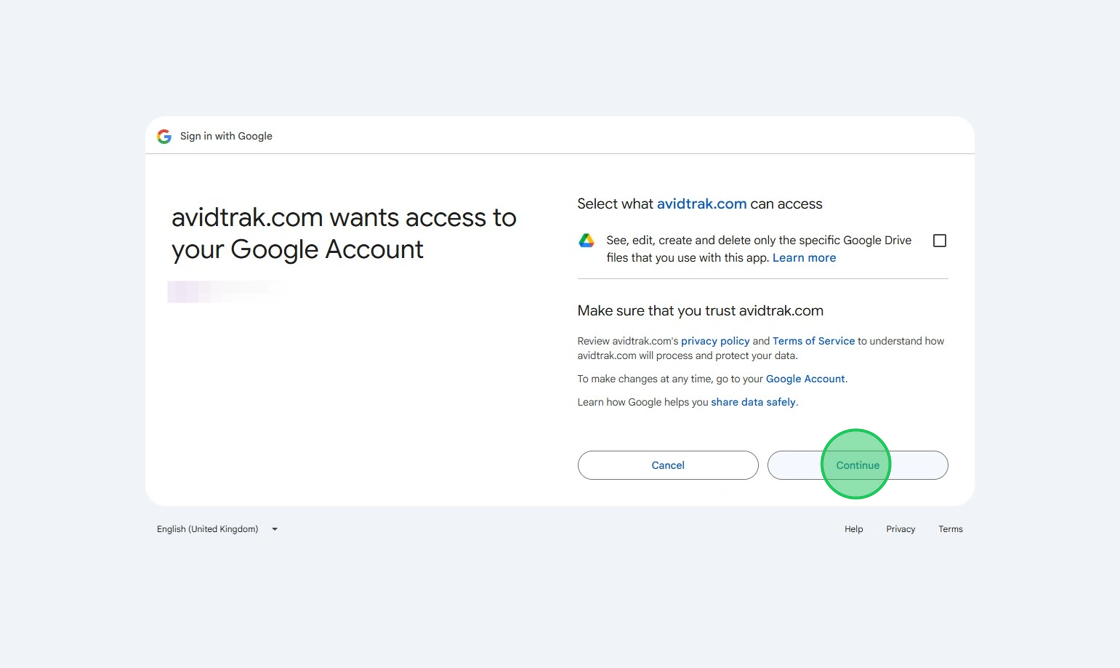
10. After you have completed Google Sheets task, click the “Settings” button that appears under the Google Sheets integration tile.
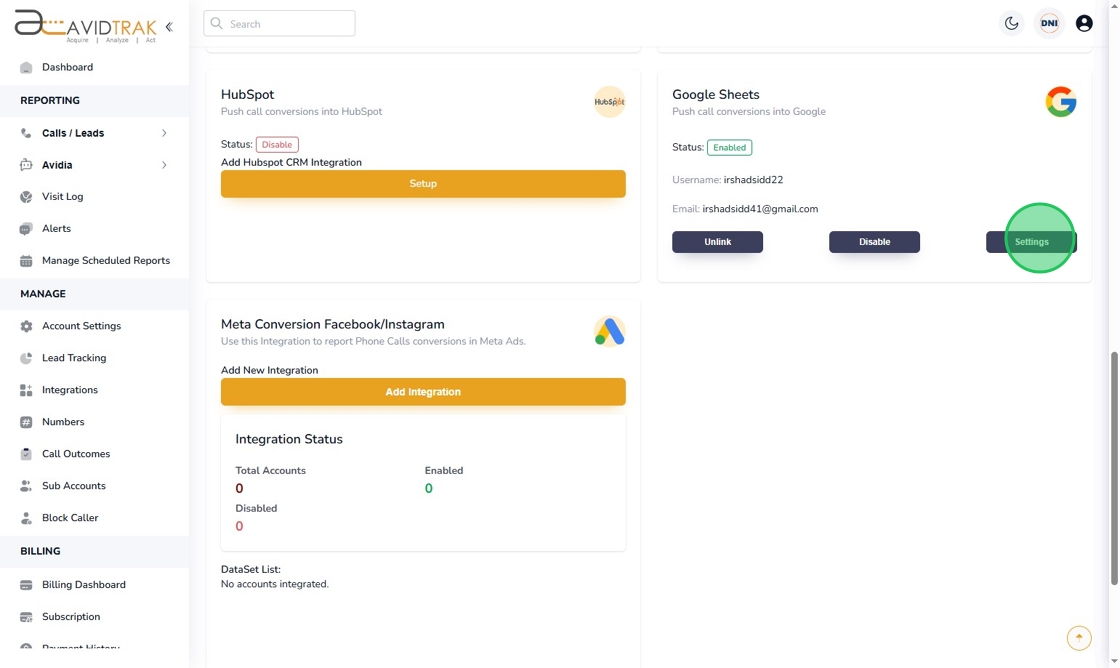
11. In the pop up window that appears, navigate to the ‘Report type’ and select the type of report that you wish to add to Google Sheets.
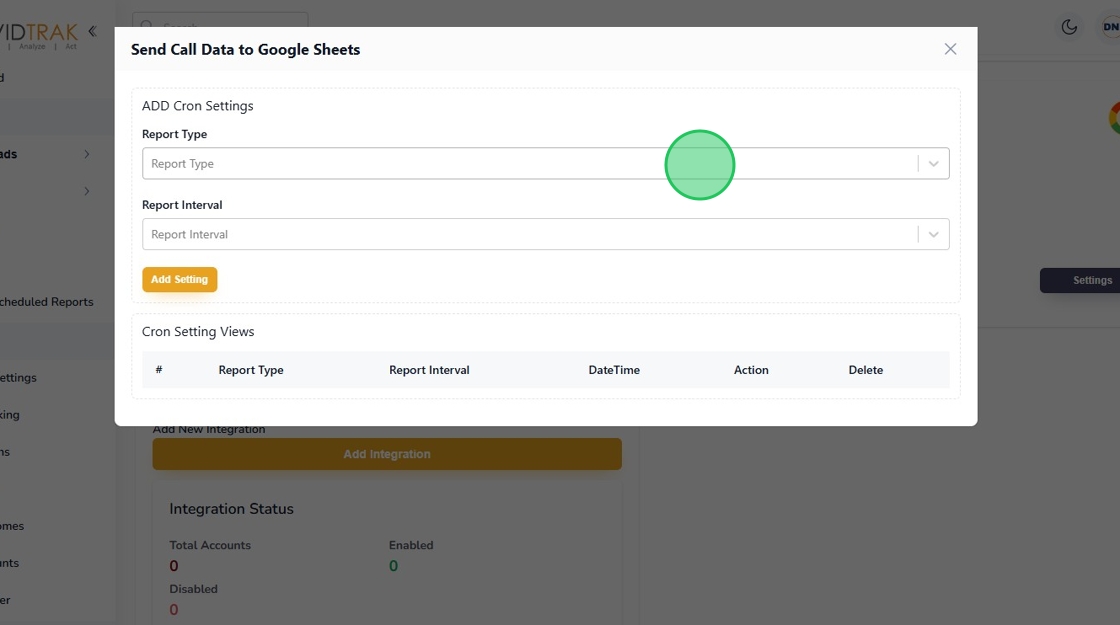
12. If you wish to export your transcription logs into Google Sheets, select “Transcription Logs” from the menu options.
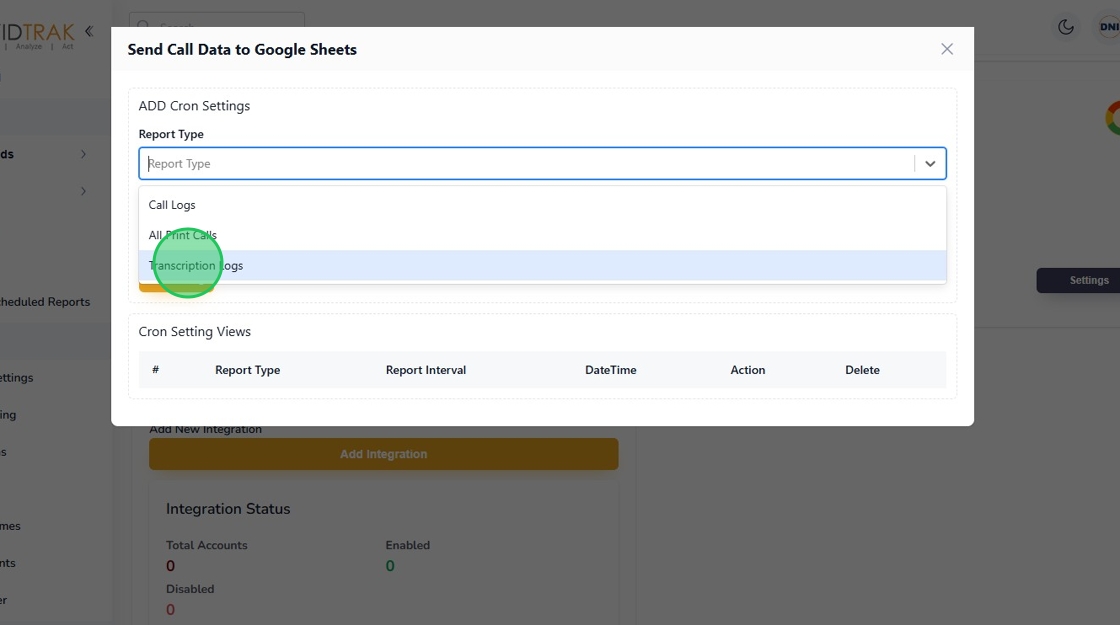
13. To select the report interval, click the report interval menu and select your reporting interval.
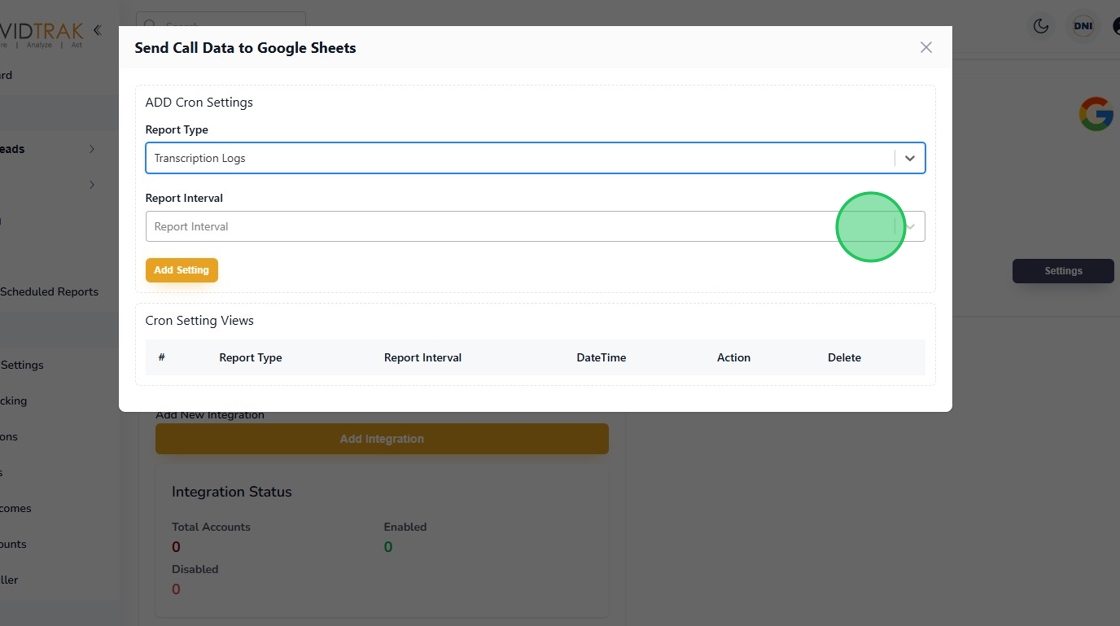
14. Click “Weekly” if you wish to report your data at a weekly interval.
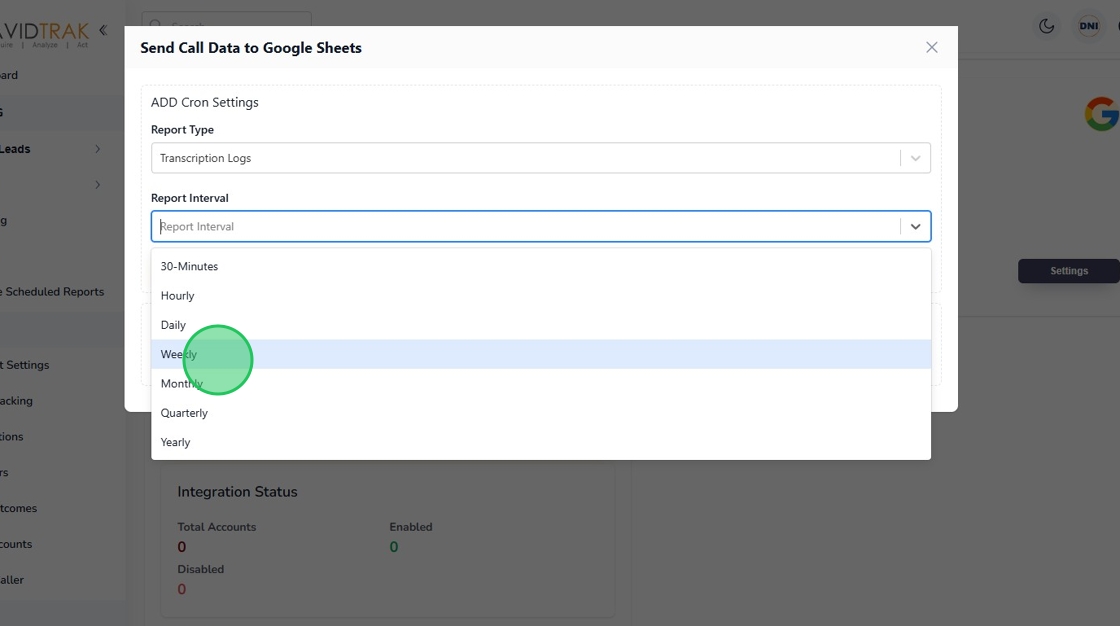
15. Click the “Add Setting” button to save your work.
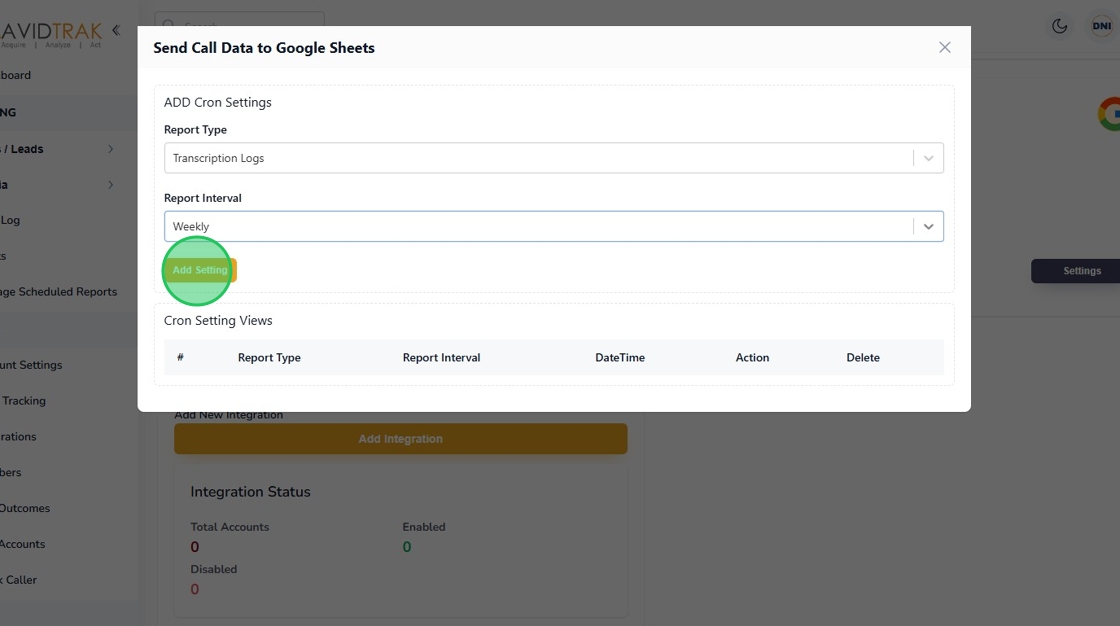
16. Click the “OK” button to confirm your settings.
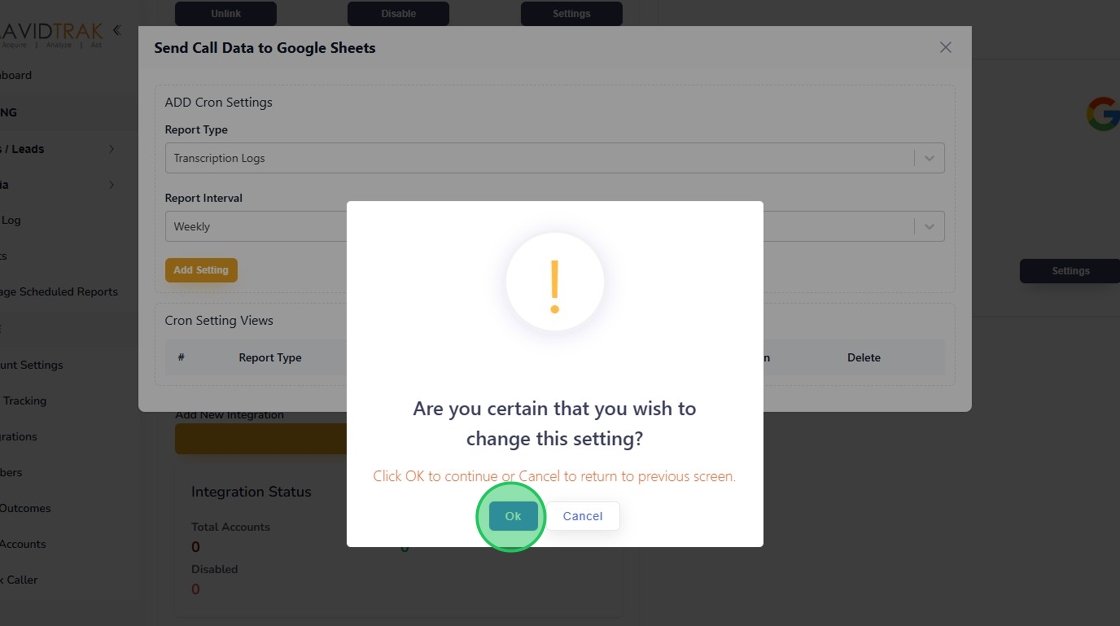
17. Click the “OK” button again to move to the next step.
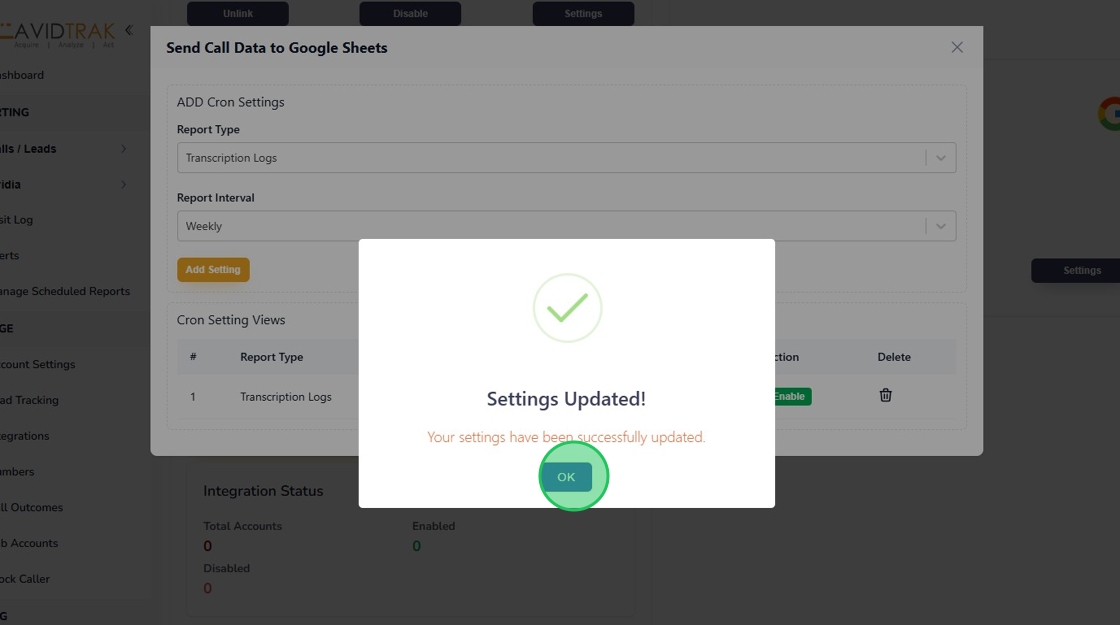
18. Once your work gets saved successfully you will see your setup as indicated in the screen shot below.
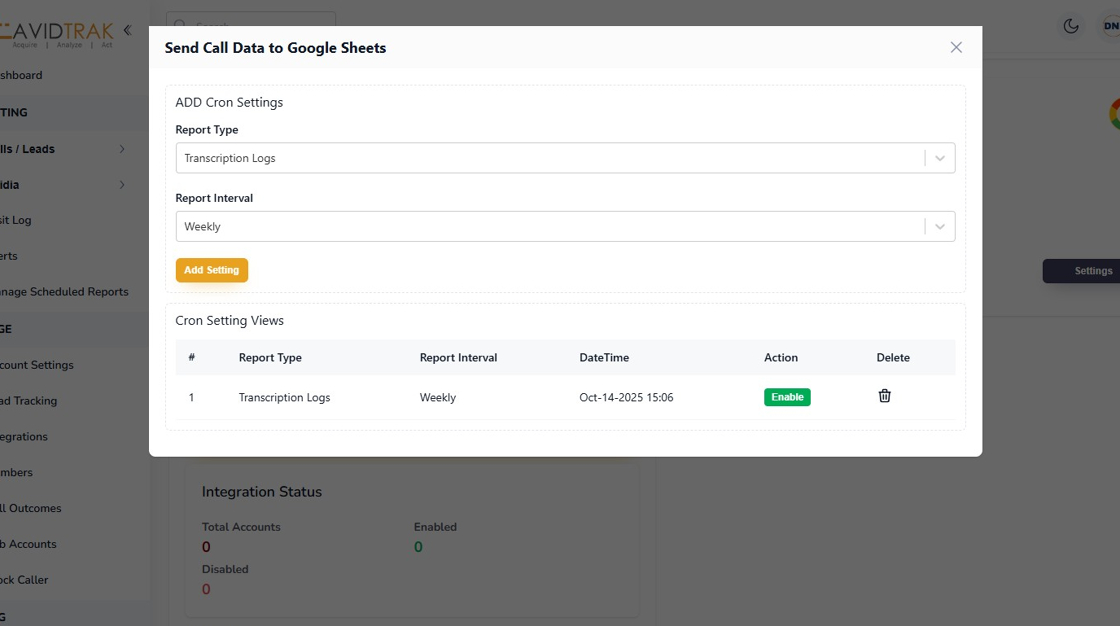
19. This completes the tutorial for how to set up and report your AvidTrak account data into Google Sheets. If you face any difficulty in implementing these instructions or have questions related to this feature, please do not hesitate in emailing support@avidtrak.com
