Setting Up HubSpot Integrations in AvidTrak
1. In this tutorial you will learn how to integrate your AvidTrak account with your HubSpot CRM account. By integrating AvidTrak and HubSpot CRM you will have the ability to report your phone calls into HubSpot as leads.
To proceed with this task, you will need to have a paid subscription of a HubSpot CRM account. If you already have a paid subscription to a HubSpot CRM Account, login to your AvidTrak account using your Administrator’s login credentials
2. After logging into your AvidTrak account, navigate to the left menu bar and find the Integrations link which is under the Manage section. Click the “Integration” link from the left menu bar.

3. Find the Add HubSpot CRM Integration heading and click the “Setup” button that appears below the heading.

4. On clicking the Setup button, you will be redirected to the HubSpot sign in page where you will need to enter your Administrator Login Email and Password.

5. Click the “Email address” field and enter your HubSpot Administrator Email address in the field.

6. Click the “Password” field and enter your Administrator’s Password in the password field.

7. Click the “Log in” button after you have completed entering the email and password in the respective fields.

8. After clicking the radio button that appears adjacent to AvidTrak, click the “Choose Account” button to complete your selection.
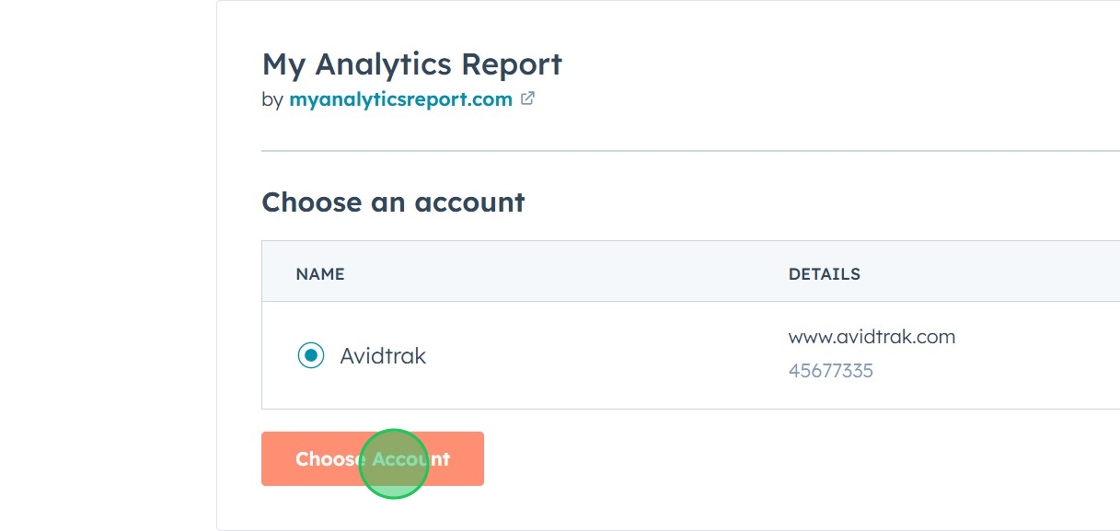
9. After clicking the Accept button you will be redirected to your AvidTrak-HubSpot Integration screen where you will see that Status of the integration indicating as Enabled.If you decide to disconnect the connection, you may click the Unlink button. To temporarily pause the connection such that phone calls are not reported into HubSpot, click the Disable button.

10. This completes the tutorial on how to integrate AvidTrak with HubSpot. If you face any difficulty in implementing these instructions or have questions related to this feature, please do not hesitate to email support@avidtrak.com
