Google Looker Integration
With Google Looker Studio (GDS) you can create visually appealing reports with any data connected to GDS through verified data sources. You can create visualized data that renders summarized information to allow for lucid overview of your data set.
How to Integrate GDS with AvidTrak
Following the steps below will allow you to integrate AvidTrak call tracking data with Google Looker Studio
Login to your Google Looker Studio account https://datastudio.google.com and click “Data Sources” on the left menu as shown in picture below.
Click “+” as shown below on Data Sources screen to add new data source

In the next screen you will see the available data connectors provided by Google. Scroll down the page and you will find different third party data sources labeled as “Partner Connectors”
Find the “AvidTrak Call Summary” connector in the list as shown in picture below.
Alternatively you can search for your required data connector in search bar. Type AvidTrak and it will filter the AvidTrak Call Summary connector.
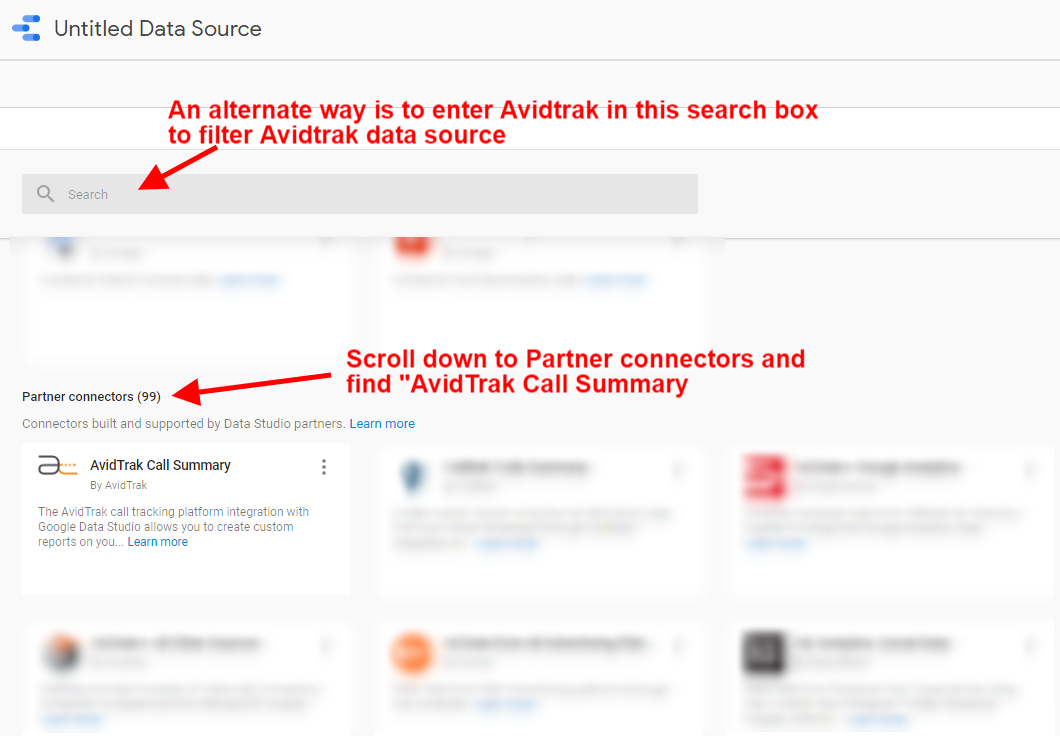
When you place your pointer to the connector the “Select” button appears. Click the select button
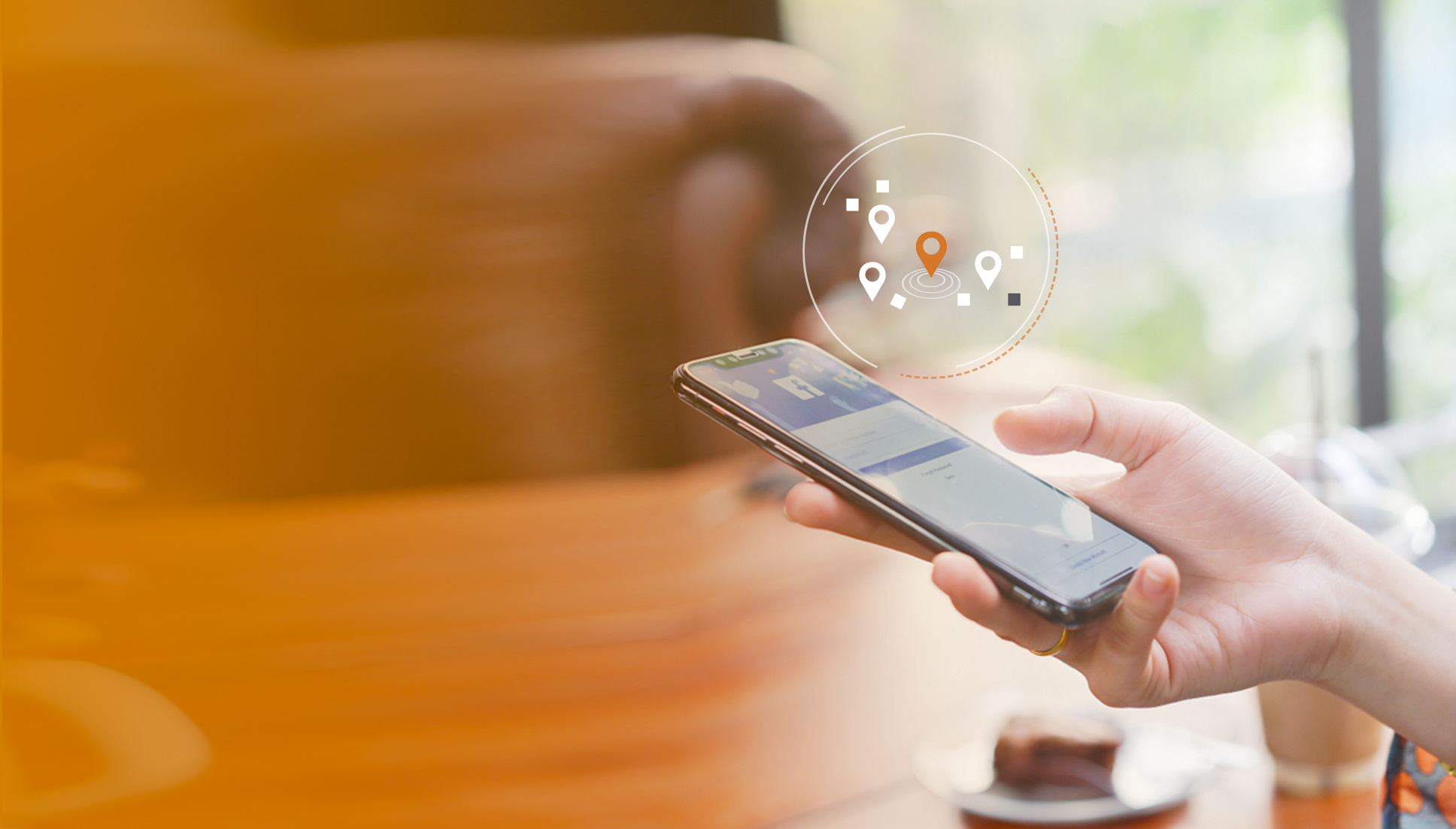
In the next screen you will see the details provided by AvidTrak for the call summary connector and below you will see the authorization button if you are connecting to AvidTrak data connector for the first time.
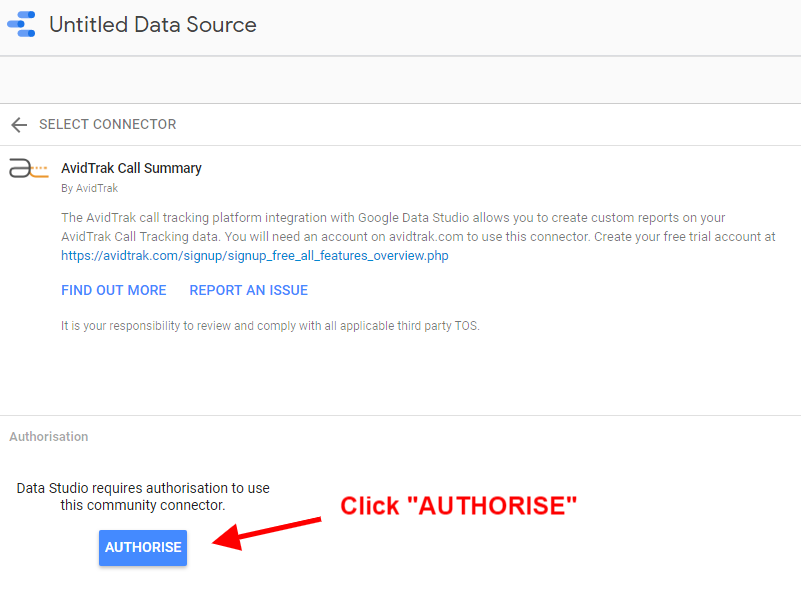
Click “Authorise” to allow the GDS-AvidTrak connector to connect with your Google account. Click allow button.
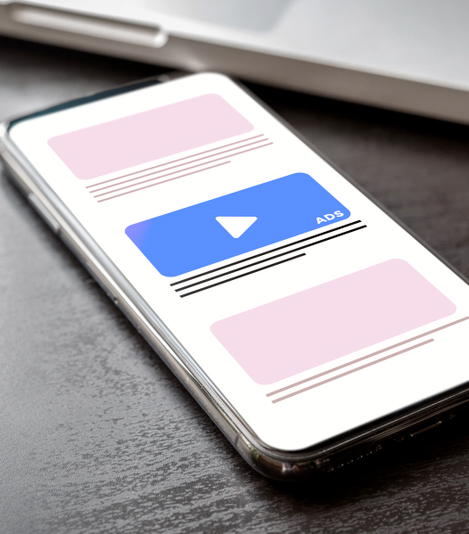
After you allow the connection you will see the small configuration screen to connect your AvidTrak data. At this stage you will need to provide the AvidTrak API key.
How to get AvidTrak API Key
Login to AvidTrak account. If you are an agency you need to fetch the specific client account and get the API key for each client account. For agencies, you can create many copies of AvidTrak GDS connector each with different client API keys.
After you access your client account that you wish to connect to GDS, proceed to My Account->Account Settings
In account settings page click “Advanced Settings” on bottom right of the page and find “Generate API PIN” as shown below. 
If you have already created your API PIN for connecting to 3rd party dashboard platforms other than GDS you may use the existing API PIN to connect your GDS Account. The API PIN that is currently in existence will be displayed to you. If you have never generated an API PIN, click “Generate Pin” button to render new PIN. The new API PIN will be available for you after the page has refreshed.

After obtaining the AvidTrak API key enter the key as shown above and click “SUBMIT” button.
AvidTrak will now issue an onscreen prompt which will ask you to reconfirm your order. Click OK.
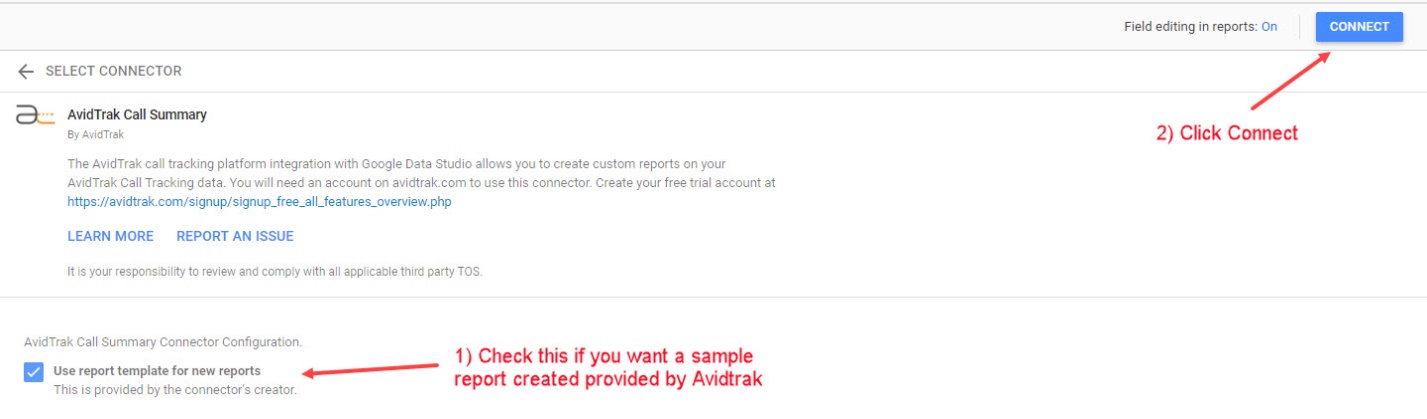
AvidTrak has created a sample report template for you which will be copied in your Google Looker Studio reports section if you check “Use report template for new reports” option as shown in above picture.
After completing the above step click “Connect” in the upper right part of the page. This will lead to the view where all the available data fields will be shown.
These fields have their own default data type and aggregation type, but you can modify the data type for your own ease, it can be modified later in the report as well. For example let’s modify the Day field so that Google Looker Studio recognizes it as a day in a week not as a common text.
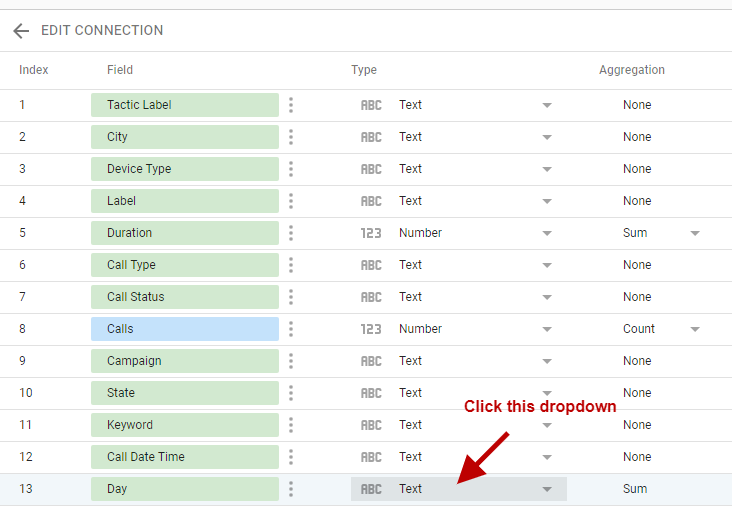
Click the type dropdown then select “Date and time” and then select “Day of Week” as shown below.
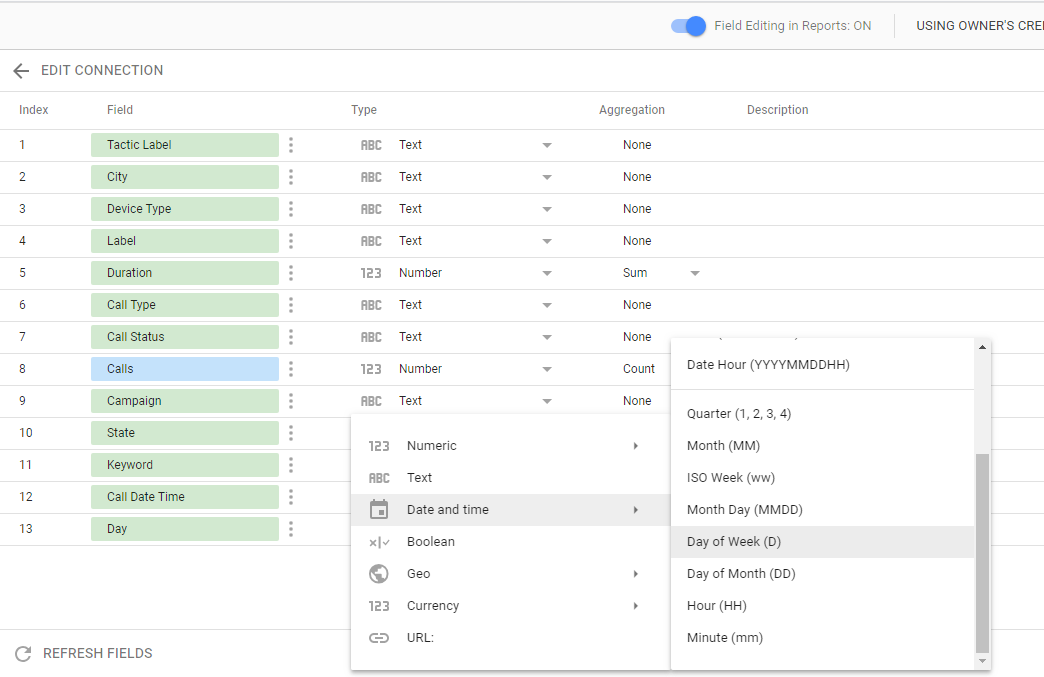
You can modify any column as per your need or refer to the Google Looker Studio help for better understanding of data type.
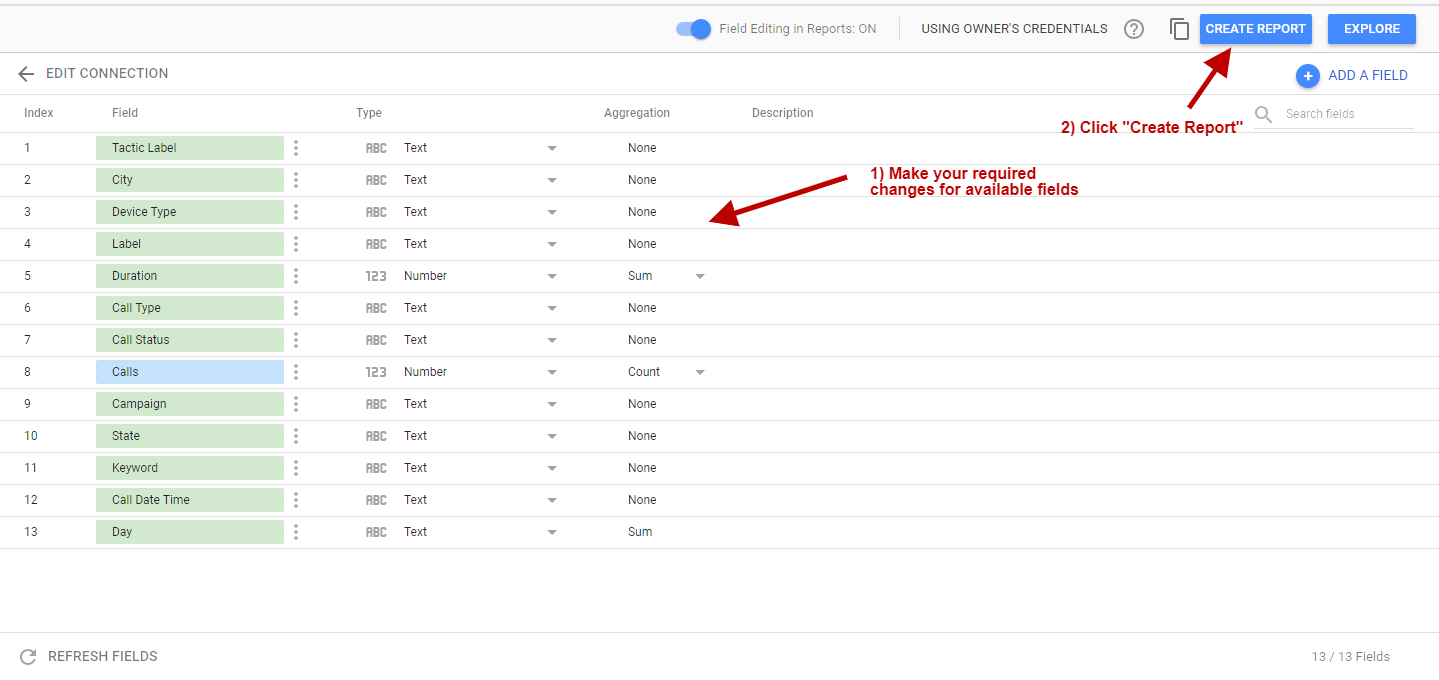
After this, click “Create Report”. It will ask you for confirmation to use “AvidTrak Call Summary” data source in your new report. Click Create report
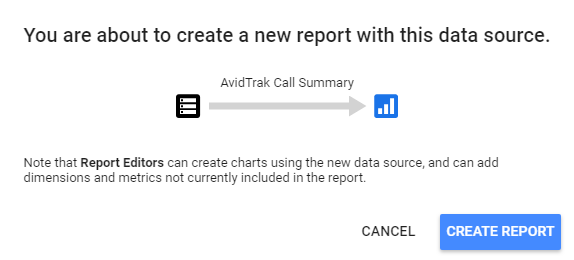
If you checked in the configuration section to use the default template for your report it will create the report as per the template provided by AvidTrak (as shown below). If you did not check the option then a blank window is created with AvidTrak Call Summary data source available in it.
We hope that you enjoy using AvidTrak Google Looker Studio Integration. We welcome your comments and feedback on how we may improve upon this integration. Email us at info@avidtrak.com with the Subject Line: How to Improve AvidTrak-Google Looker Studio Integration.

