1. In this tutorial you will learn how to integrate and report your AvidTrak account data with Google Sheets.

2. After logging into your AvidTrak account, navigate to the top menu bar and find the My Account link.

3. Next, Click the “My Account Setting”

4. Next, Click the “Advanced Settings [-]”

5. Next, Click the “Google Sheets Integration”

6. Find the Google Sheets Integration tile and click the “setup” button.

7. Click the “Yes” button

8. After you get navigated to Google Sheets’ sign in page, click the email field and enter your Google Sheets email address.

9. Click the “Next” button

10. Enter your password in the password field.

11. Click the “Next” button

12. Click the “Continue” button
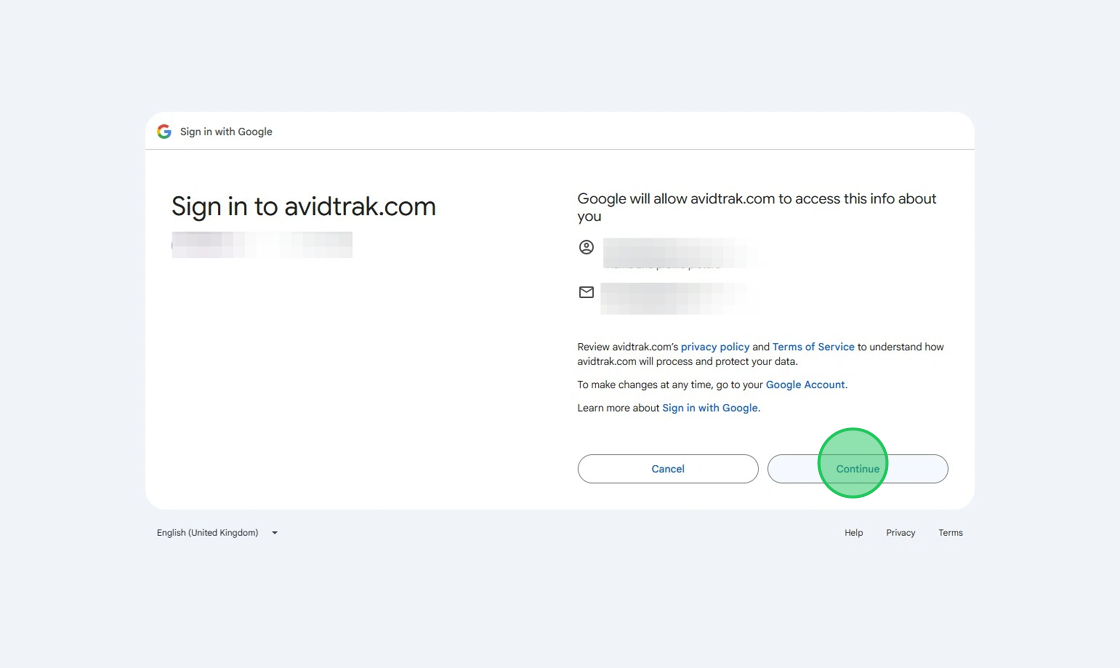
13. Click the “Continue” button

14. Next, navigate to the ‘Report type’ and select the type of report that you wish to add to Google Sheets.
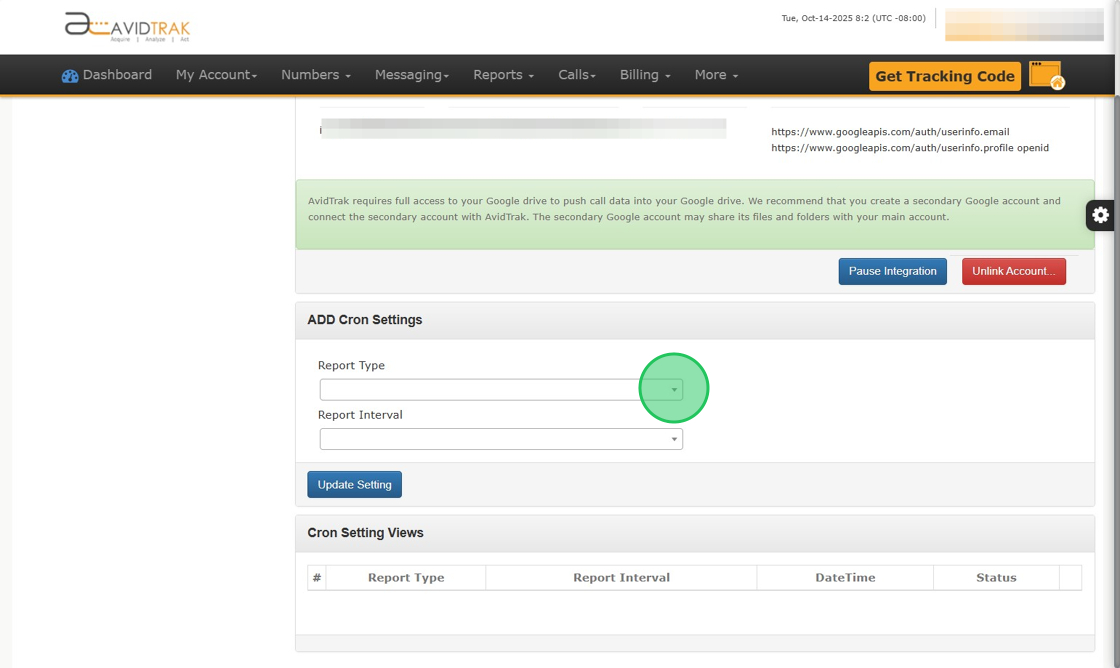
15. If you wish to export your transcription logs into Google Sheets, select “Transcription Logs” from the menu options.

16. To select the report interval, click the report interval menu and select your reporting interval.

17. Click “Weekly” if you wish to report your data at a weekly interval.

18. Next, Click the “Update Setting” button to save your work.

19. Once your work gets saved successfully you will see your setup as indicated in the screen shot below.

20. This completes the tutorial for how to set up and report your AvidTrak account data into Google Sheets. If you face any difficulty in implementing these instructions or have questions related to this feature, please do not hesitate in emailing support@avidtrak.com
