Instructions on using the New (Recommended) AvidTrak JS with Call Pushing in GA
Using AvidTrak JS with Pushing of Call Data into GA
You can get your new JS by clicking the yellow button “Get Tracking Code”.
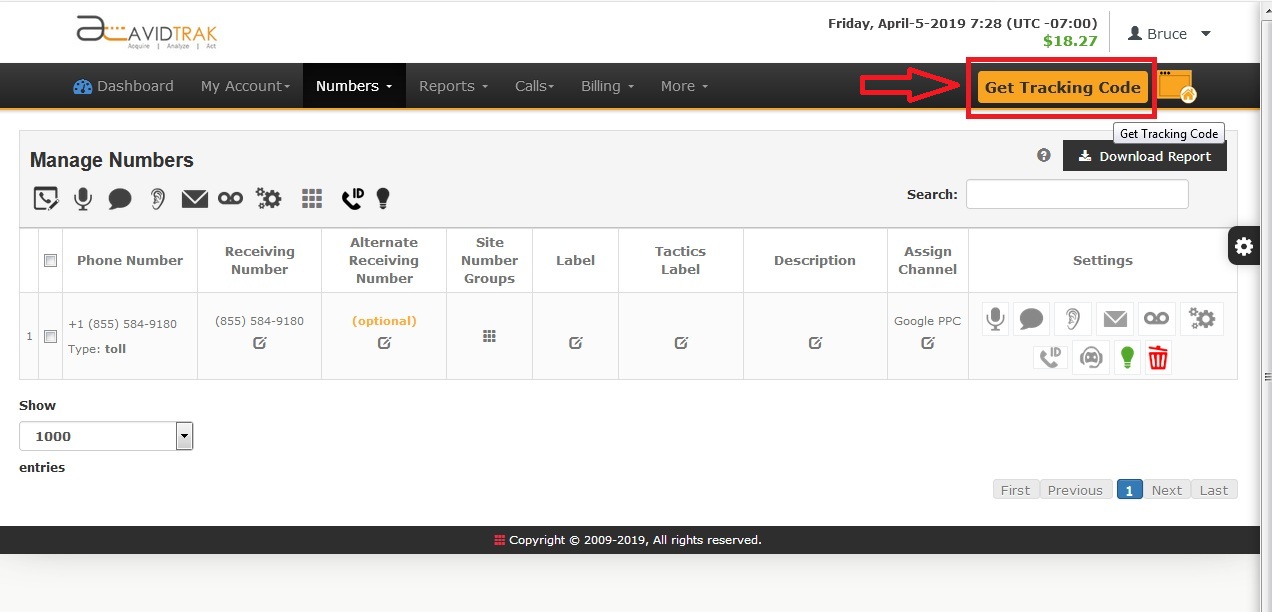
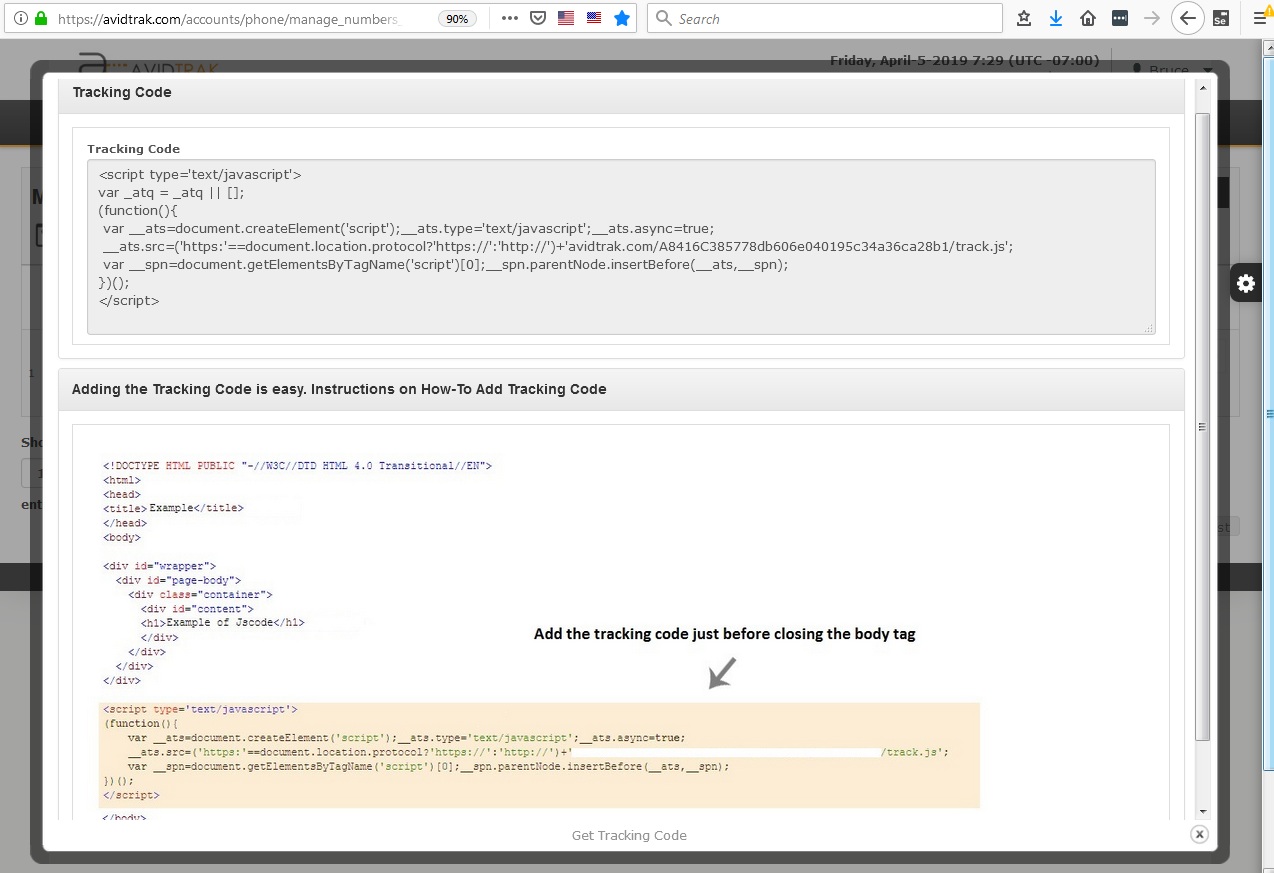
Our new JS code looks like following:
<script type=’text/javascript’>(function(){ var __ats=document.createElement(‘script’);__ats.type=’text/javascript’;__ats.async=true; __ats.src=(‘https:’==document.location.protocol?’https://’:’http://’)+’avidtrak.com/xxxxxxxxxxxxxxxxxxxxxxx/track.js’;
var __spn=document.getElementsByTagName(‘script’)[0];__spn.parentNode.insertBefore(__ats,__spn);})();</script>
This JavaScript code must be placed before closing tag in your website. Important Note: The number being replaced must be under a DIV tag. A DIV tag in any of the parent elements will also work.
Using AvidTrak JS with Pushing of Call Data into GA
To track conversions you will need to create goals in your Google Analytics account. The goal names will be same as below.
Goal Type: URL Destination
Goal URL: Choose from the table below.
Match Type: Equals To
| Goal | Description |
| /avid/goal | All calls will be pushed in this goal |
| /avid/goal/ppc | Only PPC calls will be pushed |
| /avid/goal/organic | For organic calls only |
| /avid/goal/linksource | For link source calls only |
| /avid/goal/display | To display calls from display networks |
Note: Place standard Google Analytics JS before the new AvidTrak JS code
A/B Testing Feature
In order to use Google Analytics A/B Testing with our new JavaScript code. Go to A/B Testing under Reports Menu and Create New Experiment as you have created in Google Analytics. To use this feature you have to use our Smart replacement feature.
After creating experiment you must Assign Numbers to all of its variations.
In Google Analytics:
You must create experiment goal with following details.
Goal Type: URL Destination
Goal URL: /avid/experiment/goal
Match Type: Equals To
We need exactly same Experiment details as you have in Google Analytics to work properly.
Note that for calls to be pushed into GA, you must also enable this integration within “My Account” -> Pushing Call Data into Google Analytics
