Assign a Dedicated Call Tracking Number to a specific URL.
Use customized tags in web visitor URL to publish dedicated call tracking number associated with tag
Overview of URL Call Tracking
As an online advertiser there may be cases wherein you need to track calls that arise from website visits from persons clicking on ads that have special tags attached to the ad’s destination URL. These special unique tags become part of the website visitor’s URL and may be used to assign specific call tracking numbers for customized tags.
AvidTrak URL Targeted Dynamic Phone Number insertion allows AvidTrak Users to specify a unique AvidTrak number to be dynamically inserted onto a web page based upon a tagging parameter appended to a visitor’s URL.
Additionally the URL Targeted Phone Numbers may be configured such that the same may be forwarded to specific forward to or “receiving” numbers.
Example use cases for this feature are provided below:
You may choose a dynamic insertion number to track calls that come by way of traffic that comes by way specific email marketing campaigns. Let’s say you decide to drive traffic to your home page by an email campaign. You want to determine if the email campaign was successful in driving calls. All you need to do is add an AvidTrak “AT” tracking parameter to your email destination link and AvidTrak will dynamically insert a call tracking number for visitors who click on your email link.
Another example may be that you are engaged in an Adwords PPC Geo targeted campaign and you wish to use AvidTrak local area code phone numbers that direct to specific business locations for specific locally targeted ad groups. By appending an AT Parameter to your ad destination URL you can specify a unique local number to be dynamically inserted on the page. The AvidTrak number can be configured to forward to your specific business location.
Advertisers who place banner ads and/or video ads within specific content networks may also utilize URL Call Tracking by placing tags on the destination URL of the ads. AvidTrak’s JavaScript will find the tag on the web visitor’s URL and display a unique call tracking number assigned to the tag. After the visitor calls, AvidTrak will publish a report which will attribute the phone call to the specific tag.
How to Implement URL Call Tracking
Configuring AvidTrak dynamic inserted tracking number(s) to your account
The steps outlined below assume that you have already implemented AvidTrak JavaScript on your web pages and have performed the basic configuration of your AvidTrak Professional account.
Select the Number menu and click Add Numbers as shown in the screen below
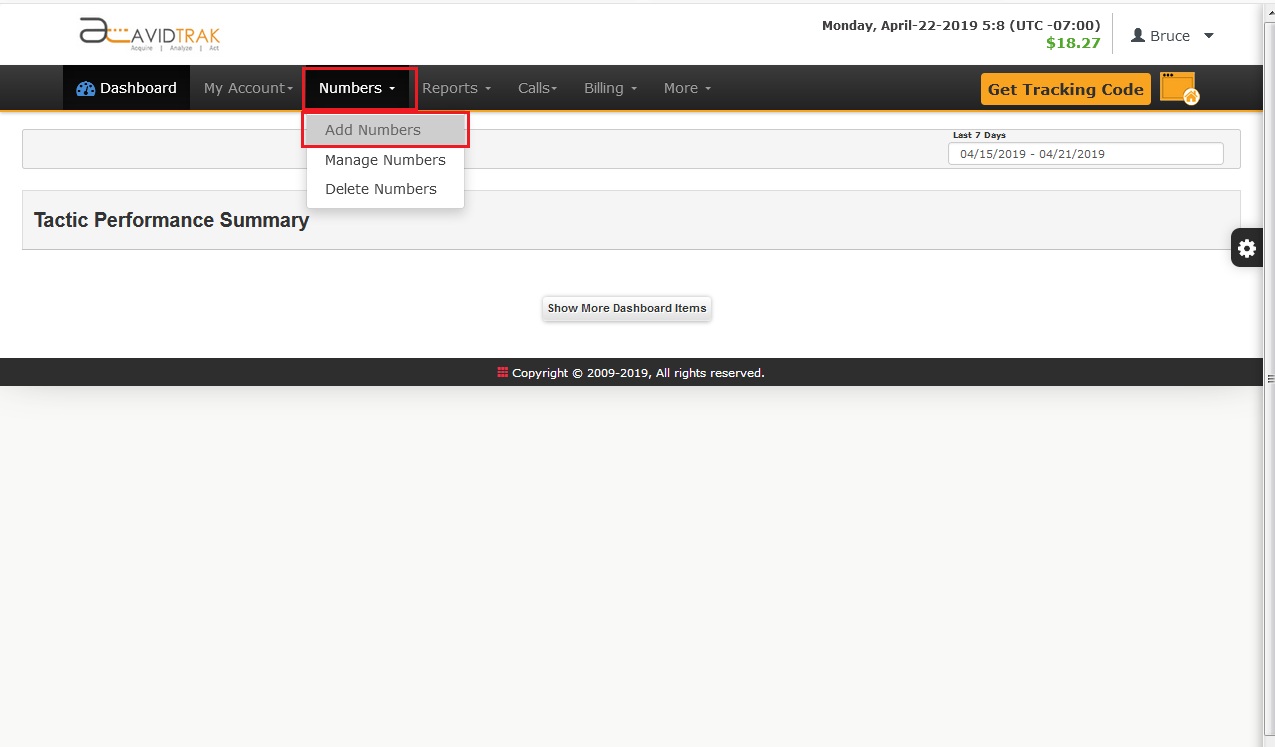
Select either Toll or Local Number
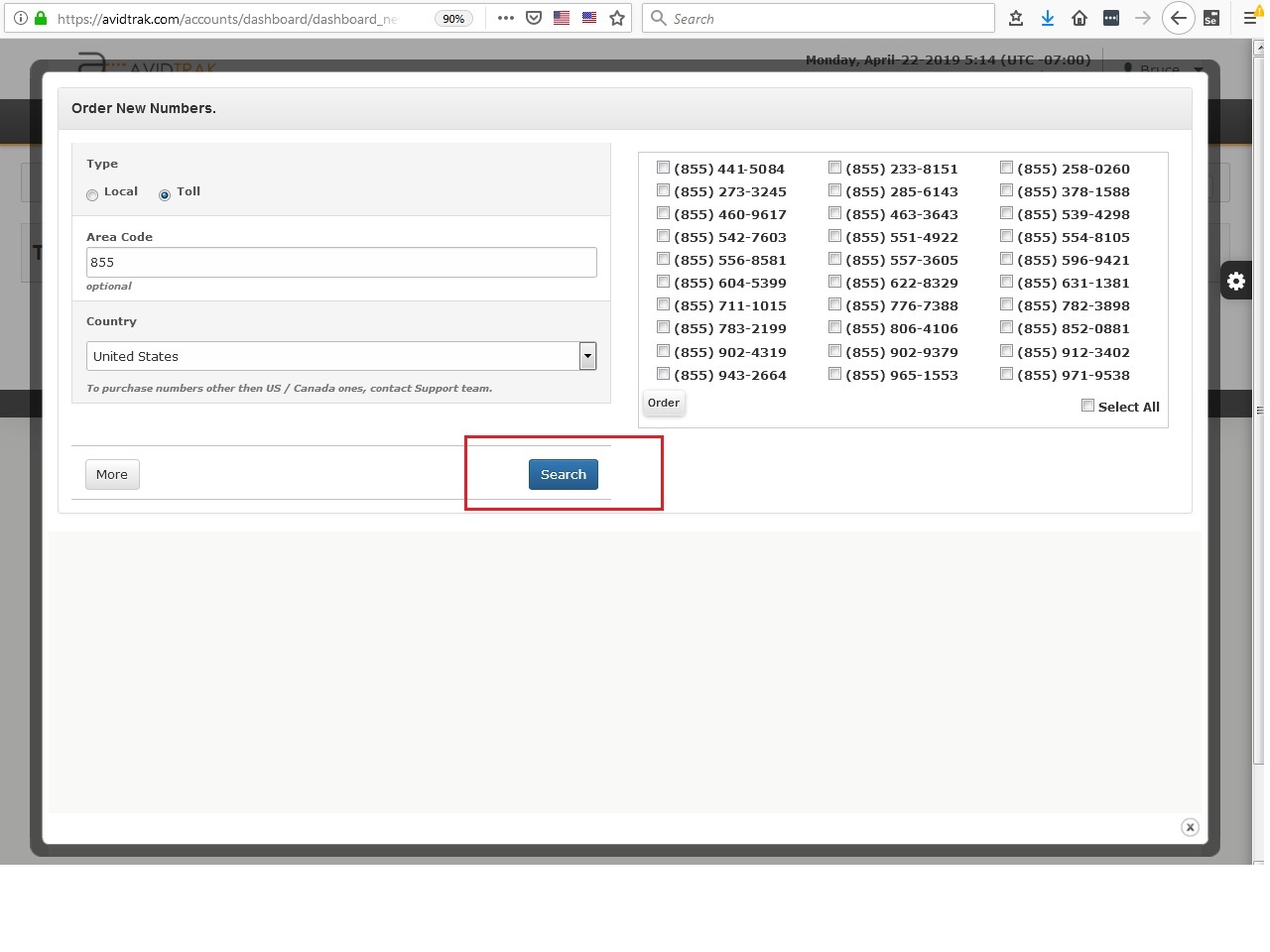
Select the type of number (local or toll free) that you wish to acquire. Specify the area code and click Search to view a manifest of numbers that are available in AvidTrak’s inventory
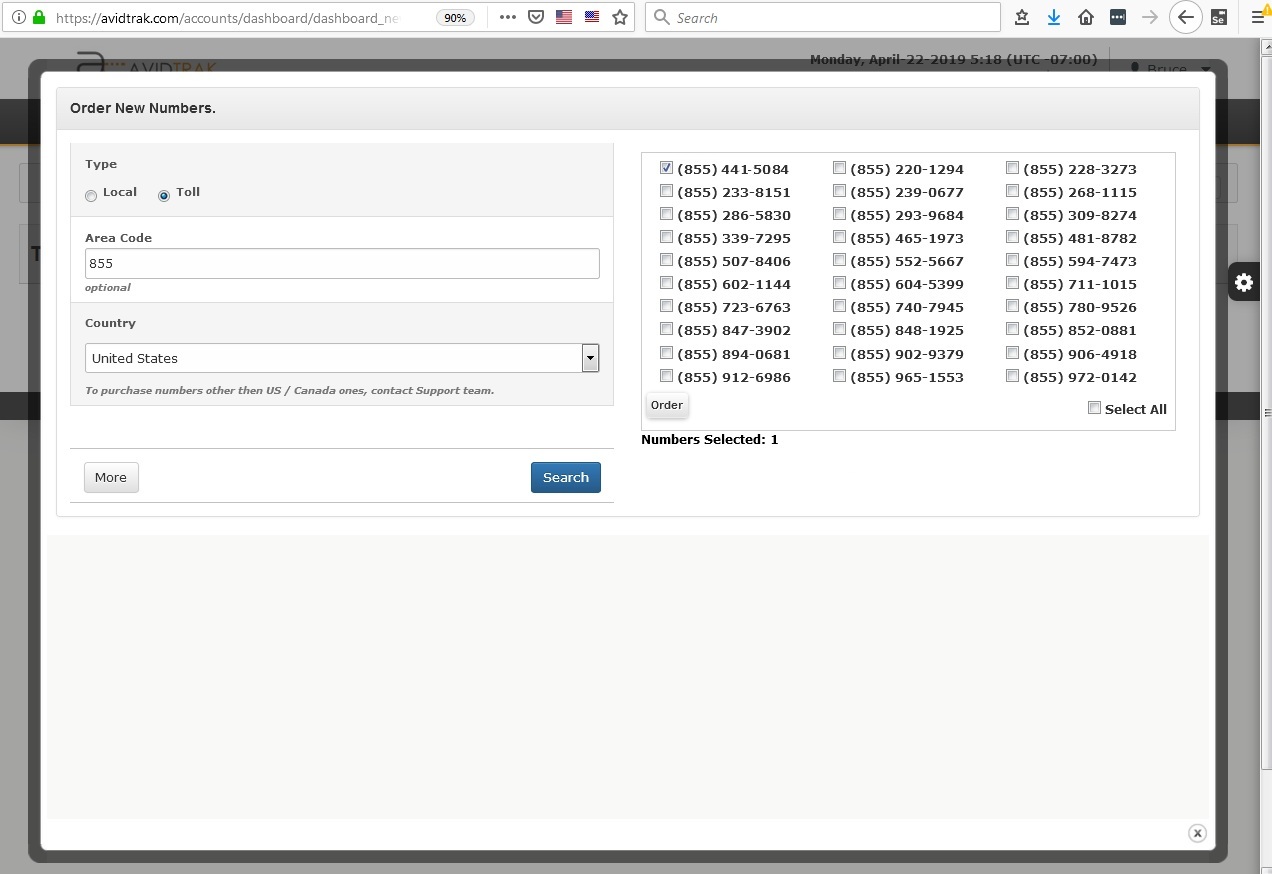
After you have selected a number click the Order button and click OK to the Onscreen Prompt if you are sure you wish to go ahead with the purchase.

Now select the menu item Numbers and click Manage Numbers
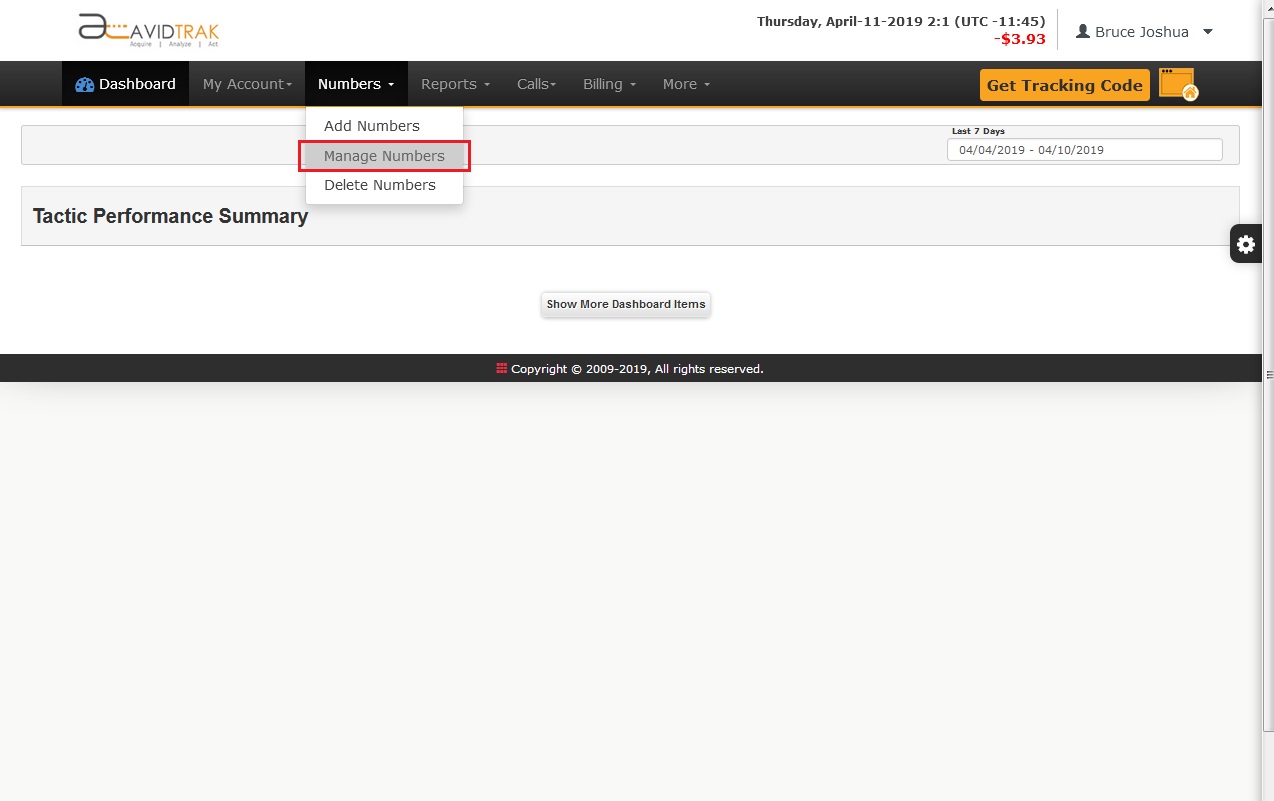
Here you can see the number is listed you just purchasesd
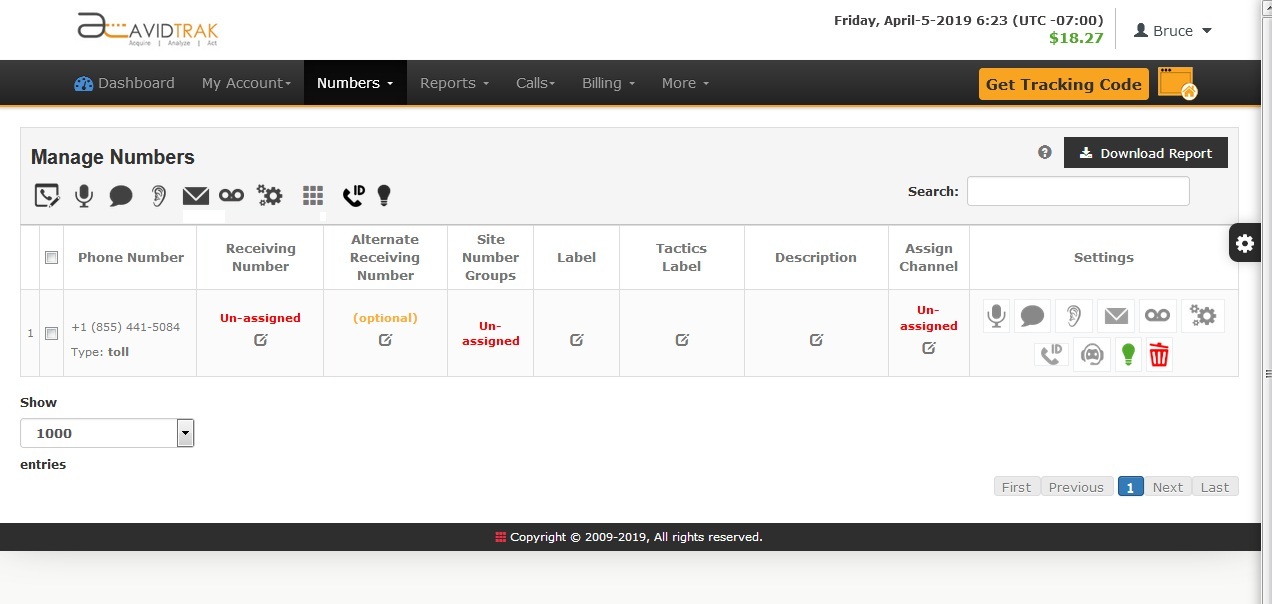
Assigning an AvidTrak Number to Specific URL
After you have acquired a number, click the munu item More and Select URL Targeted Assignment under the Referrals heading
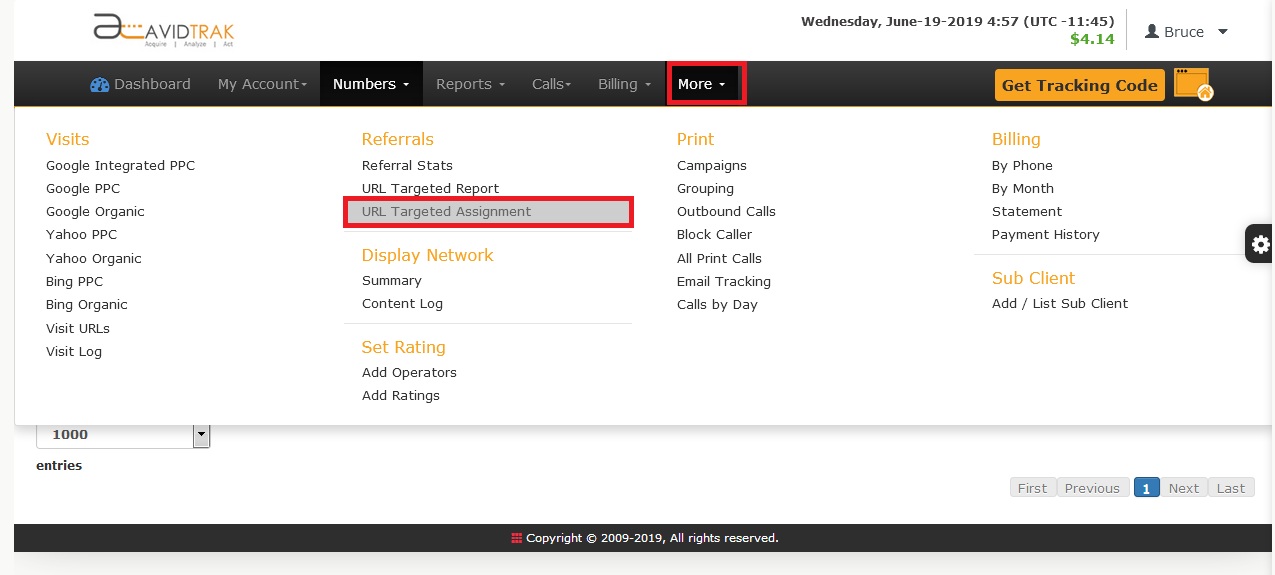
Fill in the information in the screen that opens and from the pull down menu select the AvidTrak number you wish to assign. Input the forward to number where you wish the AvidTrak number to forward calls. Click Save and then Click OK
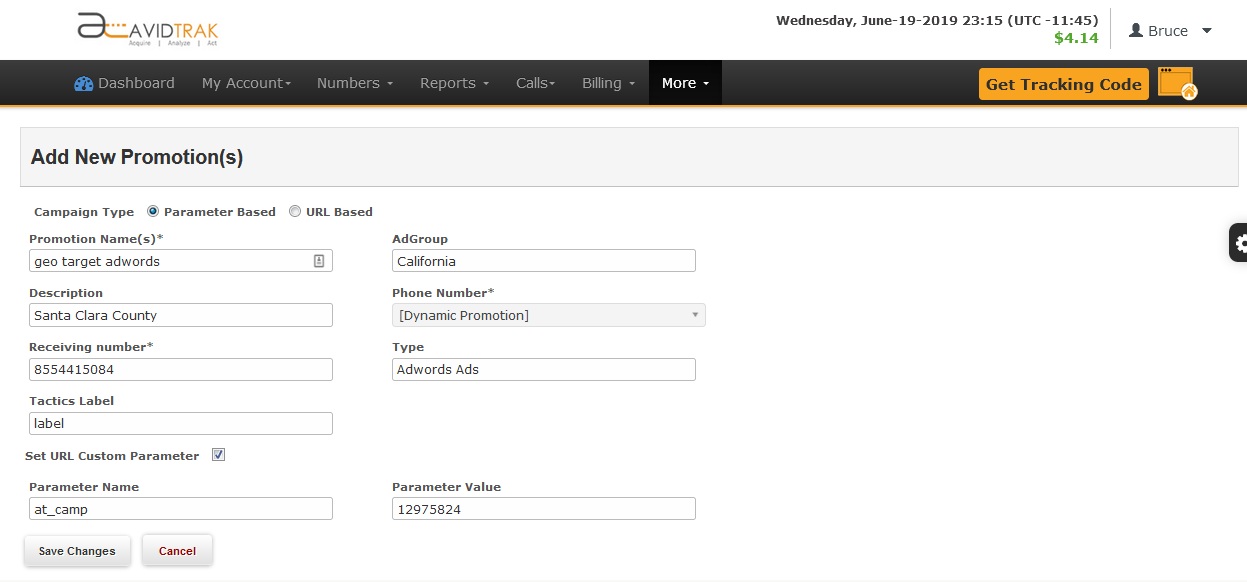
After you have successfully saved the campaign the AvidTrak system will generate a URL tagging parameter. The tag parameter is available in two formats and you should choose either of one. For example in the screen shot below we may either use tag: &at_camp=71146233 or we may use &at_camp=GeoTargetedAdwords.
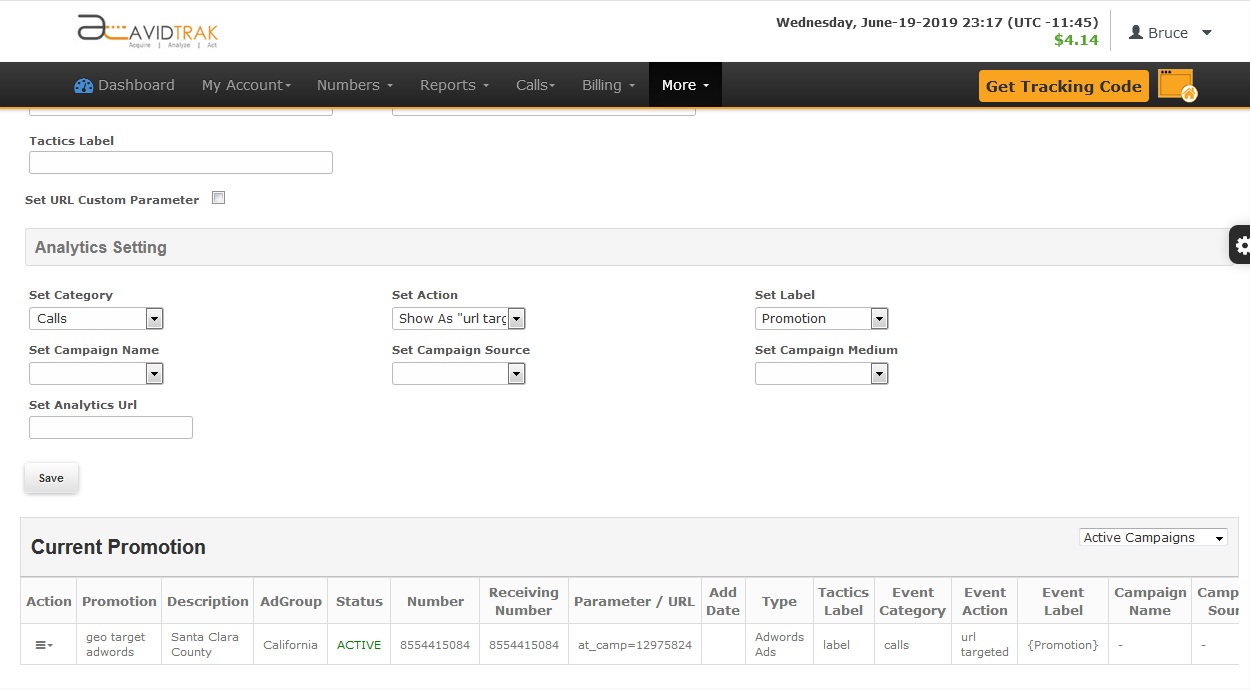
If we were running an Adwords PPC campaign without URL targeting and our standard Adwords tagging comprised of avidtrak.com?kw={keyword}&ad={creative}
Then post URL tagging the complete tag would appear as
avidtrak.com?kw={keyword}&ad={creative}&at_camp=56948149
OR
avidtrak.com?kw={keyword}&ad={creative}&at_camp=GeoTargetedAdwords
Testing and Validation
Once your tagging is complete you are now ready to test your dynamic phone number insertion. We recommend that you delete all your cookies from your browser or you may use the Incognito Window in Google Chrome to perform your tests.
First go to your landing page (without using the tags) to view your default number in this example it appears as 888-592-2921.
Close the above page and open a new Incognito page in Chrome. Next copy and paste a landing page destination URL with the tags into the new Incognito page. You should see a dynamic number replace the default number that appeared in the earlier page. We recommend that you call the AvidTrak dynamic number and wait to see the visit and call results the following day in the Calls > Call Logs report.
