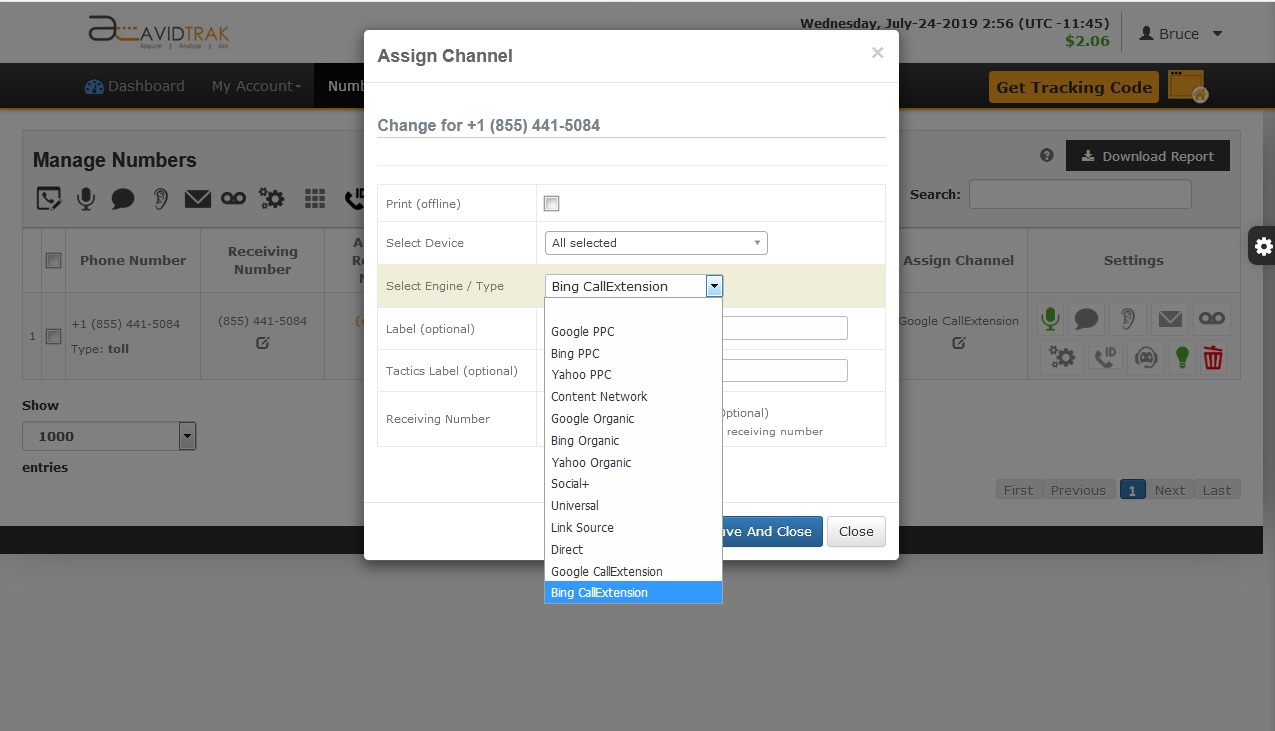Learn how to acquire and assign marketing channels to call tracking numbers. Implement call tracking for Google, Yahoo and Bing Paid Search Channels and Organic Traffic.
Utilize AvidTrak dynamically inserted call tracking numbers to assign a unique phone for each marketing channel. Track phone calls by different referral sources using channel specific dynamic call tracking numbers’ insertion.
Dynamically inserting a call tracking number into a web page based upon a web visitor’s referral source allows you to match inbound phone calls to a specific referral source. You may track multiple referral sources simultaneously within your AvidTrak account. The referral sources may be paid or unpaid generators of traffic to your site and you may assign one or multiple phone numbers towards each referral source.
To assign numbers to your account, begin by logging into your account.
If you have not purchased numbers for your account do so by clicking the menu item Numbers and select Add Numbers
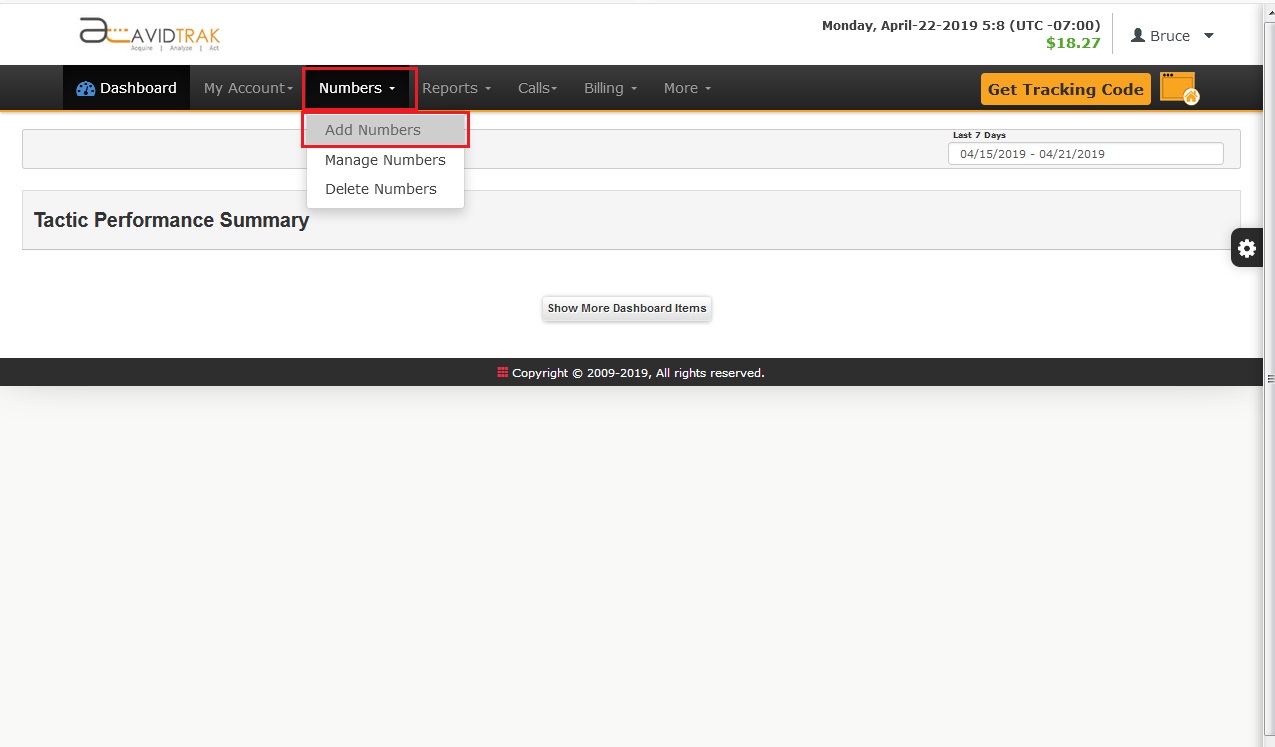
Search for your desired numbers by filling in the required fields and then clicking the Search button.
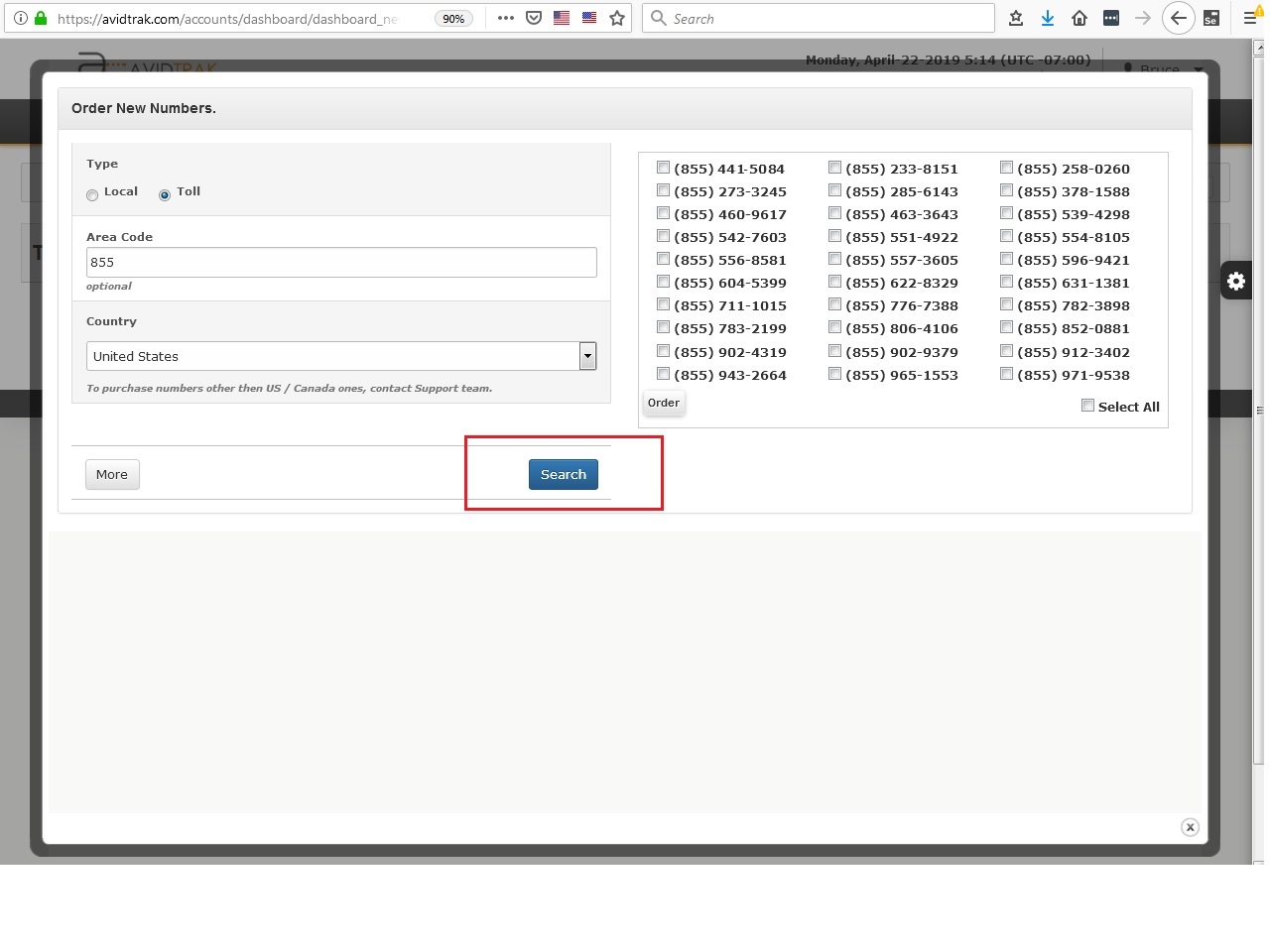
Select the numbers that you wish to purchase and then click the Order button.
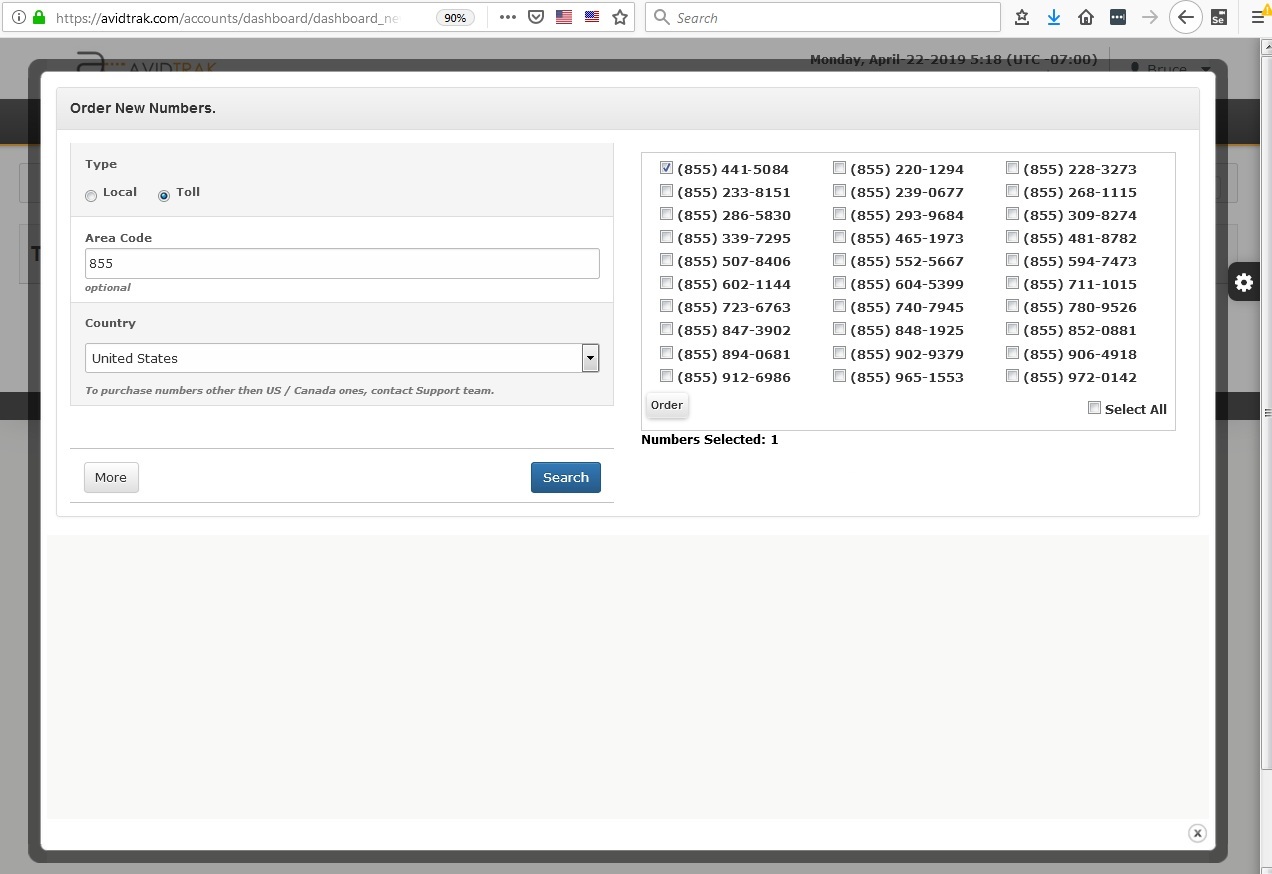
After your order has been accepted and processed you will receive an onscreen confirmation advising you of your order being completed.
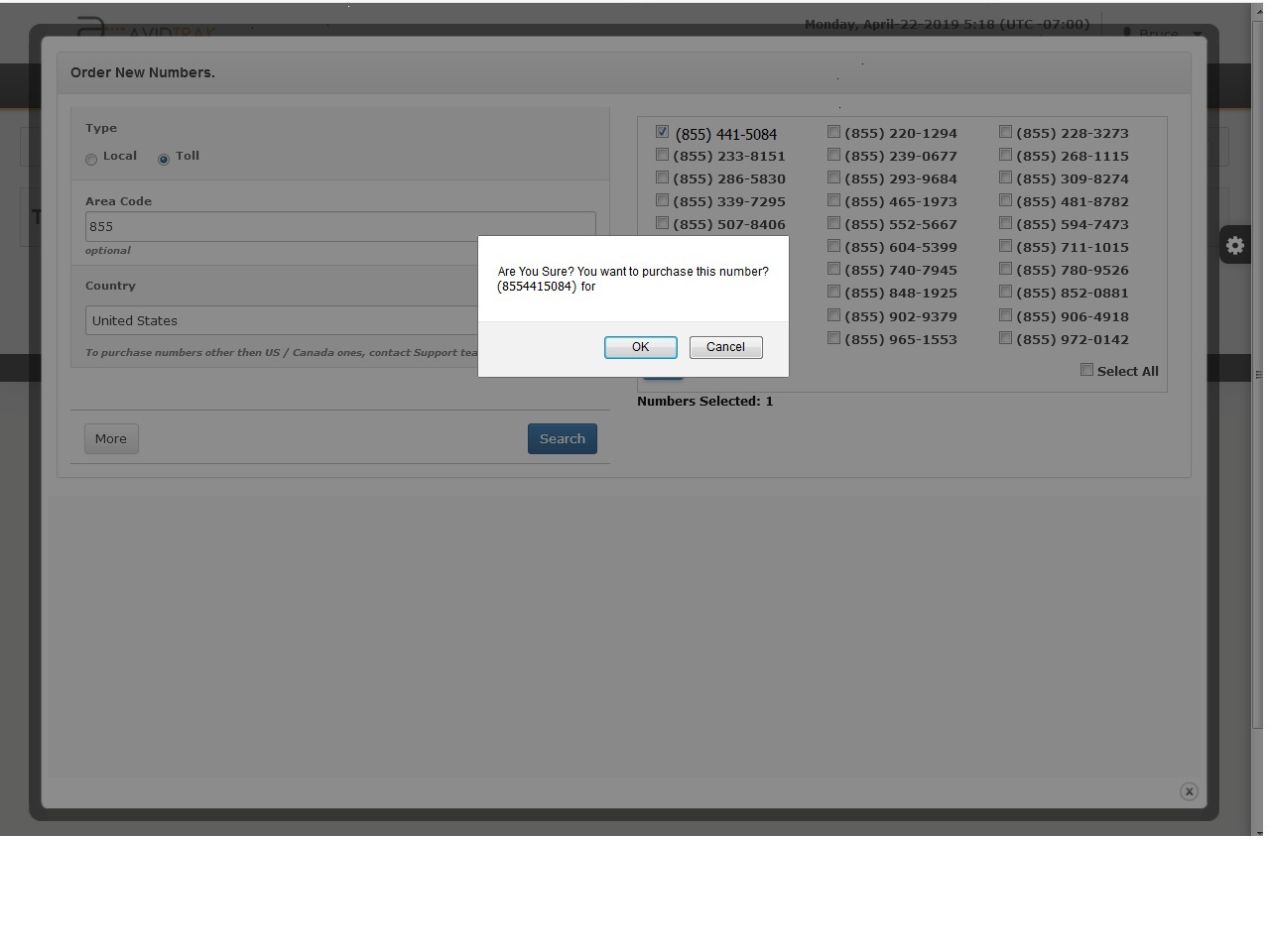
How to Assign Call Tracking Numbers after Phone Number Acquisition
Click the menu item Numbers and select Manage Numbers
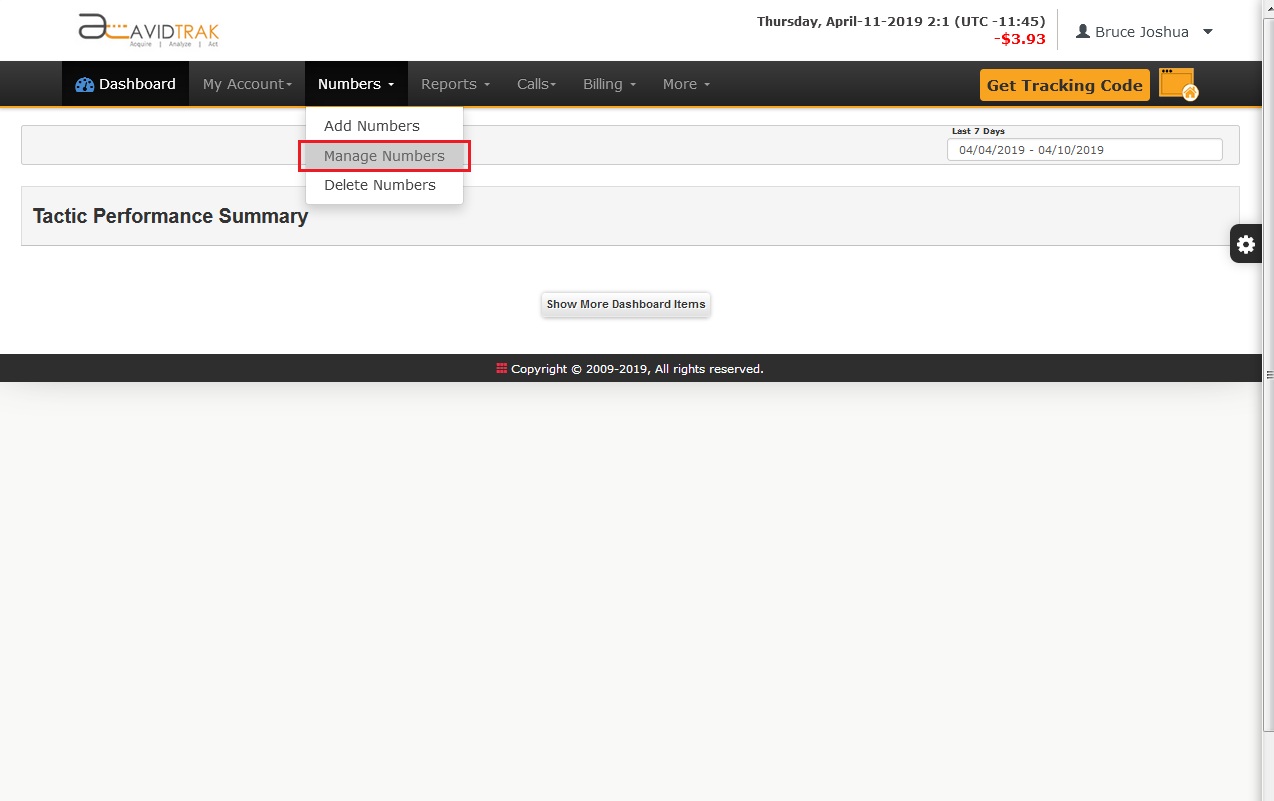
How to Assign Call Tracking Numbers to popular referral sources such as Google, Yahoo and Bing Search Engines
Typically the most common sources of web traffic are Google, Yahoo and Bing search engine based and emanate from either paid or organic links. AvidTrak allows you to quickly assign a phone number to these common sources of traffic.
Select a number that you wish to assign to a particular channel and then click the edit link under the Assign Channel column, as shown in the image below
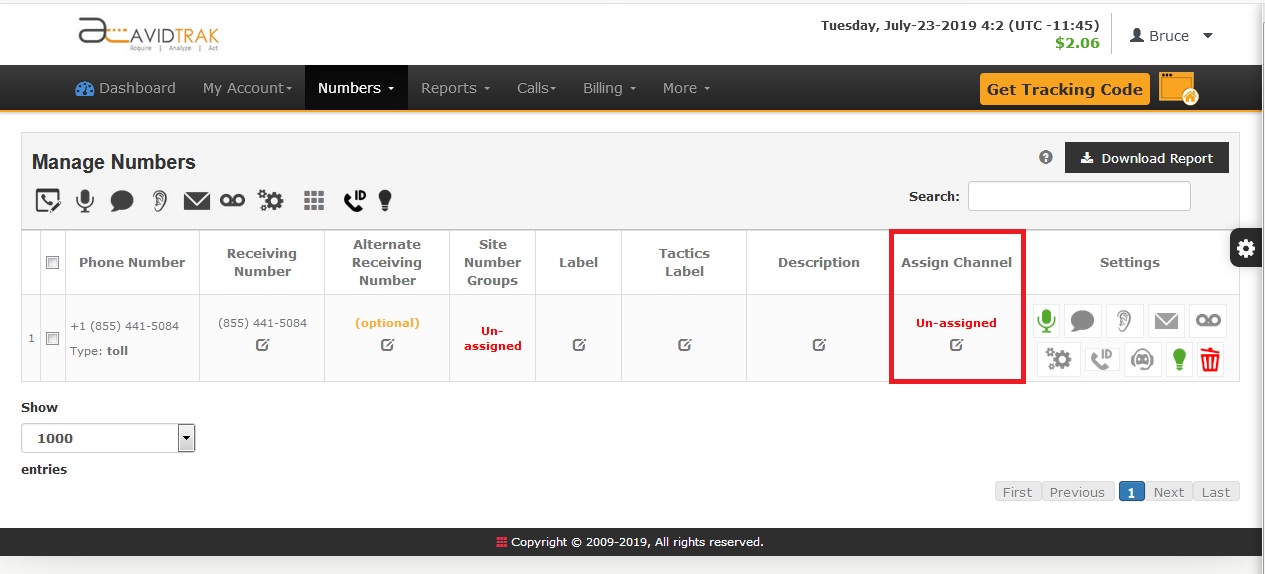
Use the pull down menu in the field labeled Select Engine/Type to assign a channel for a tracking phone number. In the example below Google Organic is selected for assignment to a phone number.

Click ‘save and close’ and wait for the onscreen confirmation advising you that your settings have been saved.
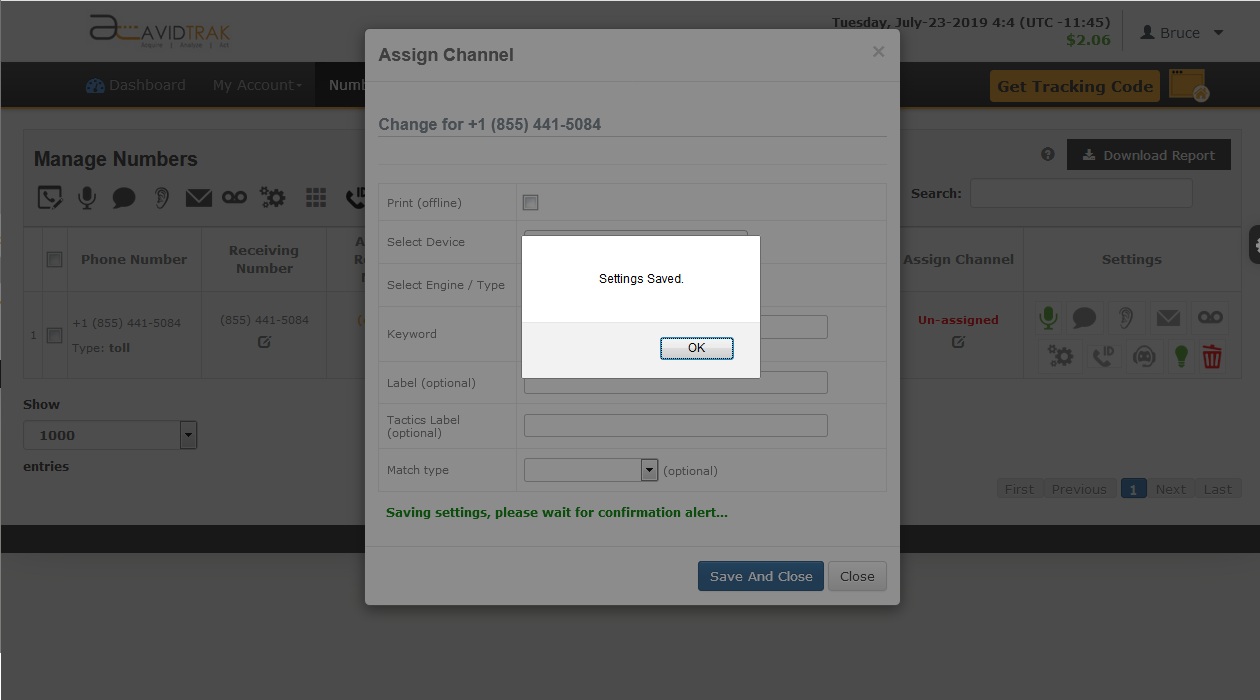
Your new assignment should now appear on the screen
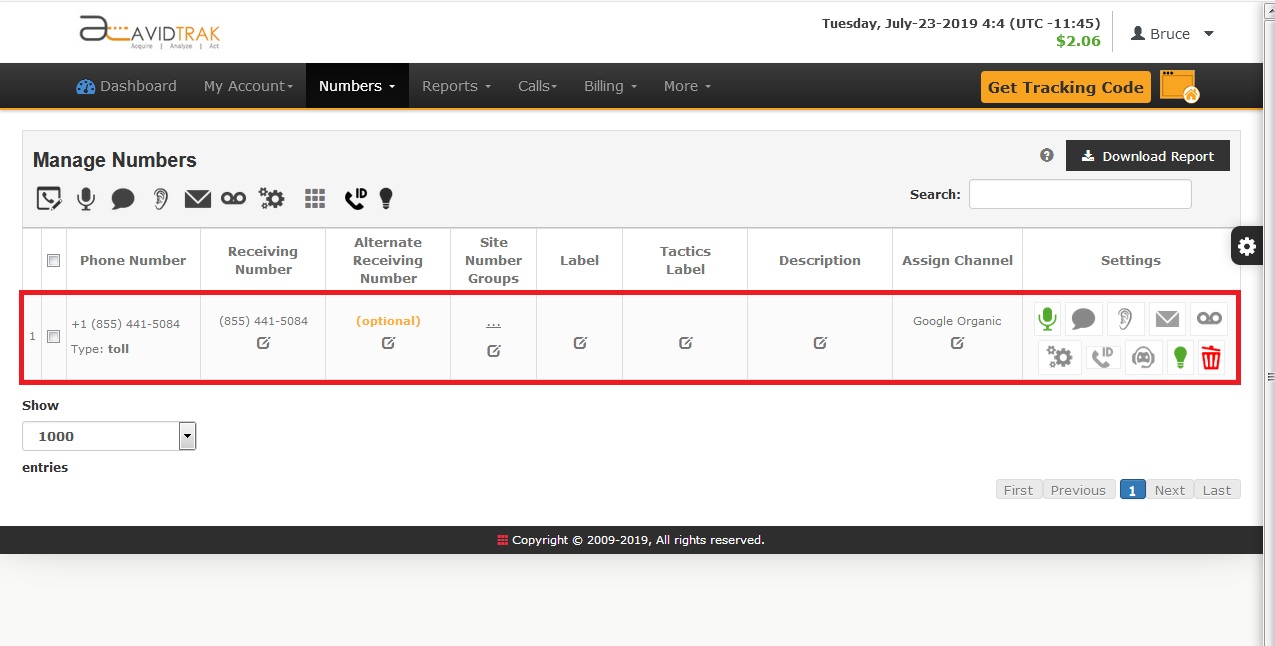
How to Re-Assign a Call Tracking Number to another referral source
Reassigning previously assigned call tracking numbers to new referral source is easy. Select the number that you wish to reassign. In the example below we have selected the number assigned to Google Organic, click the Change link.
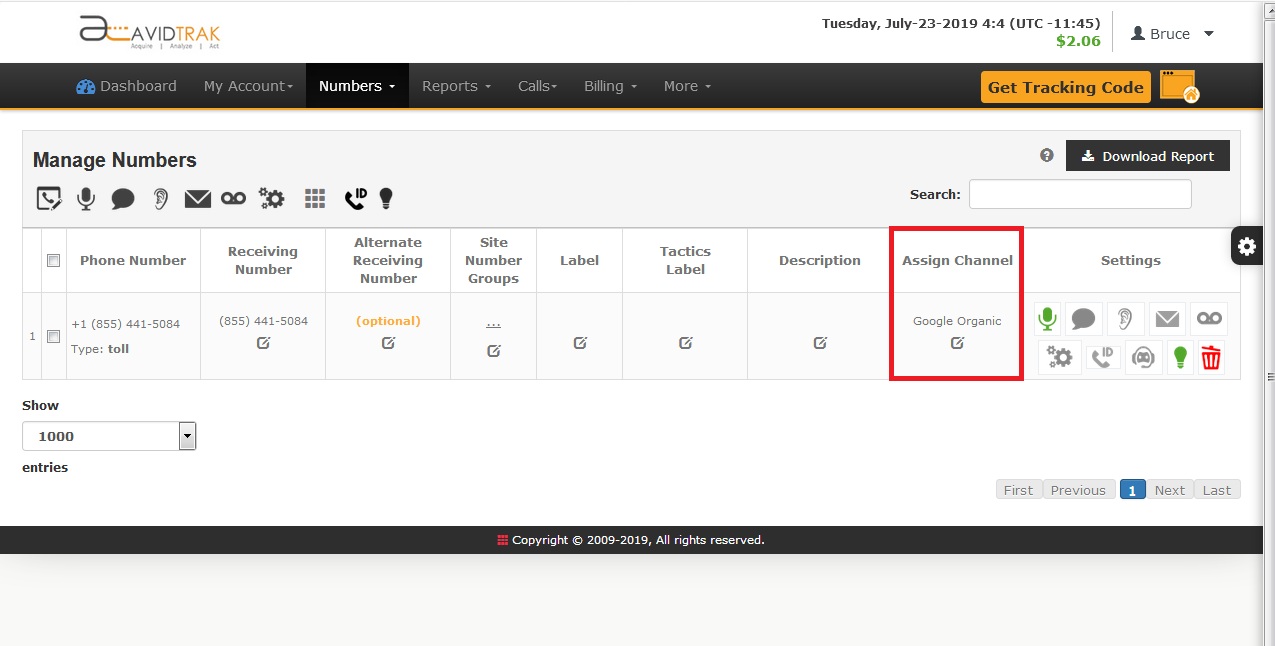
Wait for the drop down menu to appear and using the pull down menu assign a new referral source for this number.
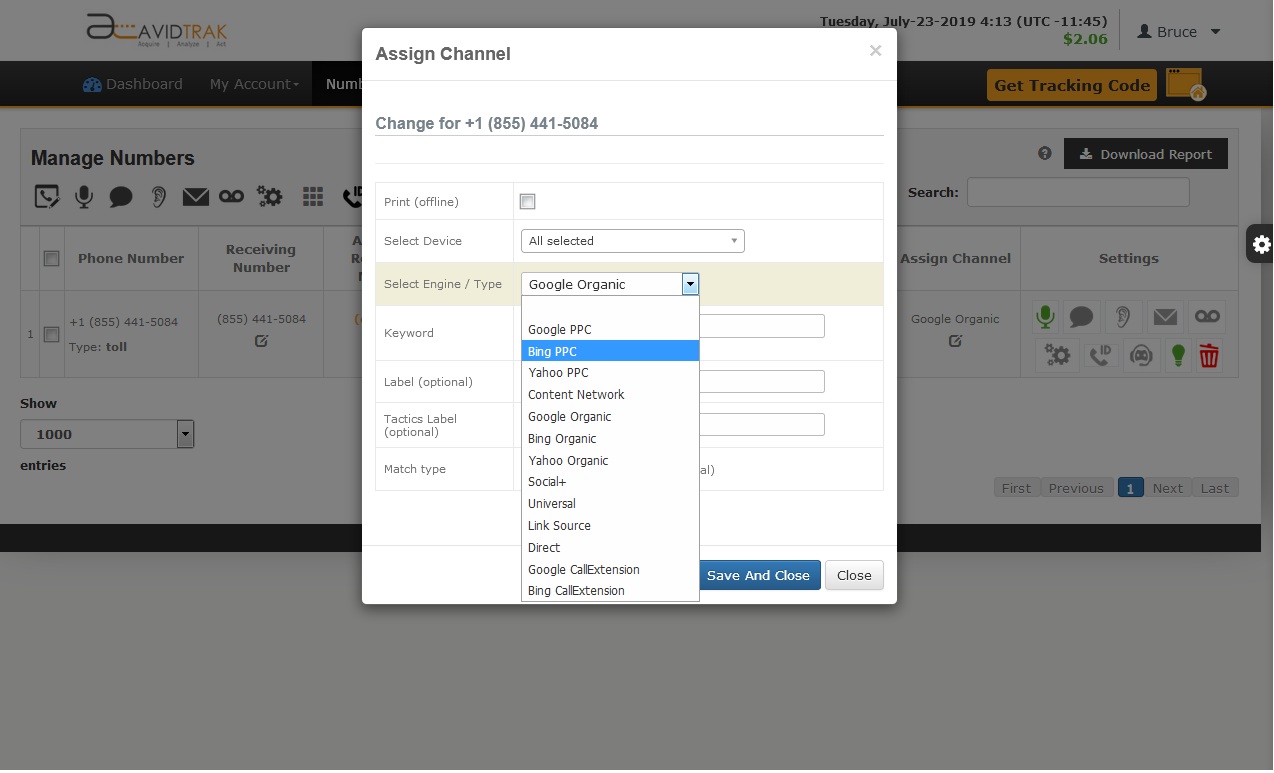
Wait for the onscreen confirmation and then click the OK button to confirm.
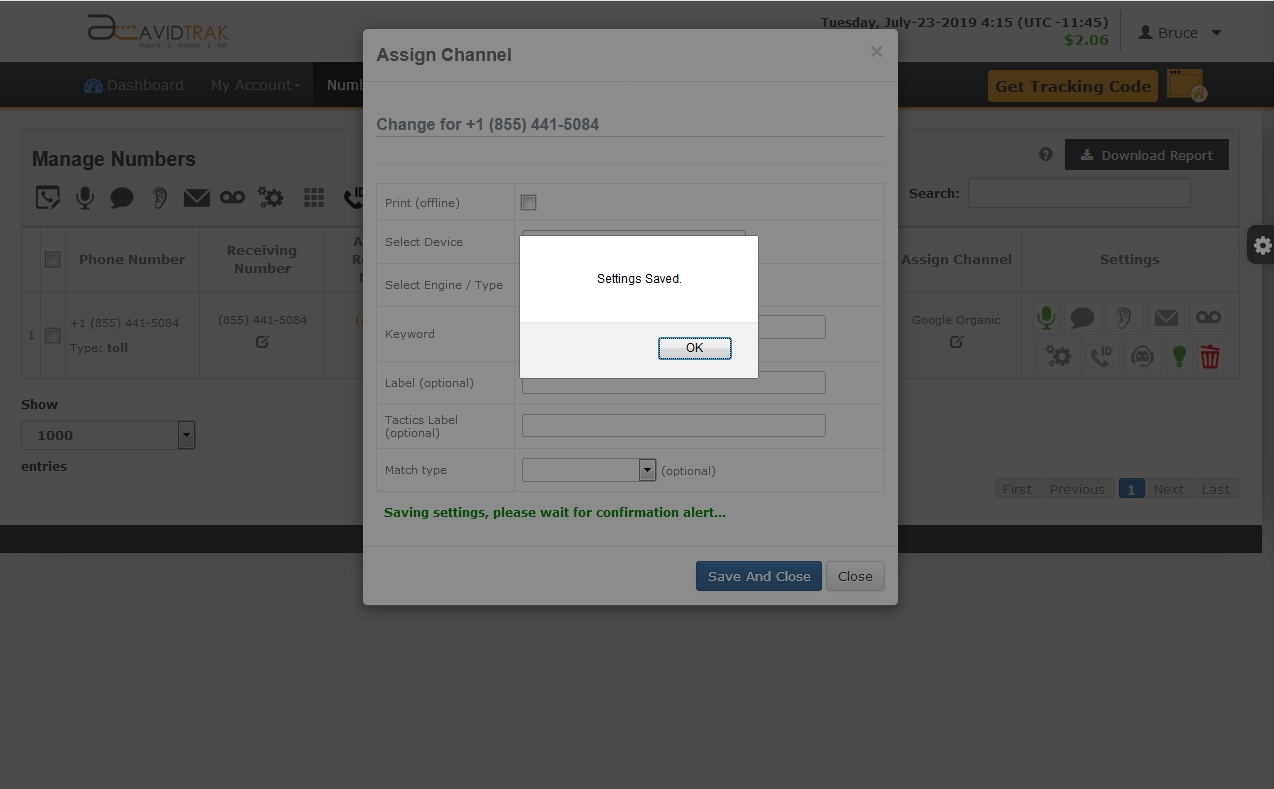
You should now see your new referral source assignment for the number.
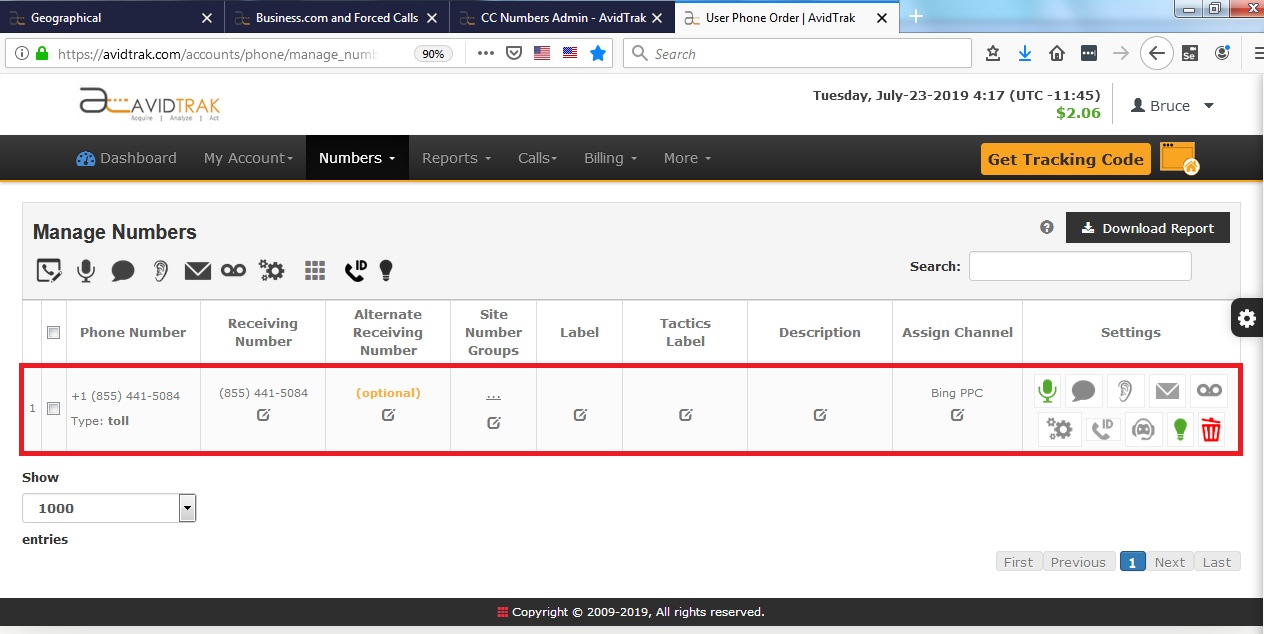
How to assign call tracking numbers to social network referral sources of traffic (Facebook, Twitter, LinkedIn etc)
Some website owners receive web traffic by way of social network such as facebook, twitter, LinkedIn and other social networks. In such cases Avidtrak allows you to assign specific number to these sources.
To assign a call tracking number to a social network source of traffic first select a number and click edit link.
From the pull down menu select ‘Social+’
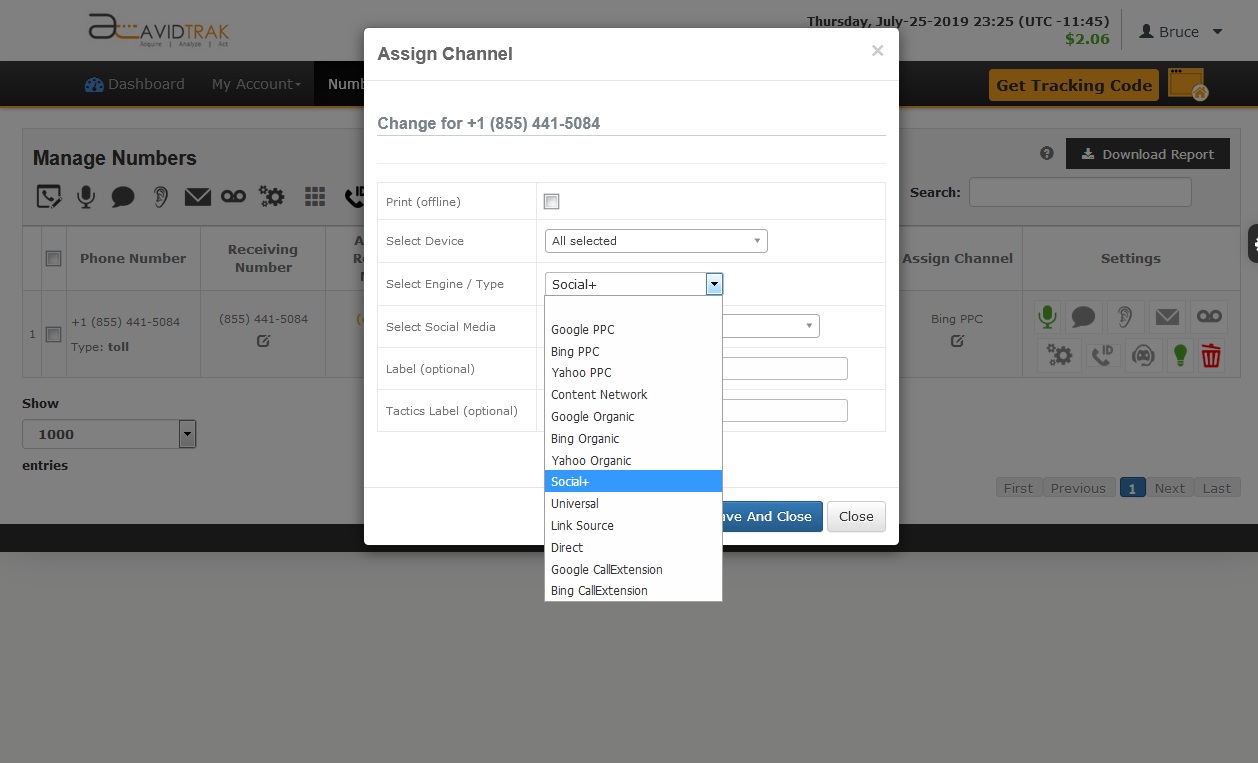
then select the social media networks of your choice (facebook, instagram, twitter) or you can select all. Click the save and close button.
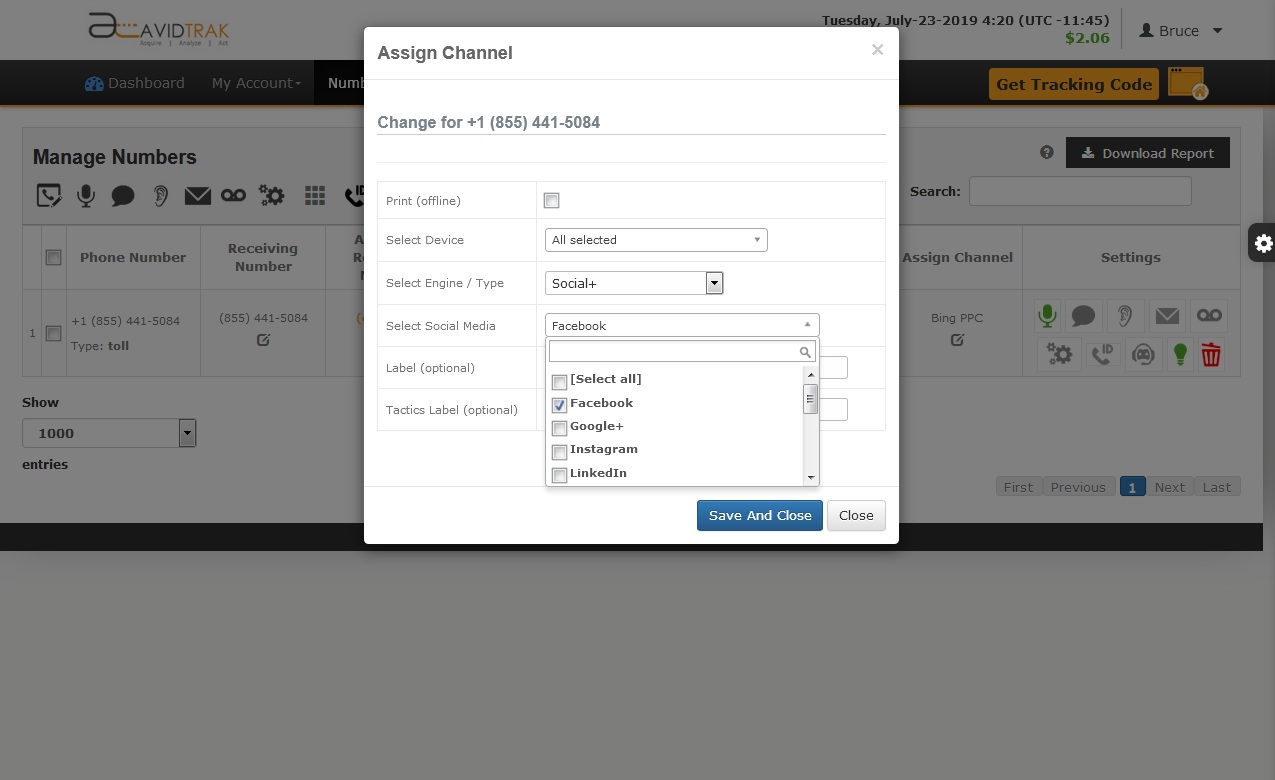
The number is now assigned to a social network referral source which appears with an Assignment Type “Social+”
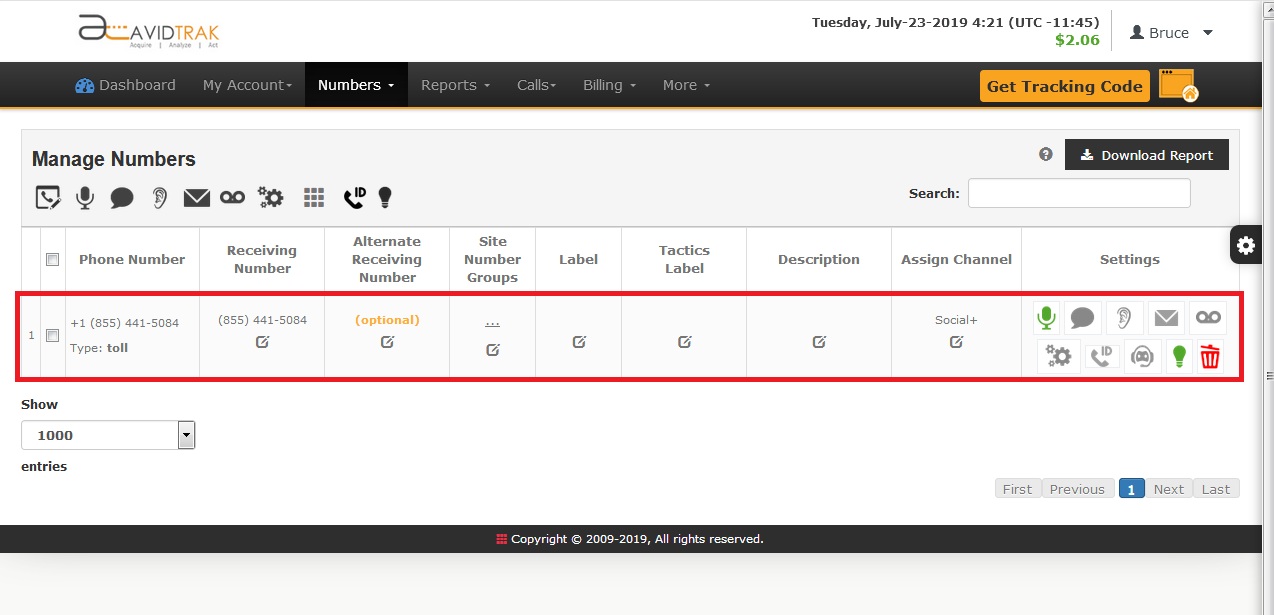
How to assign a call tracking number to non specific, random referral sources of traffic
Some website owners receive web traffic by way of random, unknown sources. While the frequency of web traffic may be low from unknown sites, at times the quality of such traffic may be good from a stand point of relevance to your product or service. In such cases it may make sense to assign a “catch-all” referral source number which captures the visits and calls from random sources.
To assign a call tracking number to a non-specific source of traffic first select a number and click the edit link.
From the pull down menu select Link Source. Leave the field labeled Domain blank. Click the save and close button.
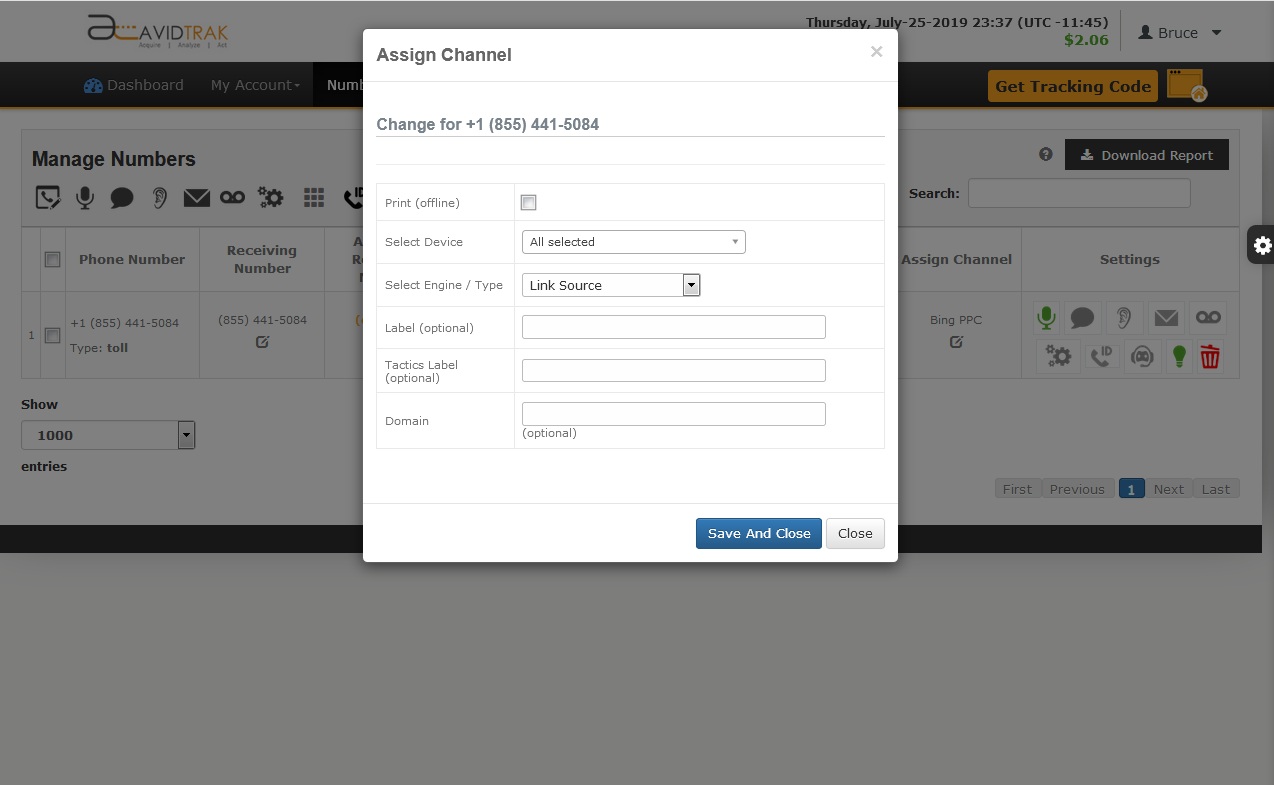
How to assign a call tracking number to all referral sources except for the assigned ones
Avidtrak has a Channel type named ‘Universal’, the number assigned to it will be replaced wherever it does not find a specific referral source number
For example: If you only have one number and its assigned for Google PPC then all visits that come through every other referral source will be served with a Universal number
From the pull down menu select Universal.
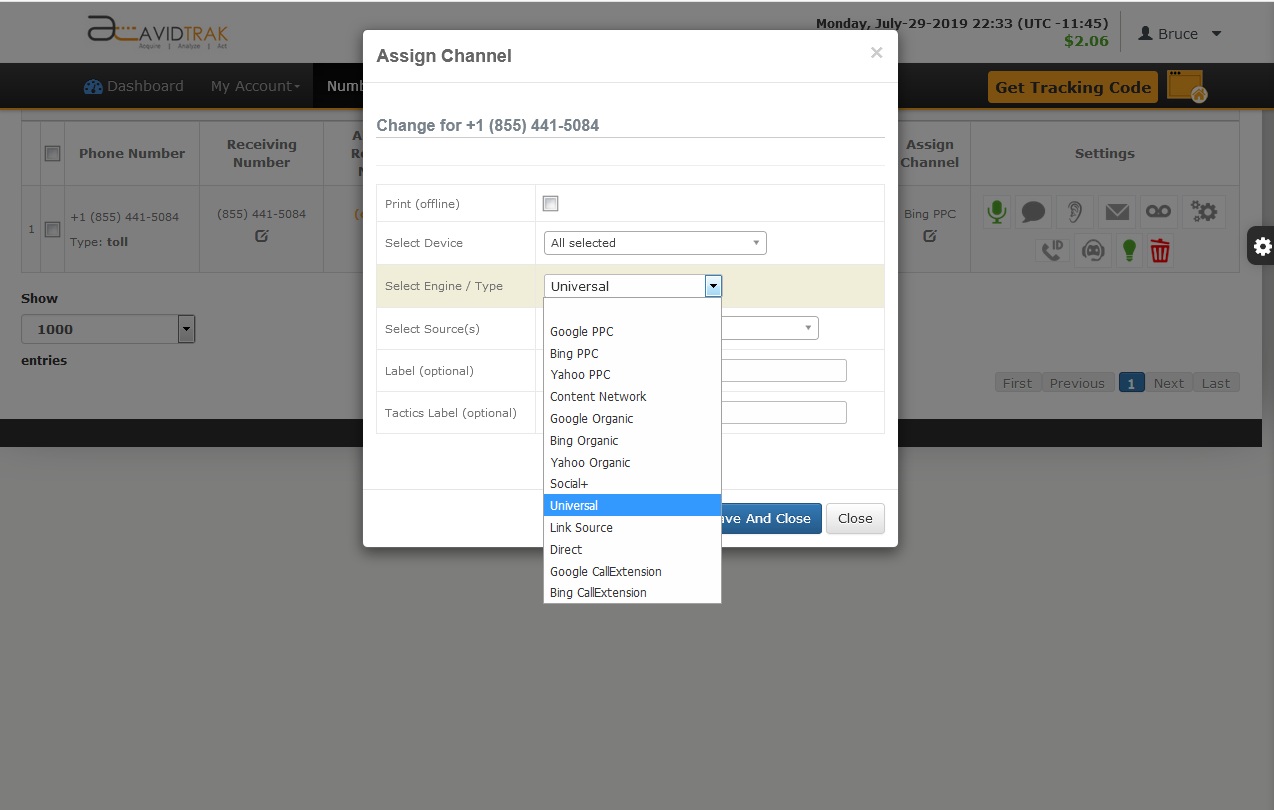
Additionally, you can select the referral source of your choice or you can select all. Click the save and close button.
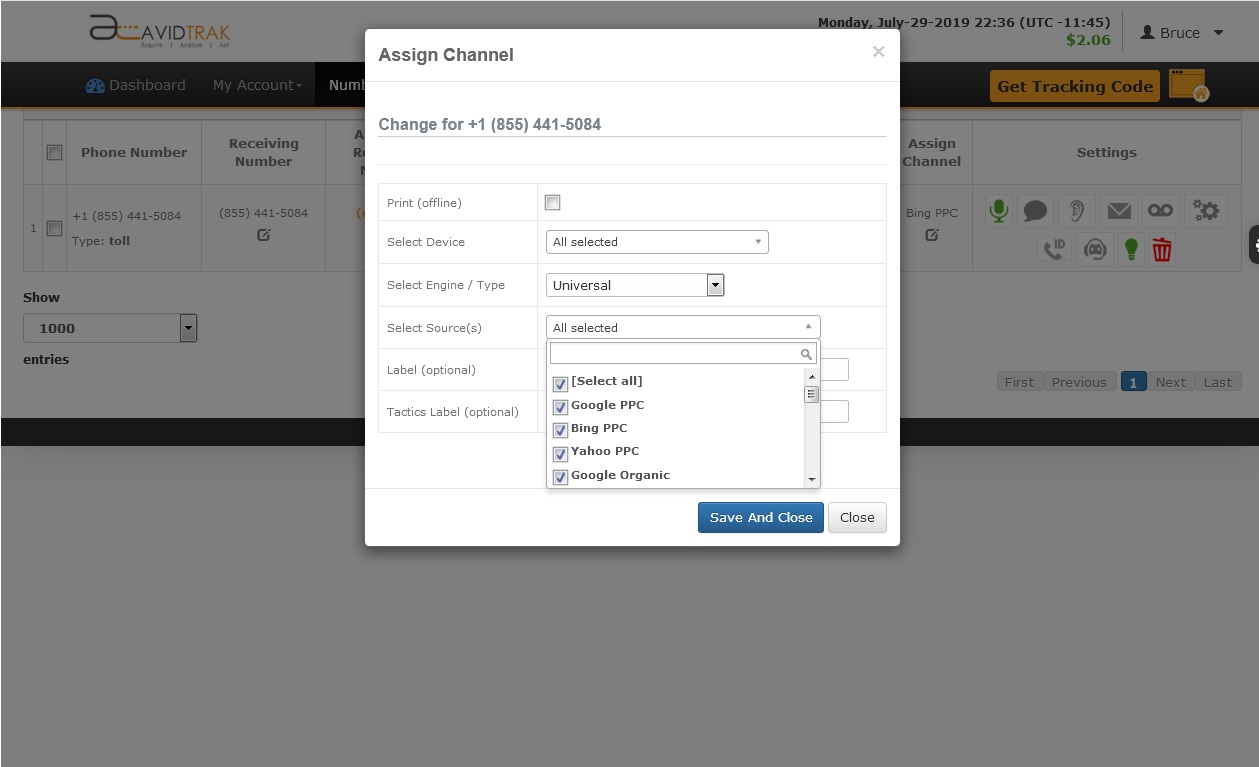
The number is now assigned to a universal source which appears with an Assignment Type “Universal”
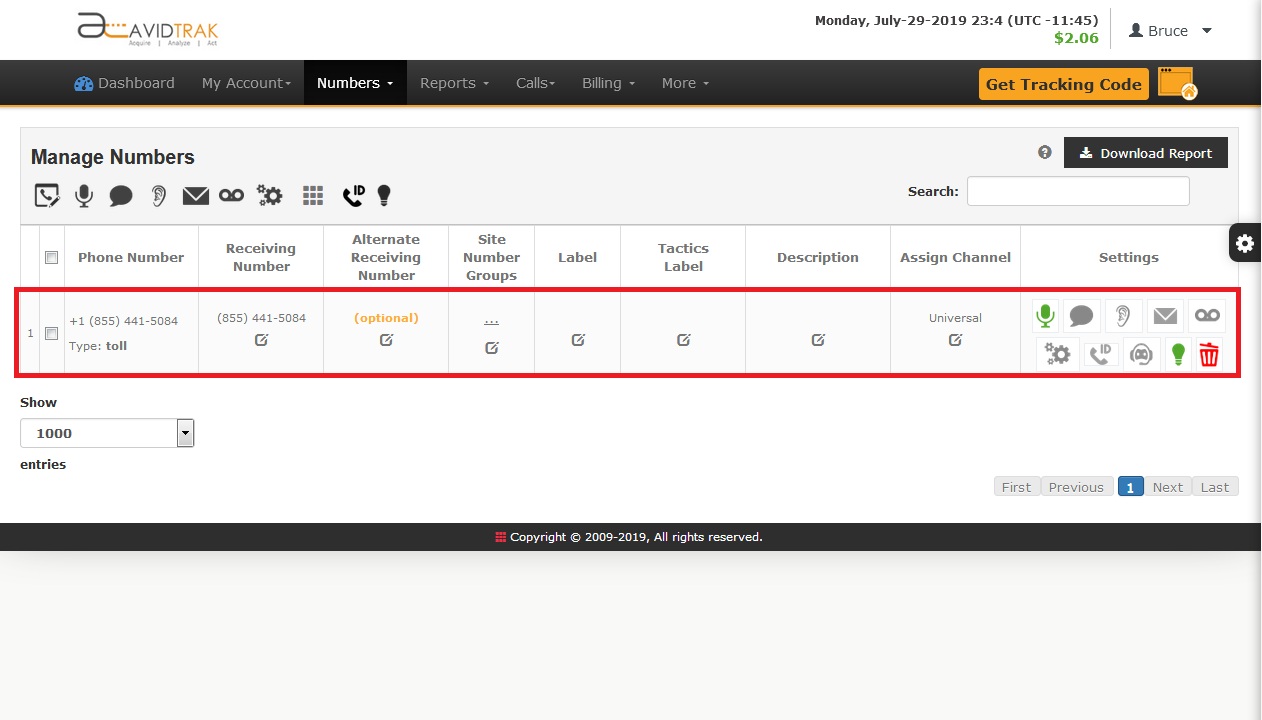
How to assign a call tracking number for Direct Sources of traffic
Website owners who wish to track phone calls that come in through as an input of their domain name in the web browser can specify an AvidTrak number specifically for their domain name.
To assign a call tracking number for direct load of URL select a number that is to be assigned and click the edit link .
From the pull down menu select Direct. Click the save and close button.
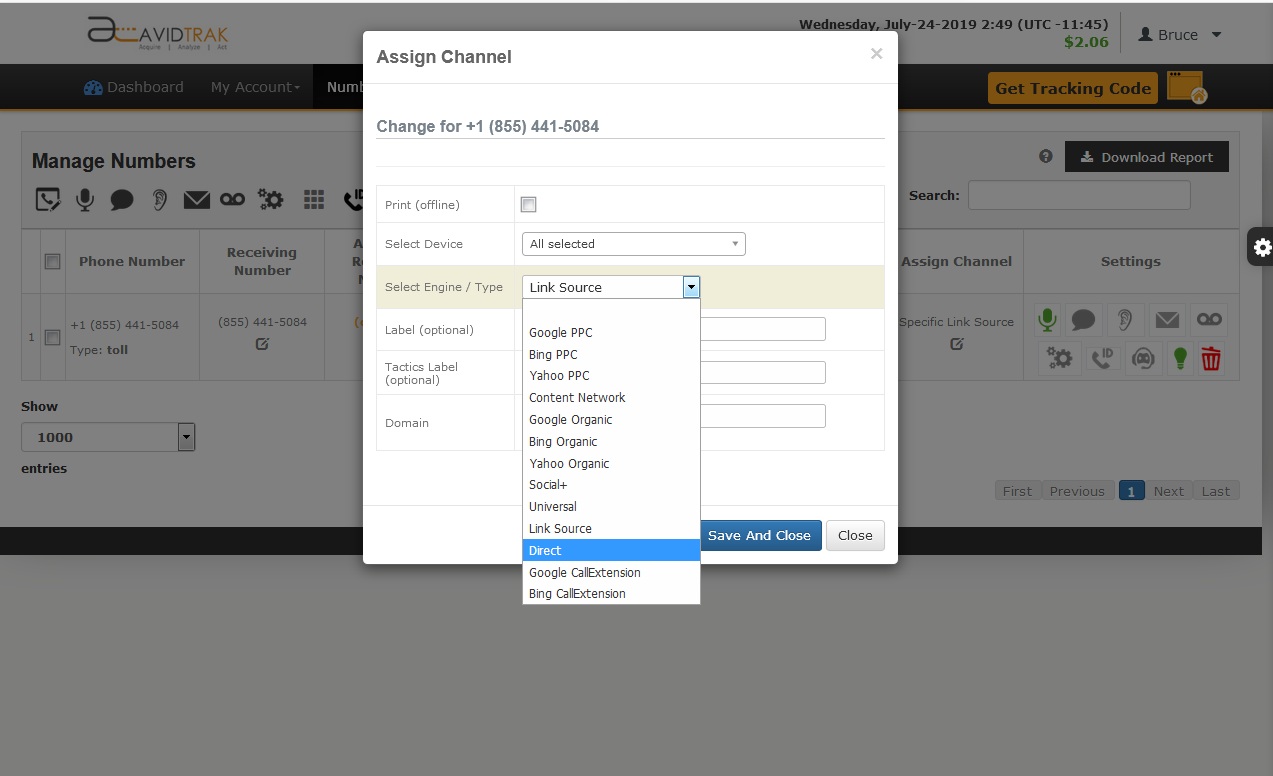
The phone number will now appear with Direct under the Assign Channel column
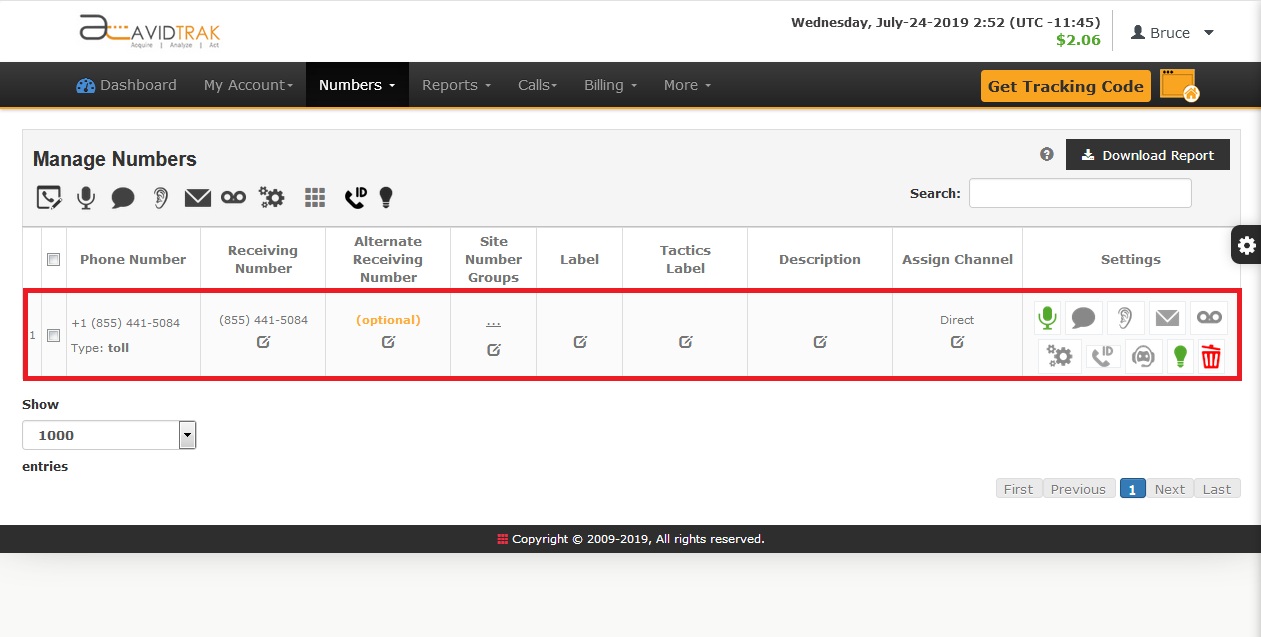
How to assign a call tracking number for Print (offline) referral sources
To assign a call tracking number for Print (offline media) select a number that is to be assigned and click the edit link .
From the pull down menu check mark the first checkbox that appears with a label “Print(offline)”.
Enter your receiving number (must be of the same country as that of the tracking number). And click the save and close button
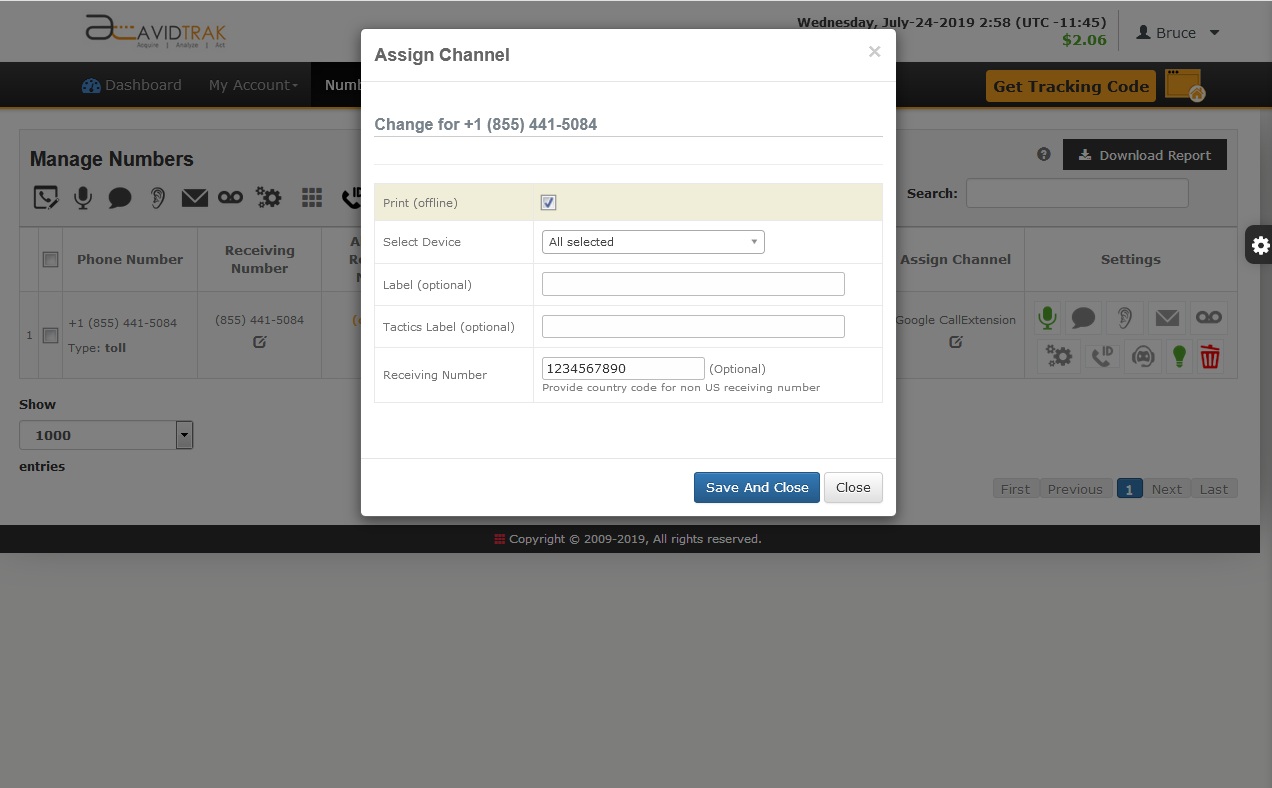
The phone number will now appear with Print under the Assign Channel column
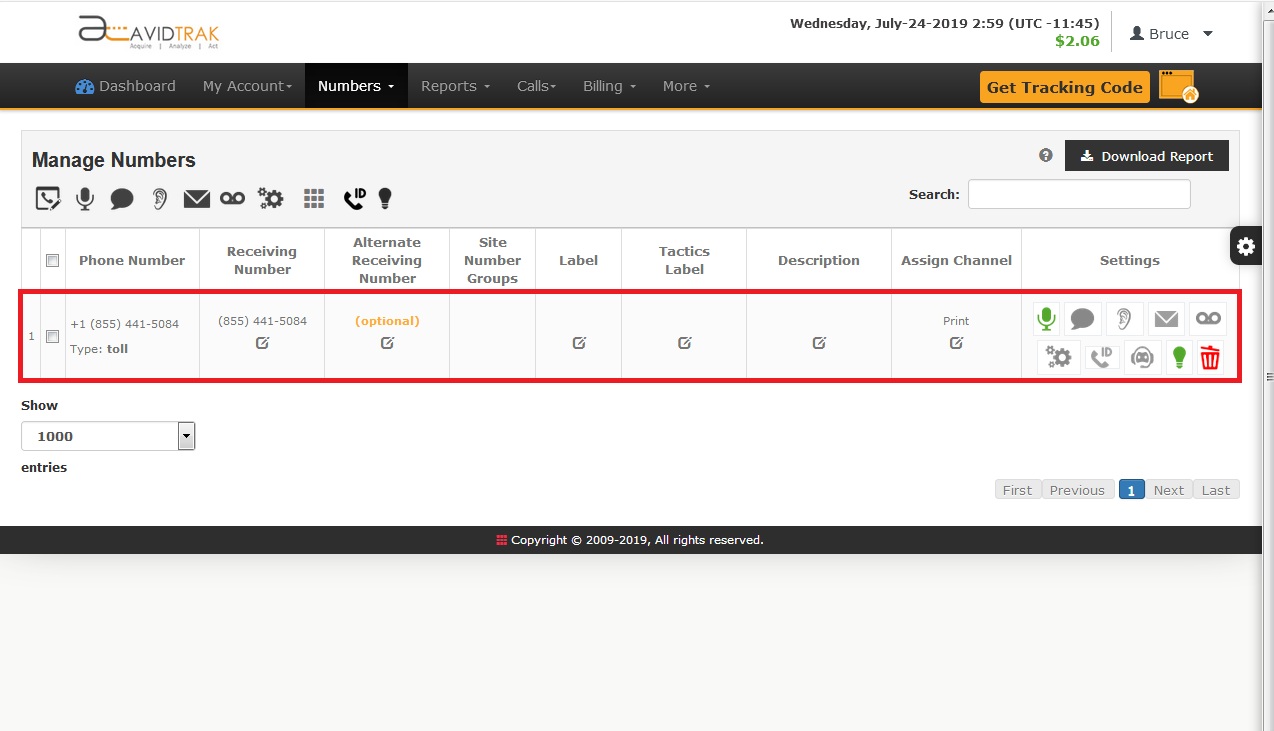
How to assign a call tracking number for Google Call Extension
From the pull down menu select the option Google CallExtension.
For complete process of Google Call Extension in AvidTrak and in Google refer to Using AvidTrak Numbers in Google Ads Call Extension
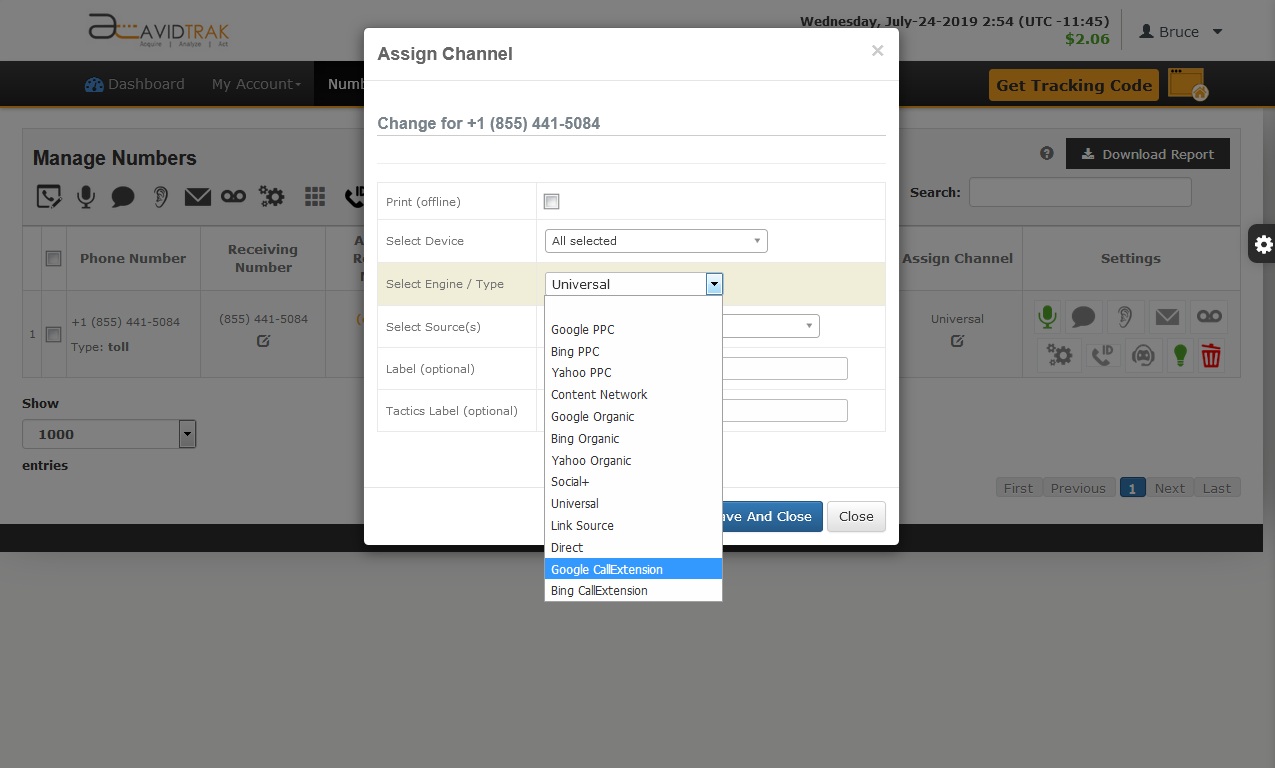
The phone number will now appear with Google CallExtension under the Assign Channel column
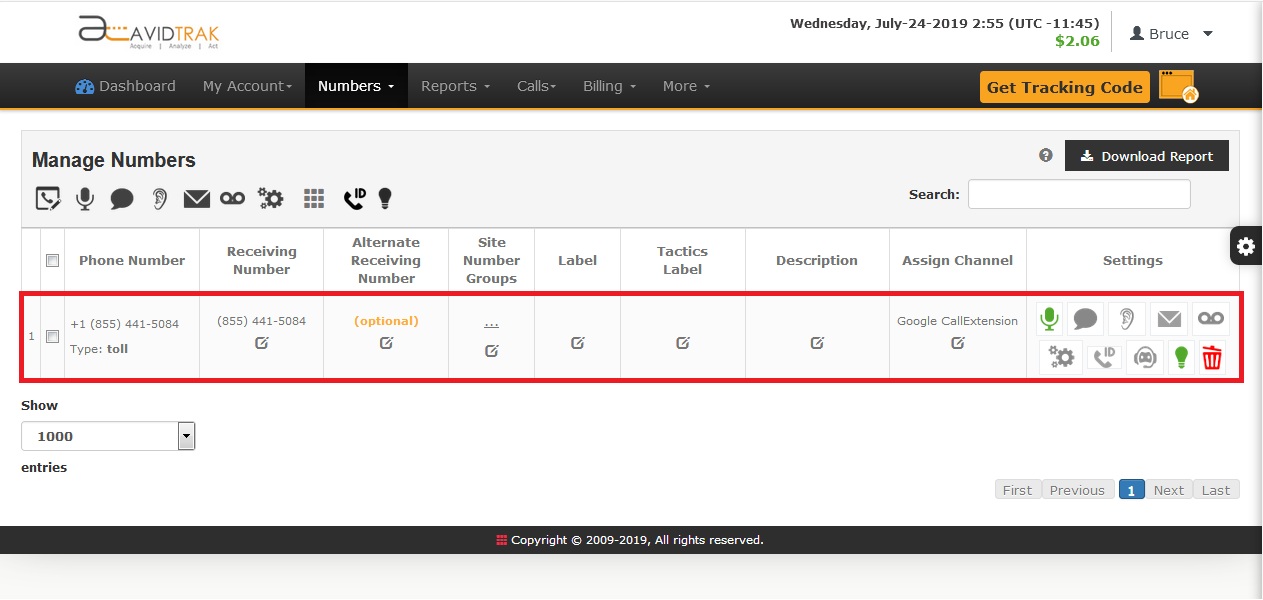
How to assign a call tracking number for Bing Call Extension
From the pull down menu select the option Bing CallExtension.