Learn how to capture and report online conversions within AvidTrak. Report online Form and Email conversions within AvidTrak
Utilize your AvidTrak Platform to report your online form and email conversions alongside your phone call conversions.
Dynamically inserting a call tracking number into a web page based upon a web visitor’s referral source allows you to match inbound phone calls to a specific referral source and also capture the search keyword utilized to derive the phone call conversion.
However, AvidTrak also allows you to capture online form and email conversions within the call tracking platform. By capturing and reporting phone call conversions alongside online form and email conversions AvidTrak enables you to capture the true ROI on your marketing investment.
Enabling Online Conversion reporting within AvidTrak
Begin by logging into to your account
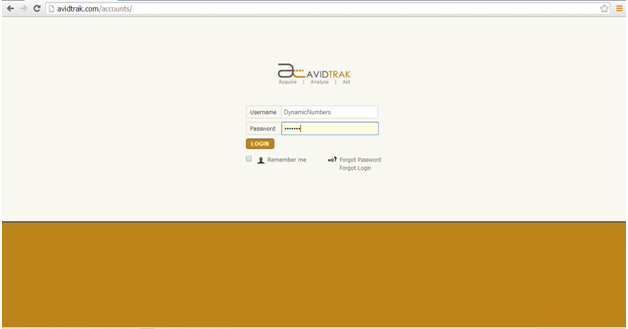
Click My Account and select “My Account Setting”
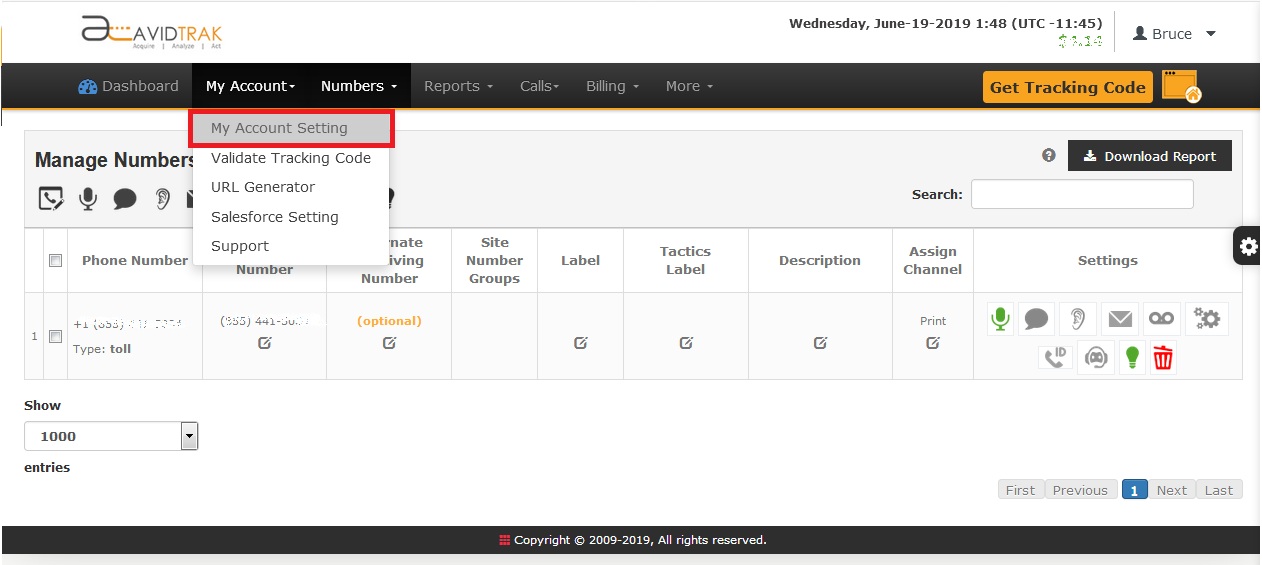
In the My Account Page scroll to the bottom of the page and click Advanced Settings that appears next to the Optional link
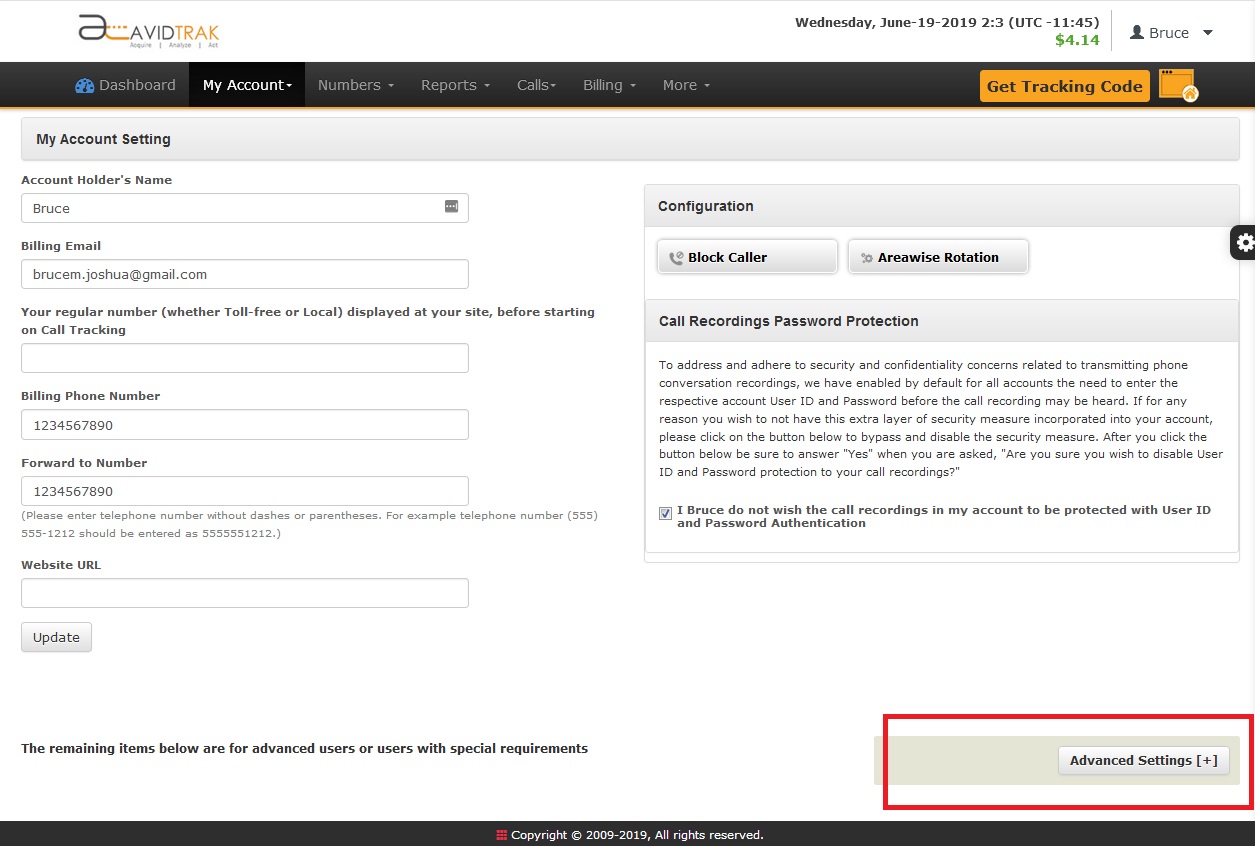
Click Conversion Settings
Enable Conversions by checking Enable Conversions. Remember to ‘Save’.
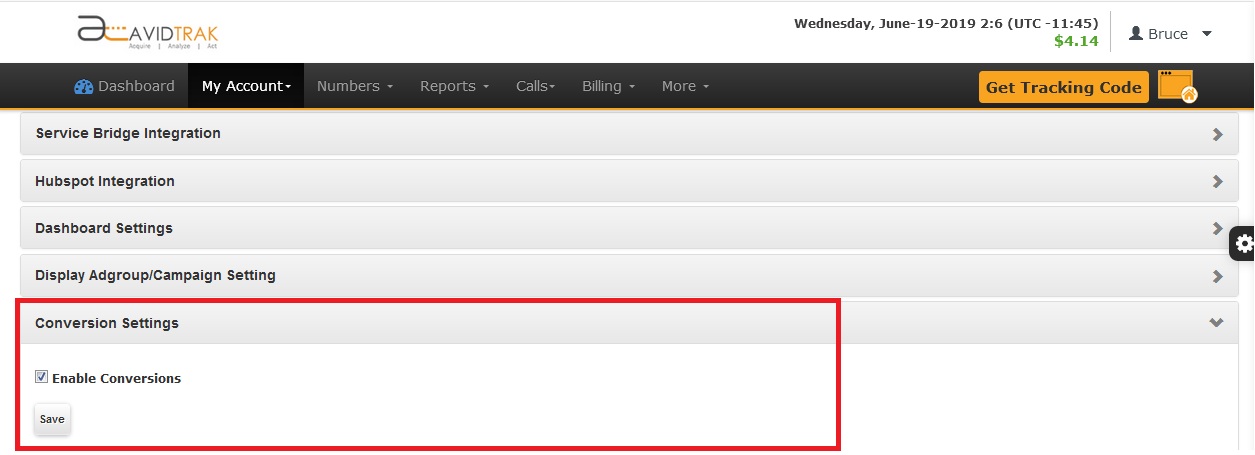
Setting up Types of Online Conversion Reports within AvidTrak
AvidTrak allows you to distinguish between different types of conversions. You may set your preferences within Conversion Management system. There are three types of conversions in AvidTrak.
Form Conversions
If you render a “Thank You” page after a form such as: “Contact Us” and/or “Request a Demo”’ are submitted to your website or if you have a button to “Download a Brochure” and/or “Get Driving Directions” then you need to use Form Conversion to report the Thank You page.
Select Form Conversion in Conversion Type. Provide a suitable name for the conversion and click Add.
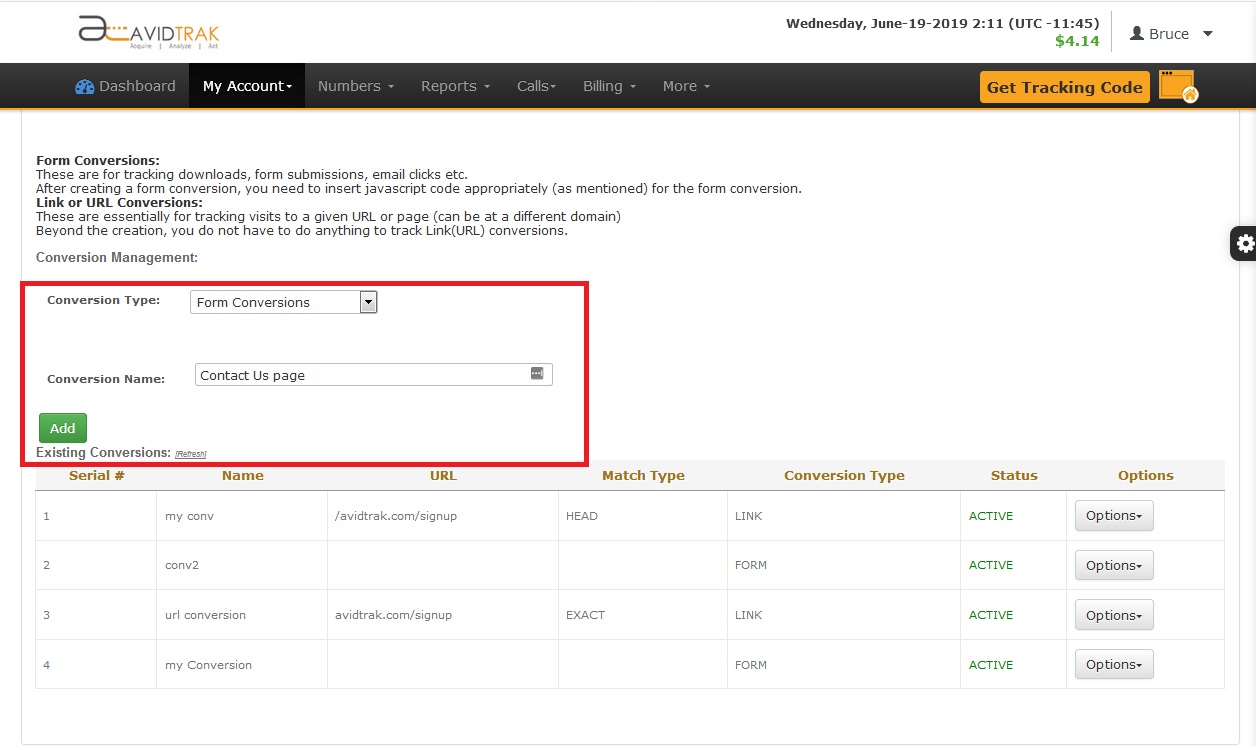
If you wish to distinguish between your “Thank You” type page conversions (typically this is done to distinguish between type of form submittals) you can setup multiple form conversions each with a different name.
After setup you will be able to see the conversion details in the listed Existing Conversions. Click Options and then Show Code to get AvidTrak’s conversion tracking code.
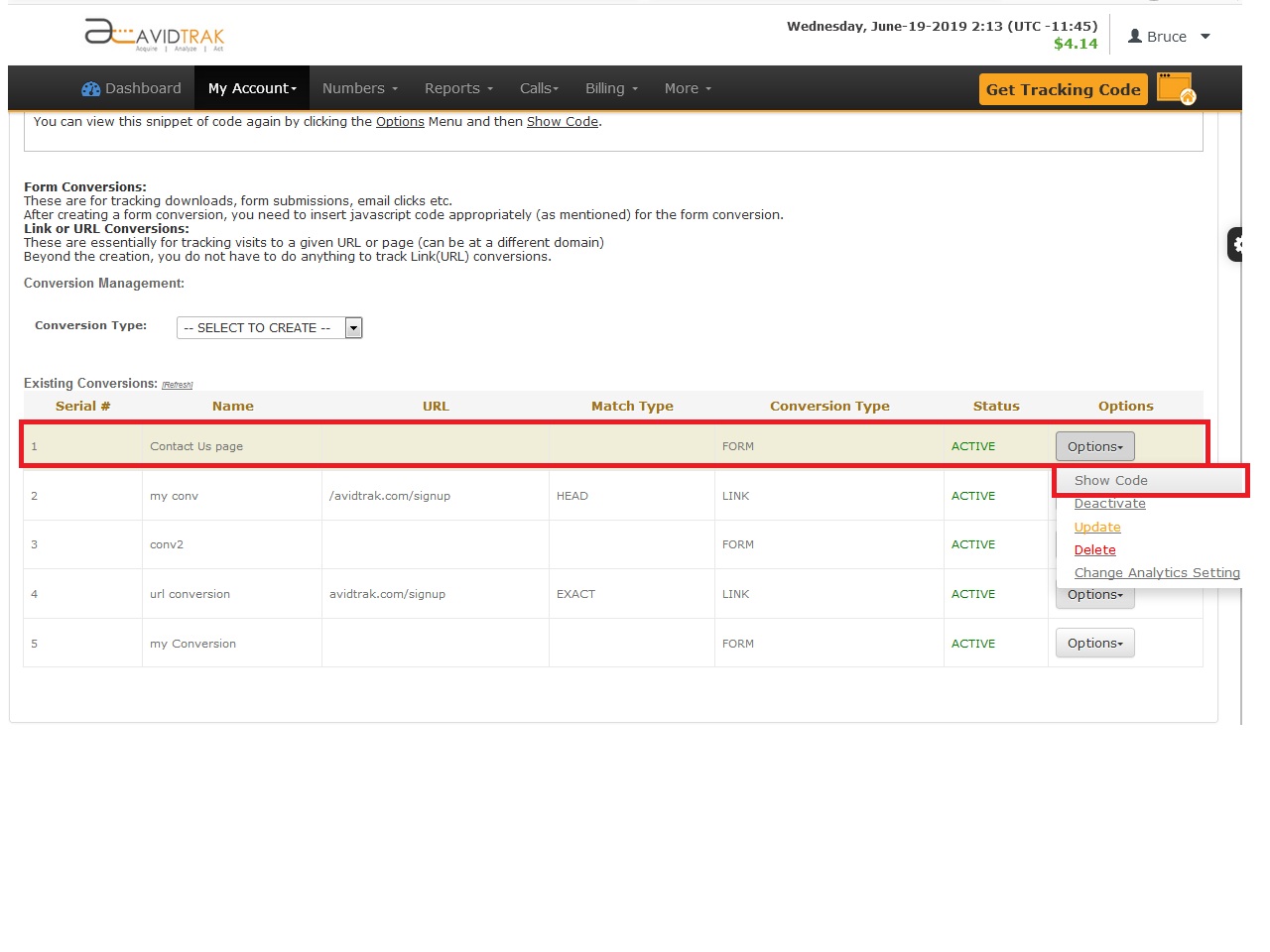
AvidTrak’s base online conversion tracking code is as per the code below with different digit strings to differentiate between different instances of the code:
_atq.push([‘TrackConversion’, 155159]);
You may obtain the actual code by looking within the section labeled “Existing Conversions” selecting the conversion you wish the code for and then clicking on Options->Show Code and copying the relevant code.
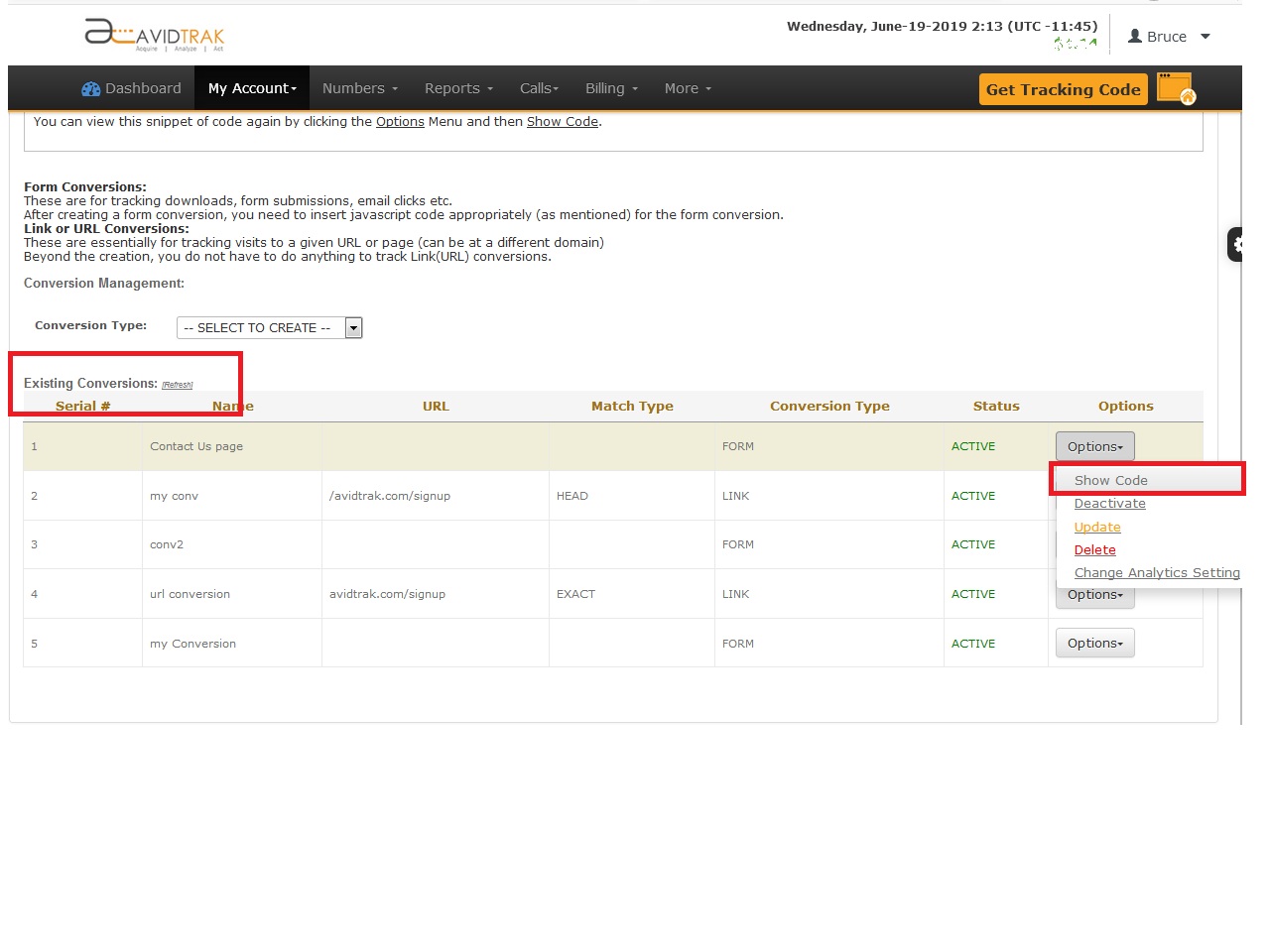
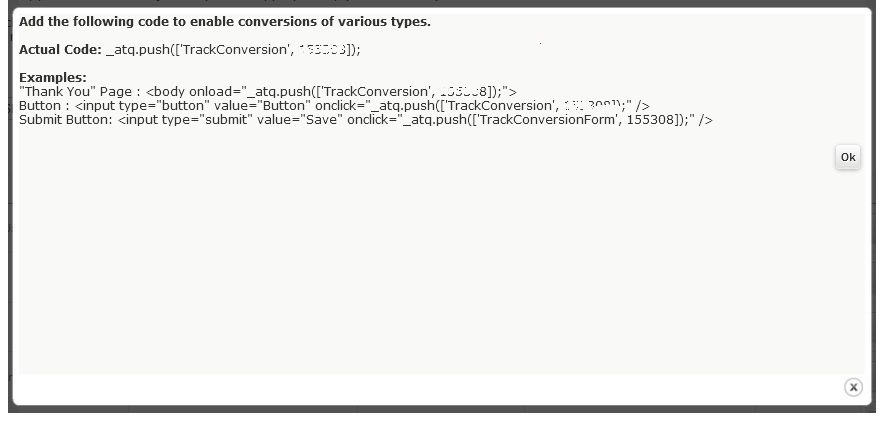
Implementing AvidTrak Online Conversion Tracking Code – Options
The code can be put in three main ways and the code for each of these will be given in the popup.
If you wish to place the code for a form conversion on a “Thank You” Page, the code you will use from the pop-up will be a variation of the example below:
<body onload=”_atq.push([‘TrackConversion’, 155159]);”>
If you wish to track form conversions using the Submit Button as a trigger for online conversion rather than the Thank You page, you will be provided html code for your Submit button. The AvidTrak html code will appear as the example below:
<input type=”submit” value=”Save” onclick=”_atq.push([‘TrackConversionForm’, 123456]);”>
For a Download Button, the AvidTrak online conversion tracking code would appear as the example below:
Button : <input type=”button” value=”Button” onclick=”_atq.push([‘TrackConversion’, 155159]);”>
How to capture and report clicks to Online Links within AvidTrak
Link Conversions are specific URLs on your web pages which you wish to track as online conversions. For example you may be curious whether your website’s About Us page elicits any clicks at all and you need to know this information to decide whether you may move it to a more (or less prominent place). By utilizing AvidTrak’s Link Conversion tracking code you may collect data on which links within your website get the most clicks. You may also utilize link conversion code to track how many visitors clicked your email links.
To track Link Conversions select Link Conversion in Conversion Type. Enter a suitable name for this conversion. And provide the URL you wish to track as conversion.
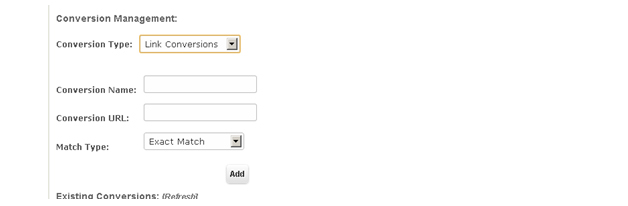
If you wish to track a single page as a conversion, select Exact Match in Match Type. If you have multiple pages that start with the same URL such as:
Yoursite.com/signup.phpfree_signup.php
Yoursite.com/signup.phppremium_signup.php
Then you should use Head Match in Match Type and only provide /signup.php
AvidTrak will track all pages as conversions in the signup directory.
Advanced Online Conversion Tracking Features
An Advanced Feature within Link Conversions allows you the ability to input a specific page by way of which a conversion must be derived in order to be considered a conversion. For example, you may only wish to consider an About Us page visit/click to be a conversion if the same occurs after a Contact Us page has been viewed. In this case, you would put in the URL for the About Us page as the conversion URL but also put in the URL for the Contact Us page as the Referrer. This will create a single layer funnel. Note that at the moment, AvidTrak does not have the capability to create multiple page funnels. This advanced feature becomes activated once the initial Link Conversion has been setup. It can be accessed via the Options->Add/Update Paths
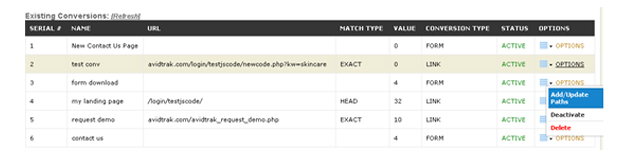
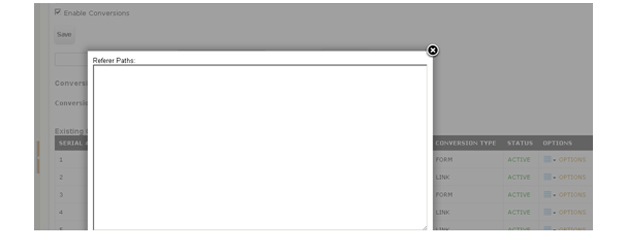
Customizing Online Conversion Tracking Features
The third type of Conversion is a type of Event Tracking. This type of conversion does not require you to input within your AvidTrak settings end (unlike link and form conversions). However, you must set up such conversions on your website following the steps outlined below. Currently, we support OnSubmit, OnClick, and OnLoad.
Put AvidTrak JS code on your website.
Call the _atq.push([‘TrackEvent’, category, action, opt_name, opt_value]); method in the source code of webpage.
Examples below:
The Base code:
_atq.push([‘TrackEvent’, ‘Demo’, ‘Request’, ‘Product 1 Demo Request’, 3]);
Using with onclick event:
onClick=”_atq.push([‘TrackEvent’, ‘Demo’, ‘Request’, ‘Product 1 Demo Request’, 3]);”
Using with onsubmit event:
onSubmit=”_atq.push([‘TrackEvent’, ‘Demo’, ‘Request’, ‘Product 1 Demo Request’, 3]);”
Using with onload event:
onLoad=”_atq.push([‘TrackEvent’, ‘Demo’, ‘Request’, ‘Product 1 Demo Request’, 3]);”
Category(required)
The name you supply for the group of conversion you want to track.
Action (required)
A descriptive action of the conversion.
Name (optional)
An optional string to provide additional description to the conversion data.
Value (optional)
Numeric Value of your conversion.
