Report Phone Call Events as Goals in Google Analytics – Universal Analytics.Push your call tracking account’s phone call conversion data into Universal Analytics.
Learn how to configure your AvidTrak call tracking account to push phone calls conversions into Universal Analytics. Setup your Google Analytics account to report Call Events as Goals.
In order to set up Events as Goals in Google Analytics (UA) login into your Google Analytics account and navigate to the Admin area
In the admin area, select your desired account from the dropdown under the account heading. After selection you will see the following screen. Find “Goals” in the last column as shown in image below
In the next screen, click “+New Goal” button to create a new goal. Creating new goal consists of three steps.
Step 1:
In step 1 initially you will get two options to select.
- Template
- Custom
Select “Template”, you will then see a list of predefined event templates. Select “Get callback” option under the “INQUIRY” heading, as shown in the image below
Note: If you cannot see “Get callback” option then select “Custom”.
Click “Next step”.
Note: if the Get Callback radio button is not available in the list, the radio button “custom” can be used instead, or if no radio buttons show for this step, simply ignore this step and continue below
Step 2:
In step 2 first enter your desired name for the event. The name can be anything you want then select “Event” from the options as shown in image below
Click “Next step”.Click “Next step”.
Step 3:
In this step you will define the Goal/Event details. The Event details consist of four parts
- Category
- Action
- Label
- Value
Category:
Select “Equals to” in the dropdown and enter “calls” for the value of category
Action:
Select “Regular expression” in the dropdown and enter “(.*)” without quotes in action value
Label:
Select “Regular expression” in the dropdown and enter “.*” without quotes in label value
Value:
Select “Greater than” in the dropdown and enter “0” as event value
Use the Event value as the goal value for the conversion:
In this option if you want each goal value to be same as event value then select “Yes.” (the Event Value is the duration of the call in seconds.) If, instead, you would like to count a fixed value for the goal then select “No” and enter your desired value.
Sample goal details are in the image below for reference
Click “Save Goal” to finish goal setting.
Settings in AvidTrak
Log-in to your AvidTrak account and go to “Account Setting” under My Account menu.
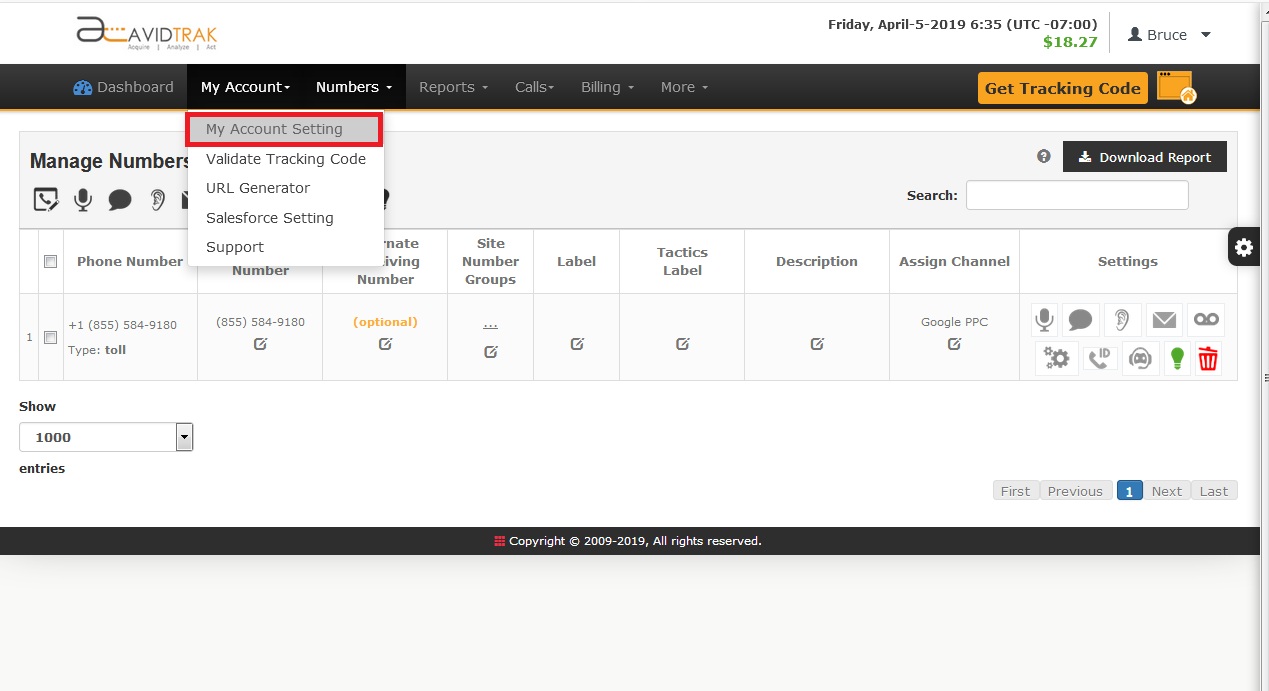
Find “Pushing Call Data into Google Analytics” under optional items of settings. Under this setting select enable and click “set” button to save and enable to push call data over to Google Analytics.
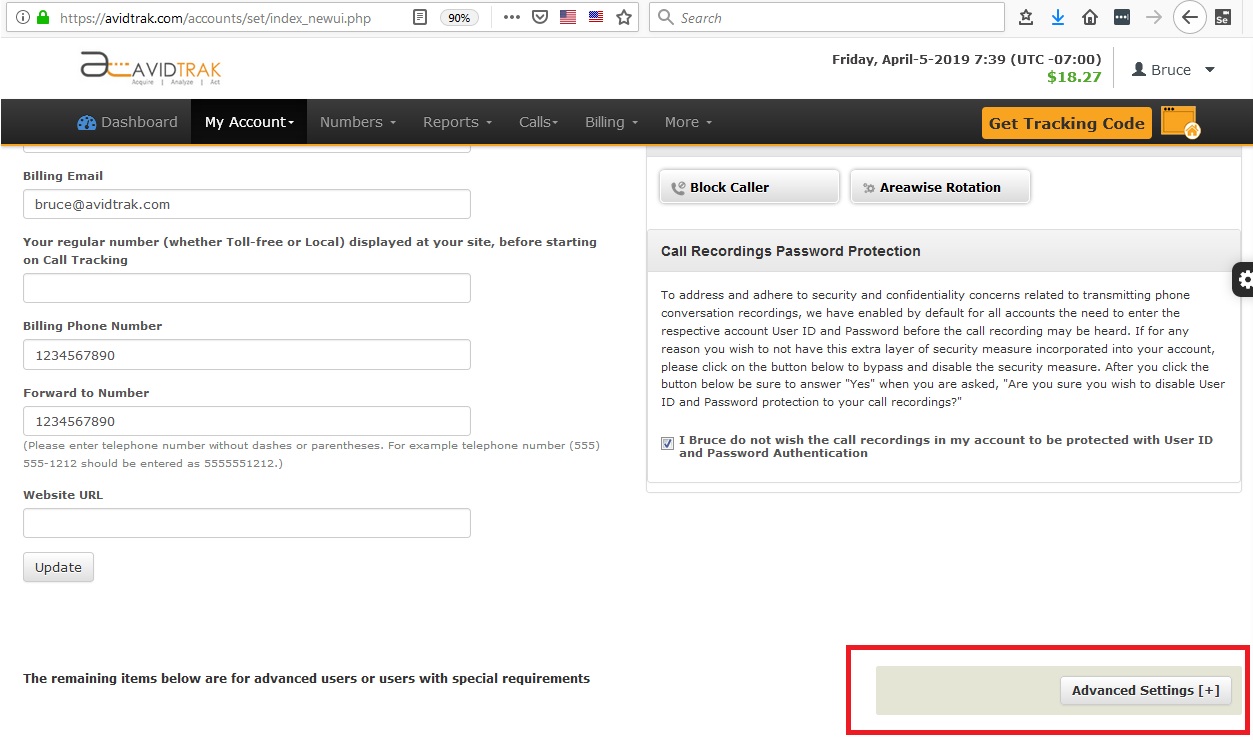
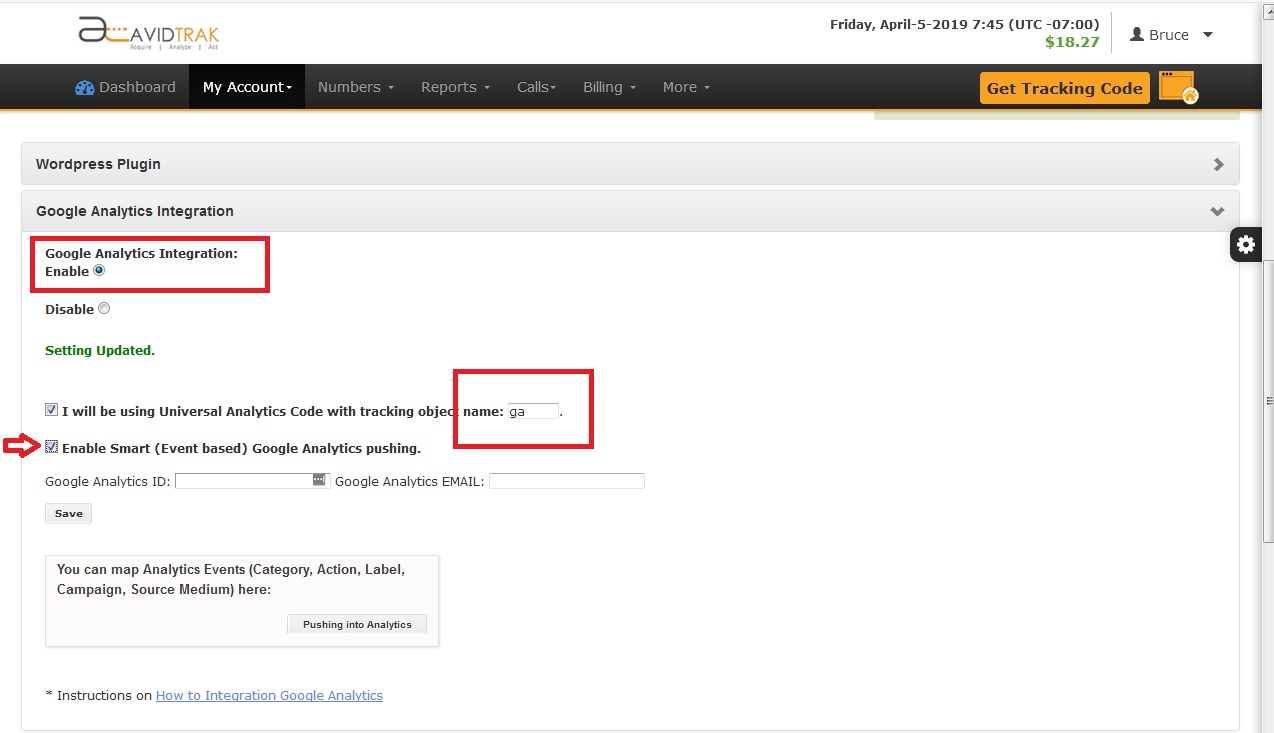
Then [apply] check using “Universal Analytics” code and enter the variable used in Google Analytics tracking code. The default setting is “ga” and this should be fine unless your developer has put in a different string in the analytics code on your pages.
Then check the smart pushing option and enter your Google Analytics ID for your website tracking and email address of your analytics account and click “Save”. The sample setting is shown below. Click Save to save your settings.
Events Report
Events will be pushed after the call matching completes for the previous day’s calls. (this means the Events will be seen at a date which is one day after the calls took place.) You will then see the Events in your analytics reporting data under the Behavior > Events as shown below
Goals Conversion
The calls data sent as an event will also be seen as a goal in the Goal section under the conversion menu (Conversions > Goal). The Goal value is be based on the event value, so in the case of AvidTrak calls data, each goal value is the duration of the call in seconds.
